(For beginners) Swift UI view element collection
This is a collection of common view elements in SwiftUI. For beginners who have just started learning SwiftUI.
[Basic format of SwiftUI view](#swiftui-Basic format of view)
[Variable type](#Variable type)
Preview (#Preview)
[Starting point](# Starting point)
[New in iOS 14](New in # ios-14-)
[Character](# character)
[Image](# image)
To show the user a different view to perform an action (#To show a different view to the user to perform an action)
[Tab Bar](# Tab Bar)
[Choose one value from specified options](#Select one value from specified options)
[Display multiple elements on screen](#Display multiple elements on screen)
Alert / Action Sheet (#Alert--Action Sheet)
[View modifiers](#view modifiers)
What's new in iOS 14
| TextEditor | ColorPicker | ToolbarItem |
|---|---|---|
| View and edit long text | Allows you to choose a color. | Display the item in the bar. |
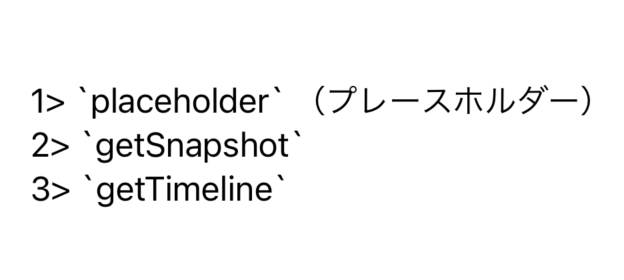 |
 |
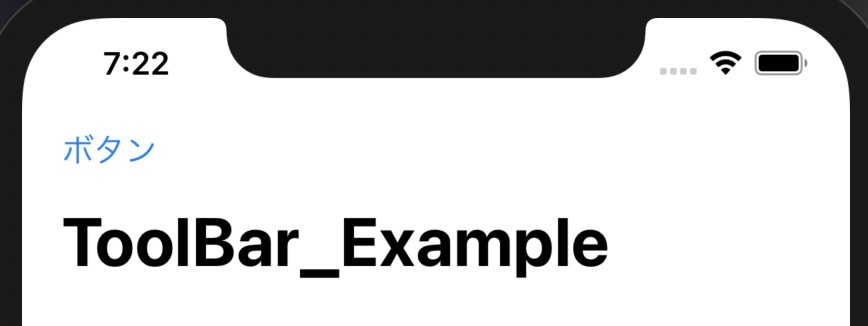 |
| See code example | Seecodeexample | Seecodeexample |
| Map | DisclosureGroup | ProgressView |
|---|---|---|
| View annotated map | Show and hide content | Show progress |
 |
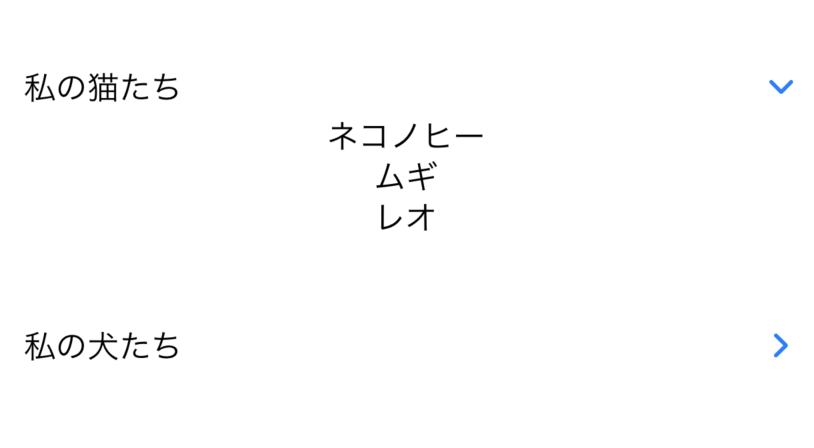 |
 |
| See code example | Seecodeexample | Seecodeexample |
| TextEditor | DatePicker | Sign in with Apple |
|---|---|---|
| View and edit long strings | Select a date | Sign in with Apple |
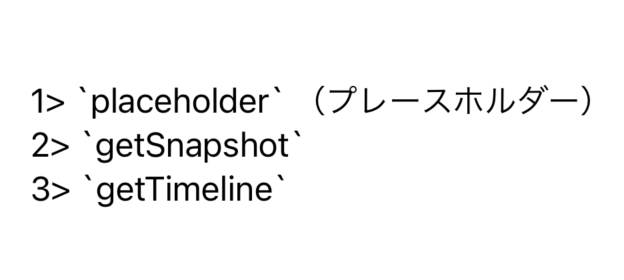 |
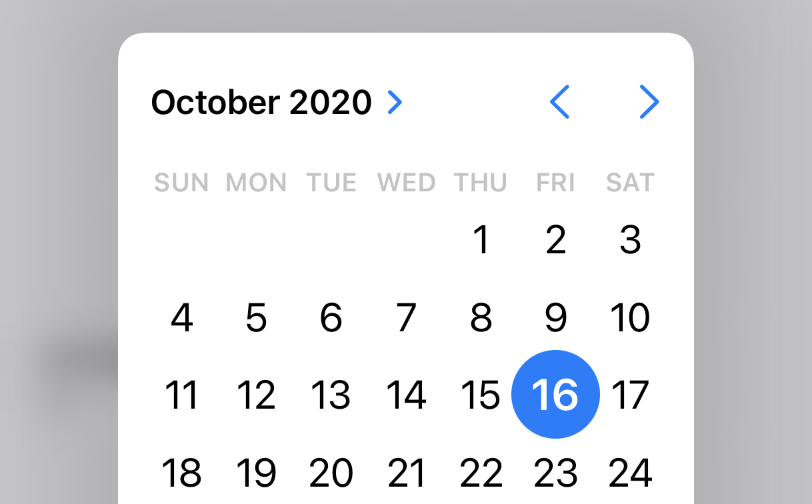 |
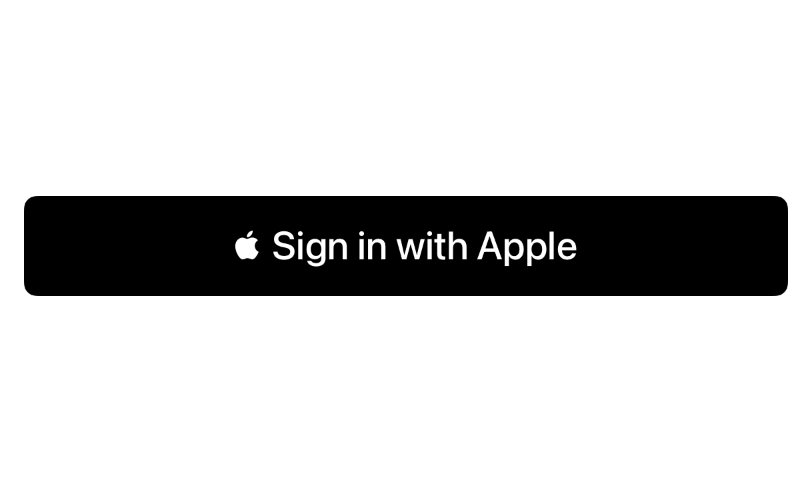 |
| See code example | Seecodeexample | Seecodeexample |
letter
| Text | TextField | SecureField |
|---|---|---|
| Display one string | Editable text field | Editable for password entry |
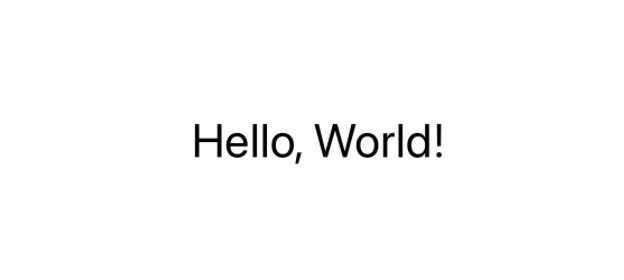 |
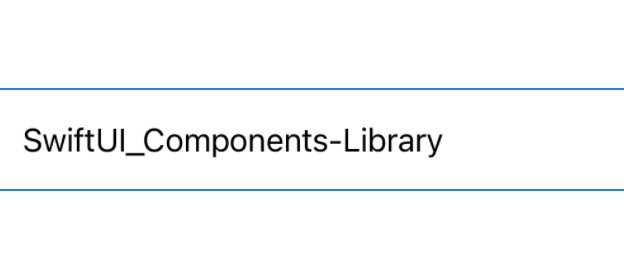 |
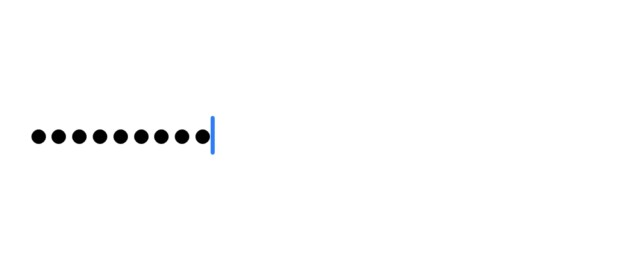 |
| See code example | Seecodeexample | Seecodeexample |
image
| Image (Local file) | Image (SFSymbol) |
|---|---|
| Display image | Display system image |
 |
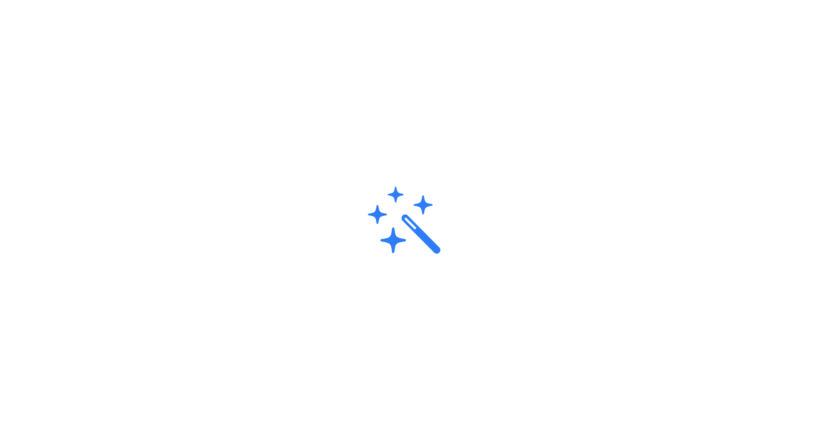 |
| See code example | Seecodeexample |
Table
| List | ForEach | Form |
|---|---|---|
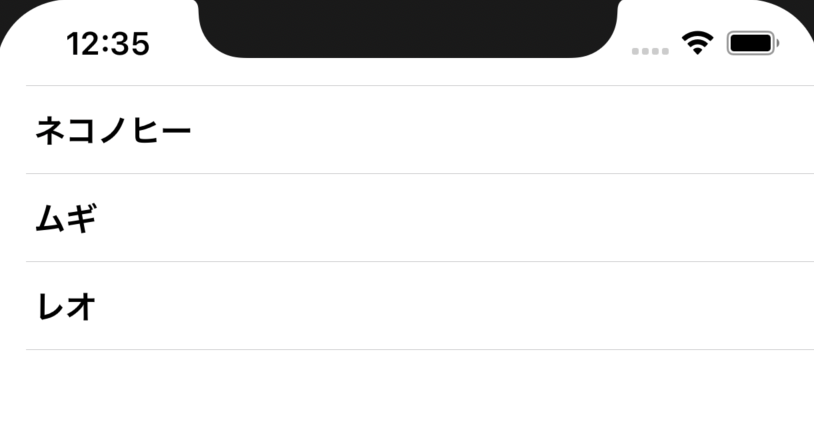 |
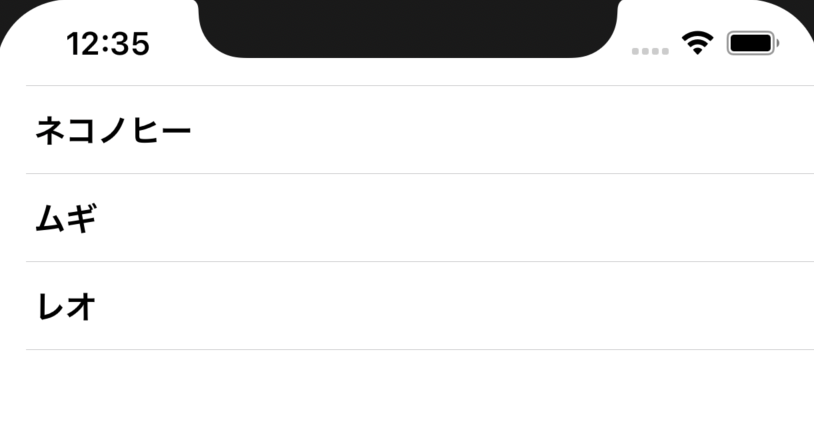 |
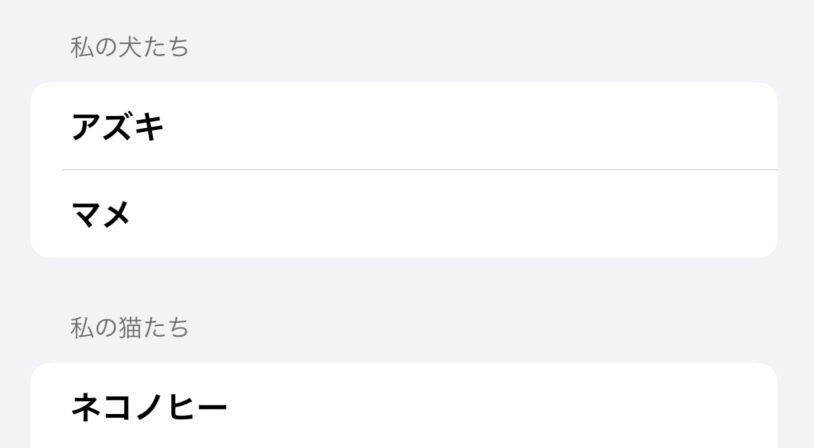 |
| See code example | Seecodeexample | Seecodeexample |
Navigations
| NavigationView |
|---|
| Embed your own View in the navigation view |
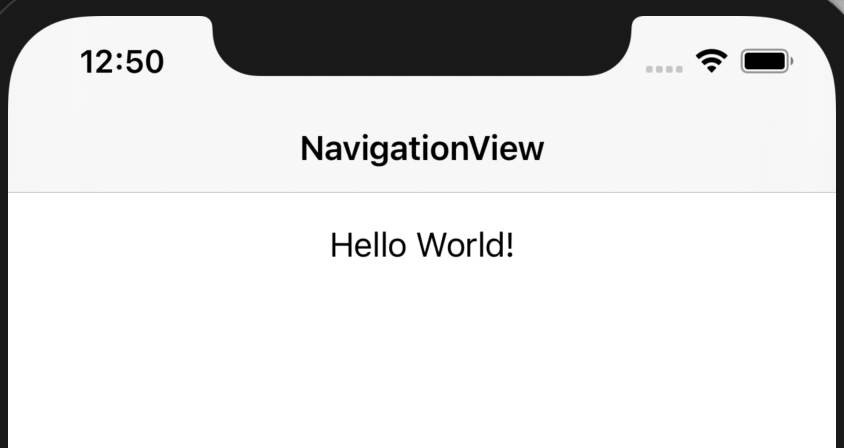 |
| See code example |
To perform an action / to show the user another view
| Button | NavigationLink | View sheet |
|---|---|---|
| Click to perform action | Click to move to another view | View view sheet |
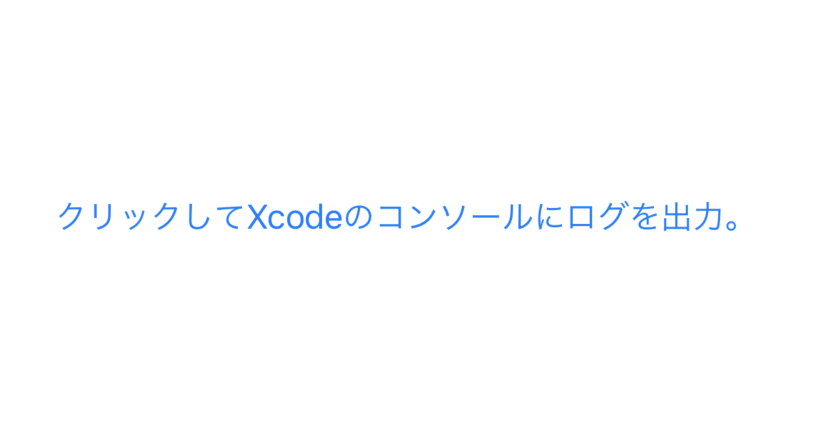 |
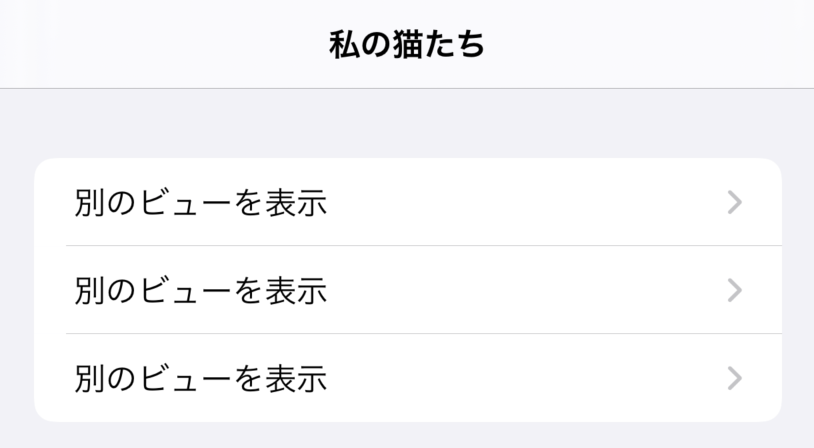 |
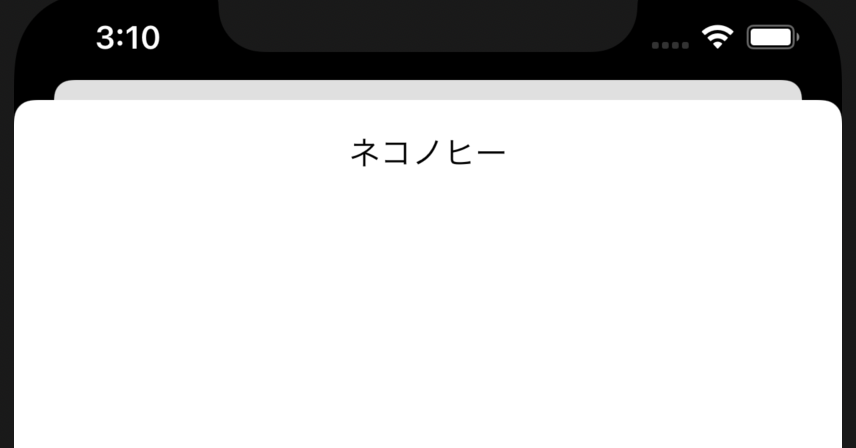 |
| See code example | Seecodeexample | SeecodeexampleSeecodeexample |
Tab bar
| TabView |
|---|
| Show tab bar at the bottom of the screen |
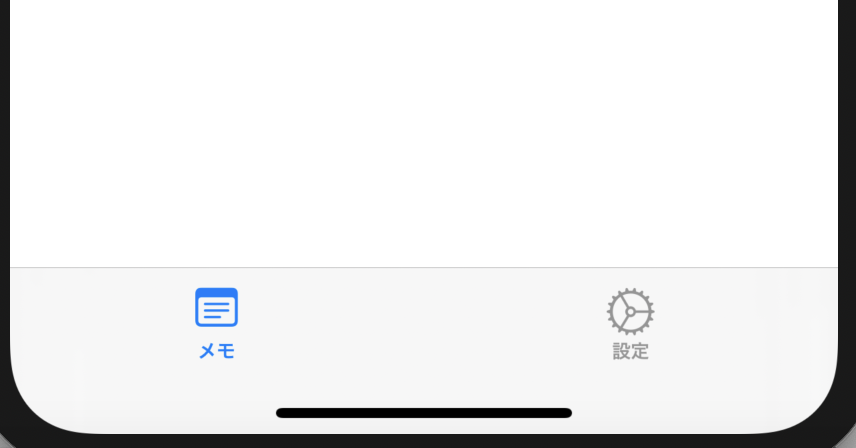 |
| See code example |
Select one value from the specified options
| Toggle | Picker |
|---|---|
| User turns on feature/Allow to turn off | Select one value from the specified options |
 |
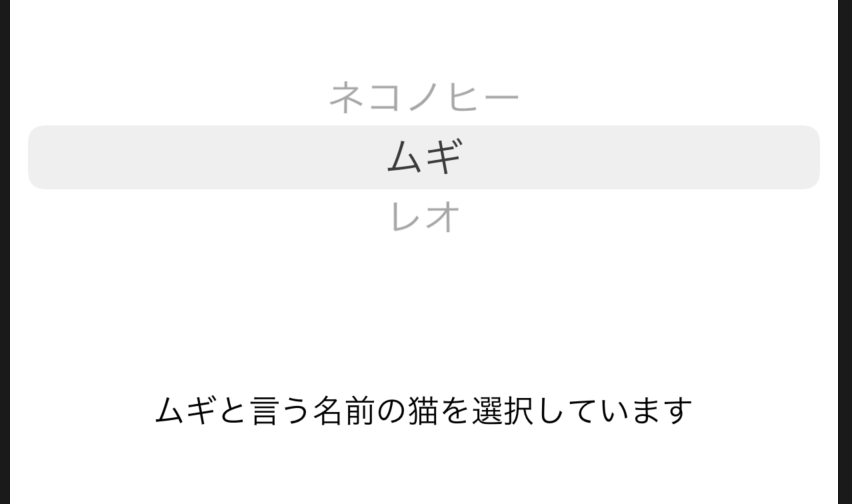 |
| See code example | Seecodeexample |
Display multiple elements on the screen
Multiple of the above views can be combined and displayed in one view.
| HStack | VStack | Form |
|---|---|---|
| Horizontal placement | Vertical placement | Login form example |
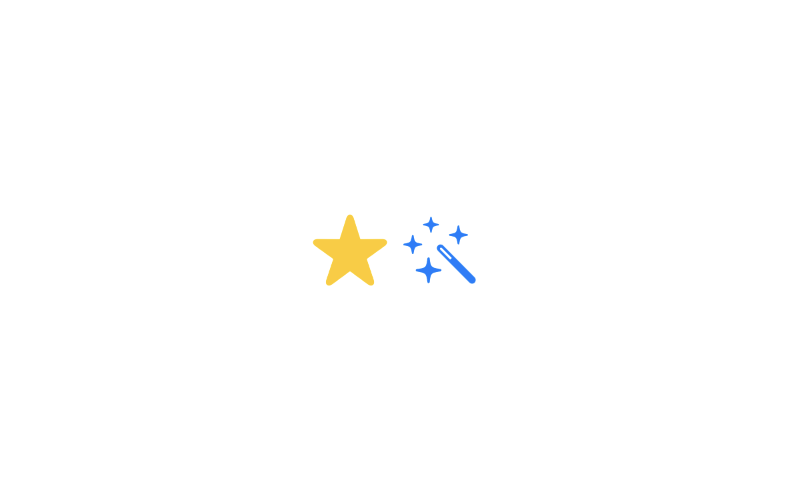 |
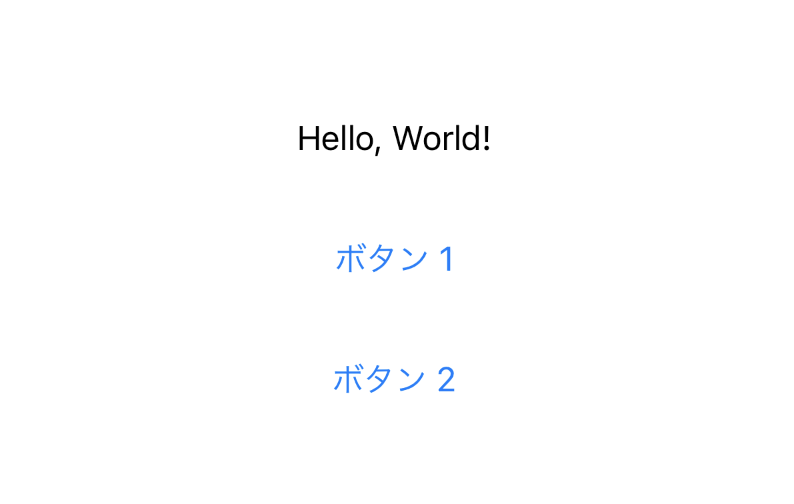 |
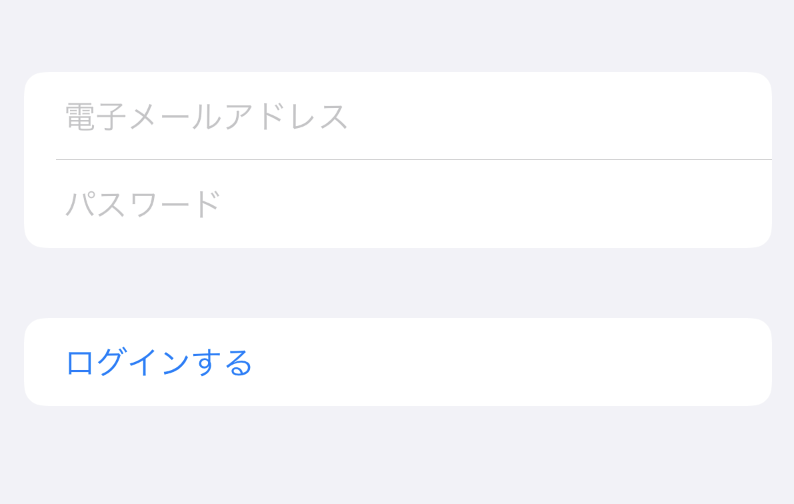 |
| See code example | Seecodeexample | Seecodeexample |
| ZStack |
|---|
| Depth arrangement (front and back) |
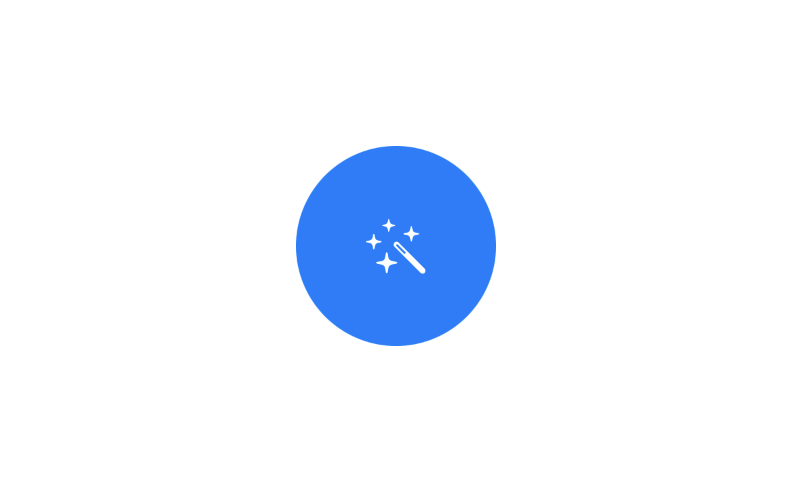 |
| See code example |
Alert / action sheet
| Alert | ActionSheet |
|---|---|
| Show alert window | Show action sheet at the bottom of the screen |
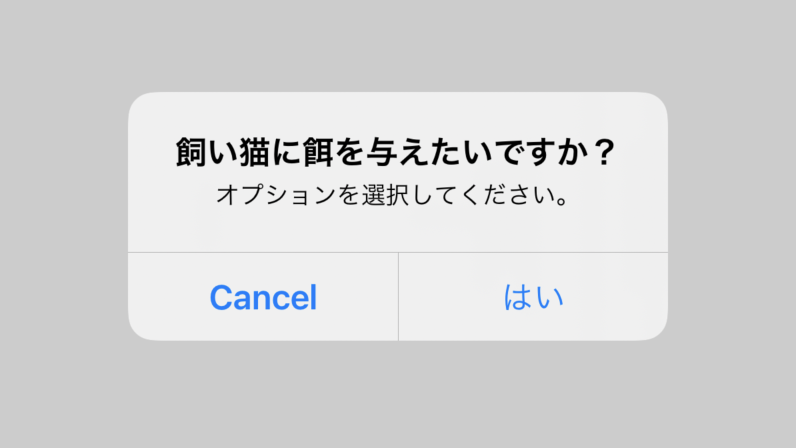 |
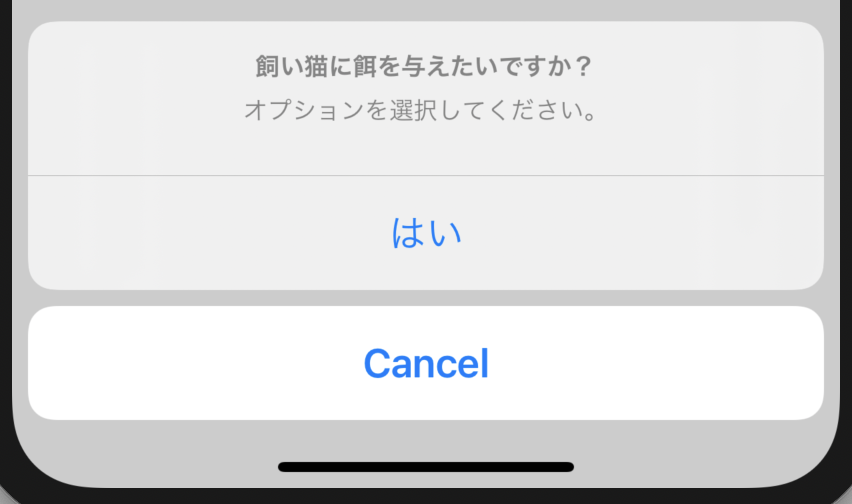 |
| See code exampleSeecodeexample | Seecodeexample |
ViewModifier View Modifier
You can use the view modifier to change the appearance of the view.
Example:
Image(systemName: "wand.and.stars")
.font(.largeTitle)
.foregroundColor(.blue)
Below is a list of common view modifiers:
| Variable name | how to use |
|---|---|
| .font | Characters and sci-fi symbols(SF Symbol)Change the font size of the image |
| .frame | Resize displayed objects |
| .padding() | Add space around the object |
| .foregroundColor(.blue) | Change the color of the object |
| .onAppear | Actions to take when the view is displayed on the screen |
| .onTapGesture | Take action when the user taps the view |
UIKit + SwiftUI
UIHostingController
You can also use the UIHostingController to display the Swift UI view inside the UIKit view.
let swiftuiView = Map_Example()
let uiKitViewController = UIHostingController(rootView: swiftuiView)
self.present(uiKitViewController, animated: true, completion: nil)
UIViewControllerRepresentable
SwiftUI is a new framework, so it lacks some of the feature UIKit. In order to take advantage of the Sora feature UIKit, you must use UIViewControllerRepresentable.
| QuickLookView | PhotoPickerView | MailComposeView |
|---|---|---|
| Preview file contents | Photo picker | Email composer |
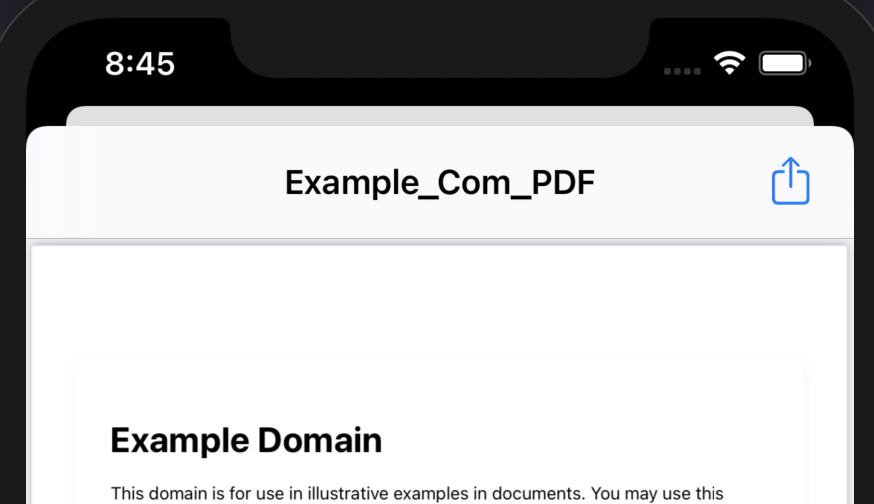 |
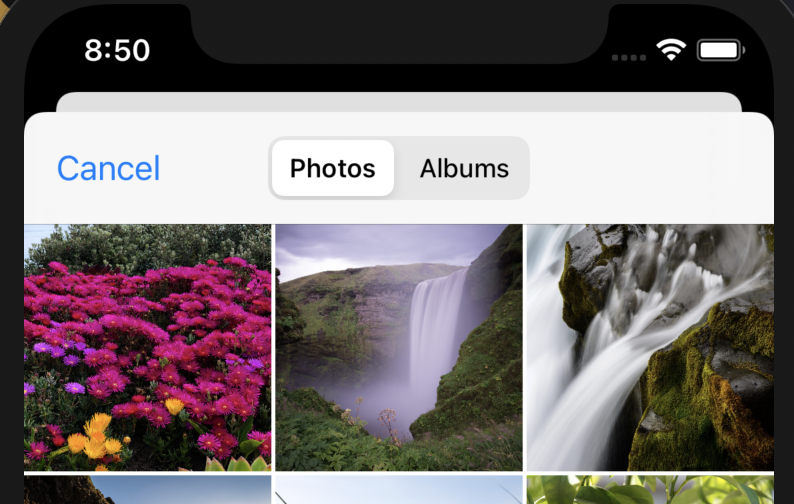 |
|
| See code example | Seecodeexample | Seecodeexample |
| TextMessageComposerView | SafariView | DocumentPicker |
|---|---|---|
| Text message composer | Web display | Document picker |
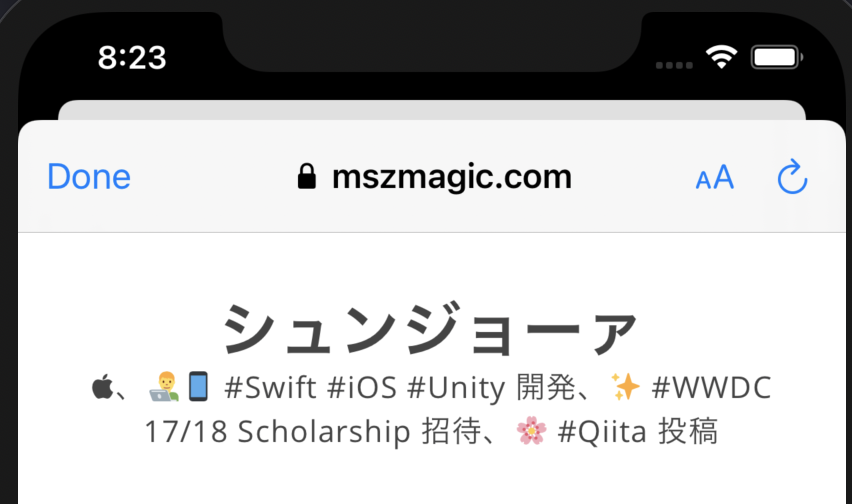 |
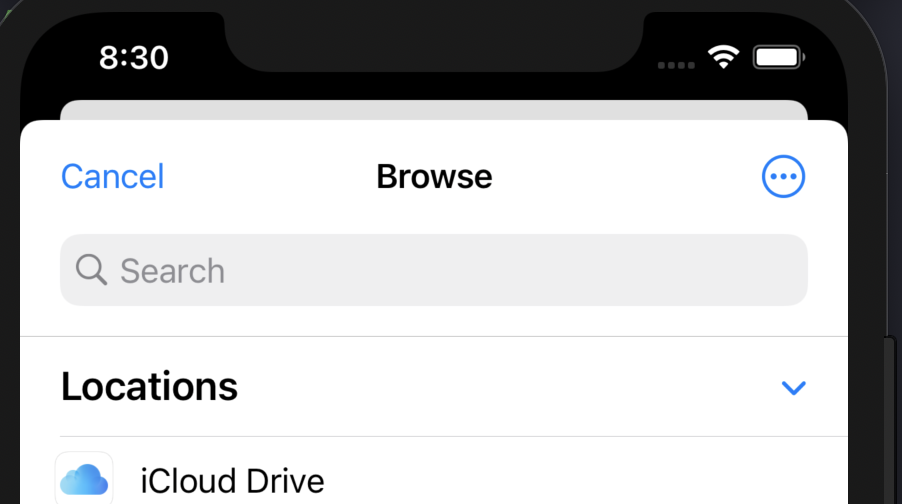 |
|
| See code example | Seecodeexample | Seecodeexample |
Basic format of SwiftUI view
The basic structure of the SwiftUI view is:
import SwiftUI
struct TextField_Example: View {
//variable
var body: some View {
//UI component
//Text, Image, Form, VStack, List, ...
}
}
In the var body: some View section, enter the view code.
In the sample code provided on this web page, you need to pay attention to the content inside the body code block.
Declare variables in the // Variables section.
Variable type
As you may have noticed, SwiftUI has a number of types of variables. Below are two of the most commonly used variable types.
@State
struct ButtonSheet_Example: View {
@State var showAnotherView: Bool = false
var body: some View {
Button(action: {
self.showAnotherView = true
}, label: {
Text("Show another view")
})
.sheet(isPresented: $showAnotherView, content: {
AnotherView(textContent: "Hello World.")
})
}
}
You can affect the look of your view by changing the value of @State.
For example, if showAnotherView is set to true somewhere in the program, the view ʻAnotherView` will be displayed.
When using the @State variable in your program, you may need to prepend the$symbol to the variable name. That way, you can have the view monitor the variable (and update the view's content if the variable changes).
You can initialize the value of the @ State variable in three ways:
@State var showAnotherView: Bool = false- You can initialize the variable by initializing the view
ButtonSheet_Example.ButtonSheet_Example (showAnotherView: true) - Variables can be initialized in the ʻinit` function:
struct ButtonSheet_Example: View {
@State var showAnotherView: Bool
init(...) {
self.showAnotherView = .init(initialValue: false)
}
var body: some View {
// TODO
}
}
Normal variable
Regular variables are used to store values. Updating the canonical variables does not affect the appearance of the program.
struct ButtonSheet_Example: View {
var userTappedButton: () -> Void
var body: some View {
Button(action: {
self.userTappedButton()
}, label: {
Text("Show another view")
})
}
}
preview
Xcode allows you to directly preview the changes you've made to your Swift UI file. The preview is declared as follows.
struct TextField_Example_Previews: PreviewProvider {
static var previews: some View {
TextField_Example(textEntered: "SwiftUI_Components-Library")
}
}
You can initialize the Swift UI display in static var previews: some View. Click the Resume button to the right of the X code to see a preview.
Starting point
We recommend that you create a new Xcode project and choose to use the SwiftUI App. This will allow you to try out the above components in your practice project.
There is also a good article written by takoikatakotako, so I recommend you to read it.
⭐️
Visit this web page to see a list of my published Qiita articles by category.
Recommended Posts