Introduction to Python with Atom (on the way)
Getting Started with Python with Atom
OS confirmed with Windows 8.1
Python installation
--For those who are going to do it, we recommend Python (version: 3.5.1) or higher.
--Download installer
- Go to here
- Click the Windows x86-64 web-based installer at the bottom to download
- Run python-3.5.1-amd64-webinstall.exe
- Check Add Python 3.5 to PATH and click Install Now
- Setup Progress is displayed
- Setup was successful is displayed, and when completed, click Close to close.

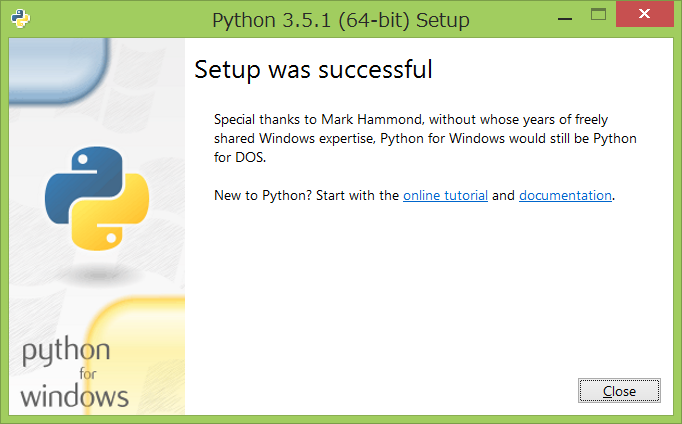
Install Atom
--Editor for writing Python programs --Download installer
- Go to here
- Click Download Windows Installer
- Run AtomSetup.exe
Package installation
--Press Ctrl +, on Atom's main screen to open the package installation screen --Search by the following package name and install
- atom-runner --Python code can be executed on Atom --Run Python code: Alt + R --Stop Python code: Ctrl + Shift + C --Close Python code execution window: Esc
- Terminal-Plus --You can play with the command prompt on Atom --Unix commands can be used --Display Terminal: Ctrl + `
- autocomplete-python --The input candidates of the python program are displayed.
--The following is optional
- file-icons --The icon becomes cute
- highlight-selected --Highlight the selected word
- pdf-view --pdf can be viewed on atom
- japanese-menu ――It becomes a Japanese menu
Write a program with Atom
--Ctrl + N (File-> New File) will generate an untitled file --Enter the following and save it with any name .py (python_test.py)
str1 = "hello python"
print(str1)
--Run with Alt + R --OK if the following screen is displayed
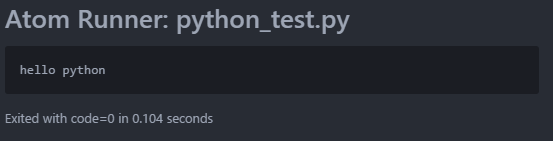
Run python from a terminal
--Ctrl + `or click + at the bottom of the screen to open the terminal --Type python to start python --If you enter 1 + 2 etc., the answer 3 will be returned. ――Now you can program too!
Python programming
More on that later
community
- PyCon
- PyLadies Tokyo
Recommended Posts