Execute Python Script during CodeSys # RunTime
This time I would like to write how to execute Python Script with RunTime of Pi4 with CodeSys installed.
Library installation
To run Python Script automatically on Pi4, you need to install the system library. https://help.codesys.com/webapp/idx-SysProcess%20Implementation-lib;product=SysProcess%20Implementation;version=3.5.16.0
SysFile Library to handle File
SysTypes File, the structure used when executing commands
SysProcess Library to execute commands
check
Now let's check if those libraries are in CodeSys.
Click Library Repository and press Find.
Enter SysFile in Search. If there is, it is already installed.

When you press Open, SysFile and its version are also displayed in “Installed libraries”.

Import
After confirming that it is installed, you can import it into your own project. Click Library Manager> Add Library.
 Click Advanced ..
Click Advanced ..
 The Add Library Popup will appear.
Enter Sysfile, select SysFile, 3.5.15.0 and click OK.
The Add Library Popup will appear.
Enter Sysfile, select SysFile, 3.5.15.0 and click OK.

Then you will be able to use this library for your own projects.
 Insert SysProcess in the same way.
Insert SysProcess in the same way.
 SysTypes too.
SysTypes too.
 Occasionally, when CodeSys is restarted, the message "Project Environment is not up to date" appears, but I think "Set All to Newest" is fine.
Occasionally, when CodeSys is restarted, the message "Project Environment is not up to date" appears, but I think "Set All to Newest" is fine.

External file To add a Python Script, you will use an Object called “External file”. Online Help is here: https://help.codesys.com/webapp/_cds_obj_external_file;product=codesys;version=3.5.16.0
An External File is any file that you add to the project in the POUs view or Devices view. Click Project ‣ Add Object to open the Add External File dialog and define how the file belongs to the project. An external file which was inserted in the POUs view is never downloaded to the controller. An external file which was added in the Devices view is always downloaded to the controller when an online change or a download is performed due to an IEC code change. When an external file is downloaded to the controller, it is not updated in the project
External File is an Object that allows you to add any File to POUs View or Devices View. Project> Add Object will bring up a Pop-up of the External file, which will define where the File is.
--If the External File is added in POUs, it will not be downloaded by the Controller. --If the External File is added to Devices, the File will be downloaded to the Controller by Online Change / IEC code Change.
And even if the External File is downloaded to the Controller, it will not be updated to the Project.
Add Python Script
Click Add Object> External File.

Define File Path and Name here. After setting, click “Add”.

You can also redo the File Handling, update timing, etc. that were set in advance with Edit Object.

Login and download the External File. Let's check if it is inside the Controller properly. Double-click on Device. Click ahead of File. Path is PlcLogic / Application. Yeah, Hello.py is included.
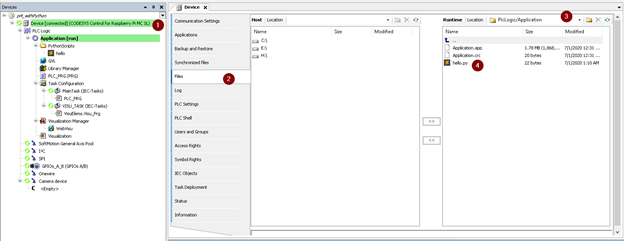
Script It just takes the current time and logs as it is.
import datetime
print('Hello,CodeSys')
d=datetime.datetime.now()
path='log.txt'
f=open(path,"a")
f.write(str(d)+'\n')
f.close()
PI4 fix
First, here's how to use Vi: https://prev.net-newbie.com/linux/commands/vi.html https://jsapachehtml.hatenablog.com/entry/2014/11/23/124350
[SysProcess]
Command=AllowAll
To add.

program
Initialization program
Create a program that runs when Controller goes to Stop> Run. This is to ensure the execution authority of Script and the latest File every time. It will be used by System Events. Click here for Online Help: https://help.codesys.com/api-content/2/codesys/3.5.13.0/en/_cds_obj_task_config_sys_event/#e5ddda49857aab52c0a8640e01f6cda7-id-8eb22e41857aab52c0a8640e009f5f0b
Click Task Configuration.
Open the System Events Tab.
Add a new event with the Add Event Handler.

ScreenShot of Online Help, but I use its PrepareStart.
Call before starting the application, that is, when the Controller is Stop> Run.
 When you press Add Event Handler, the following Popup will appear.
Here you decide what event to run and what program to run.
When you press Add Event Handler, the following Popup will appear.
Here you decide what event to run and what program to run.
 Select Prepare Start for Event.
Select Prepare Start for Event.
 Set the program to run when the Event is triggered by Function Call.
Just enter the name here and press OK to create the Function without permission.
Set the program to run when the Event is triggered by Function Call.
Just enter the name here and press OK to create the Function without permission.
 Create a Global variable in GVL.
Create a Global variable in GVL.
 Then False the initial value.
Then False the initial value.

Execution program
Create a POU for _PythonExecute.

Function to use
Remember to import the library first? You will be using two Functions in that library. Select Library Manager> Library> Select Function> The description of the Function is written in the 4th place.
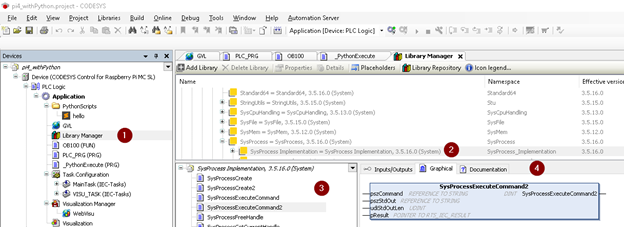
SysProcessExecuteCommand2
https://help.codesys.com/webapp/SysProcessExecuteCommand2;product=SysProcess%20Implementation;version=3.5.16.0

- Return:DINT
- Input: --pszcommand: Command to execute --udisStdOutLen: String output as Terminal after executing the command --pReseult: Execution result. I think 0 = no error.
Function to execute system commands. Note that the output of the command depends on the OS.
SysFileCopy
https://help.codesys.com/webapp/SysFileCopy;product=SysFile;version=3.5.9.0

--Return: RTS_IEC_RESULT, Runtime system error code --szDestFileName: Copy destination Path --szSourceFileName: Copy source Path --pulCopied: Number of copied bytes
Implementation
Interface
PROGRAM _PythonExecute
VAR
dwCopySize: DWORD;
dutResult : RTS_IEC_RESULT;
szCommand : STRING(200);
fbTimer : TON;
szStdOout : STRING(1000);
fbTimer1 : TON;
Command : STRING(200);
END_VAR
Program
(*
/etc/CODESYSControl.cfg:
[SysProcess]
Command=AllowAll
*)
IF NOT GVL.init THEN
//Copy the scripts to local
SysFile.SysFileCopy('/var/opt/codesys/hello.py'
,'/var/opt/codesys/PlcLogic/Application/hello.py'
,ADR(dwCopySize));
//Change the permission that can execute
SysProcess_Implementation.SysProcessExecuteCommand2(pszCommand:='chmod +x *.py'
, pszStdOut:=szStdOout
, udiStdOutLen:= SIZEOF(szStdOout)
, pResult := ADR(dutResult));
//Init is finished
GVL.init:=TRUE;
END_IF
//Flash Timer
fbTimer1(IN:= TRUE, PT:=T#1S);
//Command
Command:= 'sudo python hello.py';
//Timer is ON
IF fbTimer1.Q THEN
//Reset it and flash again
fbTimer1(IN:= FALSE);
//Execute
SysProcess.SysProcessExecuteCommand2(pszCommand:=Command
, pszStdOut:=szStdOout
, udiStdOutLen:= SIZEOF(szStdOout)
, pResult := ADR(dutResult));
END_IF
When you run it, you will first see that the Script is copied to /var/opt/codesys/hello.py.

Then log.txt is created.

The middle time of Log is recorded.

Yes, thank you for your hard work.
Recommended Posts