Creating an alias (when there are multiple arguments) [Comparison between Bash and PowerShell]
Return to Bash and PowerShell command correspondence table
Bash
Command format
$alias alias name="Command name Argument 1 Argument 2...Argument N"
Example of use
As an example, I would like to list an alias for tmux.
#Create alias "ton"
$ alias ton='tmux set-window-option synchronize-panes on'
#Create alias "toff"
$ alias toff='clear; tmux set-window-option synchronize-panes off'
By the way, see the URL below for the meanings of these aliases (
tonandtoff). Run commands on multiple panes at the same time with tmux [Simultaneous operation of multiple servers with tmux](https://tech.naviplus.co.jp/2014/01/09/tmux%E3%81%A7%E8%A4%87%E6%95%B0%E3 % 82% B5% E3% 83% BC% E3% 83% 90% E3% 81% AE% E5% 90% 8C% E6% 99% 82% E3% 82% AA% E3% 83% 9A% E3% 83 % AC% E3% 83% BC% E3% 82% B7% E3% 83% A7% E3% 83% B3 /)
PowerShell
Command format
does not exist </ font>. Create your own alias with arguments.
The format of the self-made alias function with arguments is quite sloppy, and it is written as follows.
powershell:Microsoft.PowerShell_profile.ps1
function alias name() {
Command name Argument 1 Argument 2...Argument N
}
However, it will not be valid as an alias unless it is described in the file Microsoft.PowerShell_profile.ps1. </ b> </ font>
The location of Microsoft.PowerShell_profile.ps1 is one shot with the following command.
> echo $profile
C:\Users\User name\Documents\WindowsPowerShell\Microsoft.PowerShell_profile.ps1
If you don't have WindowsPowerShell \ Microsoft.PowerShell_profile.ps1 under the Documents folder, you can create your own ** folder </ font>.
Example of use
As an example, I would like to list an alias that launches Word from PowerShell.
powershell:Microsoft.PowerShell_profile.ps1
#Open word
function word() {
$WORD_PATH = "C:\Program Files\Microsoft Office\root\Office16\WINWORD.EXE"
if ( $args ) {
#If you have a file you want to open
Start-Process $WORD_PATH $args
}
else {
#If you just want to start Word
Start-Process $WORD_PATH
}
}

After creating the alias, load Microsoft.PowerShell_profile.ps1 with. (Dot) .
$ ProfileisMicrosoft.PowerShell_profile.ps1! !!
> . $profile # 「.Read with (dot) "
If you can create the alias properly, just execute word in PowerShell and Word will start.
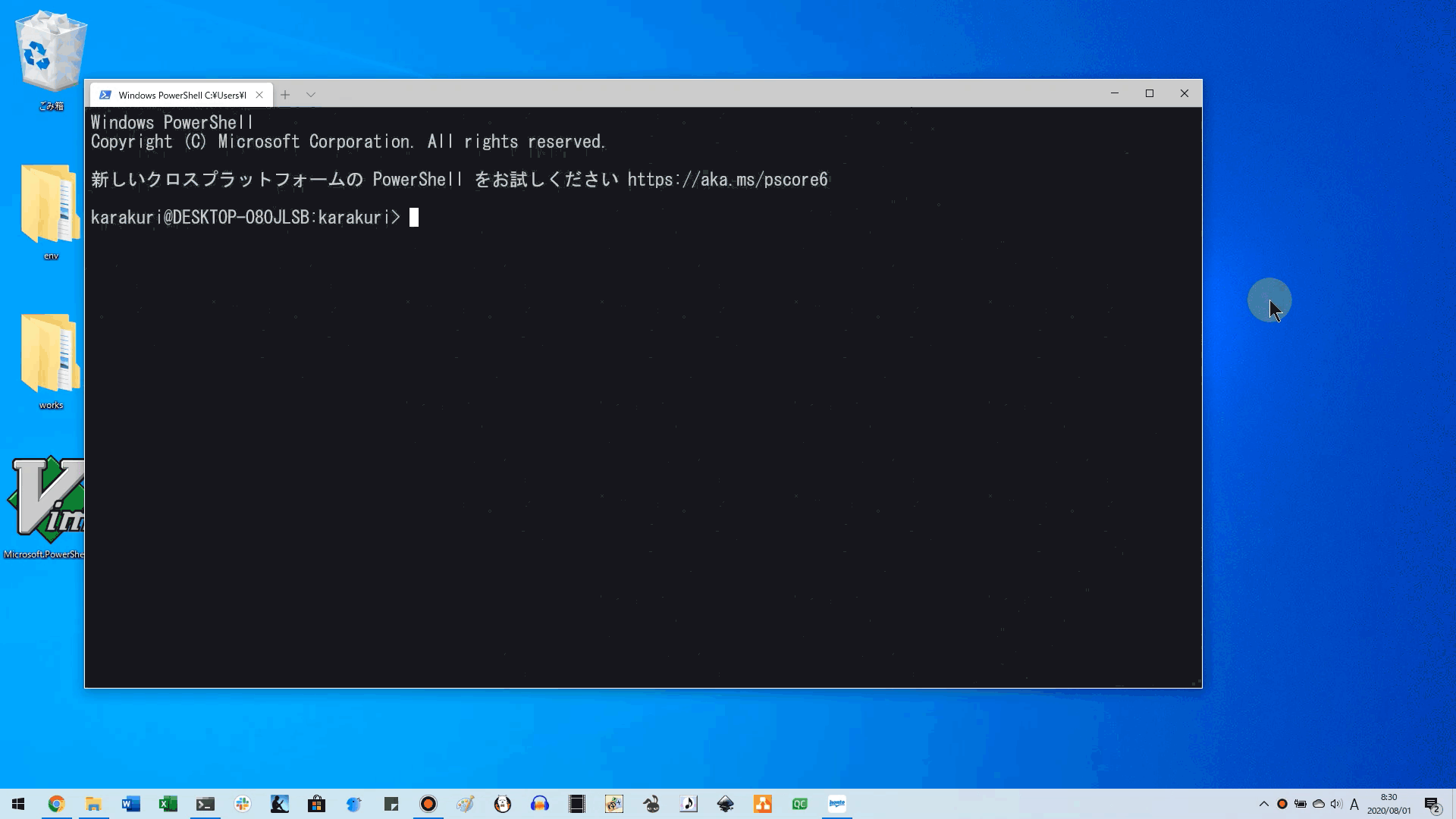
If you want to separate it as an alias-only file
[Click here to open] Separate as an alias-only file
- First, create a file dedicated to the alias.
Here, create powershell_aliases.ps1 under the same folder as Microsoft.PowerShell_profile.ps1.

- Next, open
Microsoft.PowerShell_profile.ps1.
> vim $profile
#If you don't have vim, open it with "notepad"! !!
> notepad.exe $profile
- Have
Microsoft.PowerShell_profile.ps1 load the alias-only file powershell_aliases.ps1.
Specify the location of the alias-only file with an absolute path **. </ font>
powershell:Microsoft.PowerShell_profile.ps1
#Reading an alias-only file
$ALIASES = "C:\Users\User name\Documents\WindowsPowerShell\powershell_aliases.ps1"
. $ALIASES # 「.Read with (dot) "

- Create an alias of your choice in the alias file
powershell_aliases.ps1.
> vim "C:\Users\User name\Documents\WindowsPowerShell\powershell_aliases.ps1"
#Or open with notepad
> notepad.exe "C:\Users\User name\Documents\WindowsPowerShell\powershell_aliases.ps1"

- Finally, load
Microsoft.PowerShell_profile.ps1 with. (Dot) to reflect the alias.
Load Microsoft.PowerShell_profile.ps1 instead of powershell_aliases.ps1.
> . $profile # 「.Read with (dot) "
the end.
Recommended Posts
- First, create a file dedicated to the alias.
Here, createpowershell_aliases.ps1under the same folder asMicrosoft.PowerShell_profile.ps1.

- Next, open
Microsoft.PowerShell_profile.ps1.
> vim $profile
#If you don't have vim, open it with "notepad"! !!
> notepad.exe $profile
- Have
Microsoft.PowerShell_profile.ps1load the alias-only filepowershell_aliases.ps1.
Specify the location of the alias-only file with an absolute path **. </ font>
powershell:Microsoft.PowerShell_profile.ps1
#Reading an alias-only file
$ALIASES = "C:\Users\User name\Documents\WindowsPowerShell\powershell_aliases.ps1"
. $ALIASES # 「.Read with (dot) "

- Create an alias of your choice in the alias file
powershell_aliases.ps1.
> vim "C:\Users\User name\Documents\WindowsPowerShell\powershell_aliases.ps1"
#Or open with notepad
> notepad.exe "C:\Users\User name\Documents\WindowsPowerShell\powershell_aliases.ps1"

- Finally, load
Microsoft.PowerShell_profile.ps1with. (Dot)to reflect the alias.
LoadMicrosoft.PowerShell_profile.ps1instead ofpowershell_aliases.ps1.
> . $profile # 「.Read with (dot) "
the end.
Recommended Posts