Installation of OMC Cloud Agent --Linux-
Learn how to install Cloud Agent in Oracle Management Cloud. Cloud Agent is software that sends server information to Oracle Management Cloud services. This section describes the procedure for installing Cloud Agent on the always-free Linux VM instance of Oracle Cloud prepared in advance. You can install Cloud Agent by the same procedure as long as you can access the Internet even in the environment of AWS or Azure VM instance or On-Premise, even if it is not Oracle Cloud.
For the OMC architecture, refer to here. Will be.
Prepare a VM instance of Always Free
--VM instance must have HTTPS access to the internet --Access is outband only (Cloud Agent-> OMC) Inbound does not occur
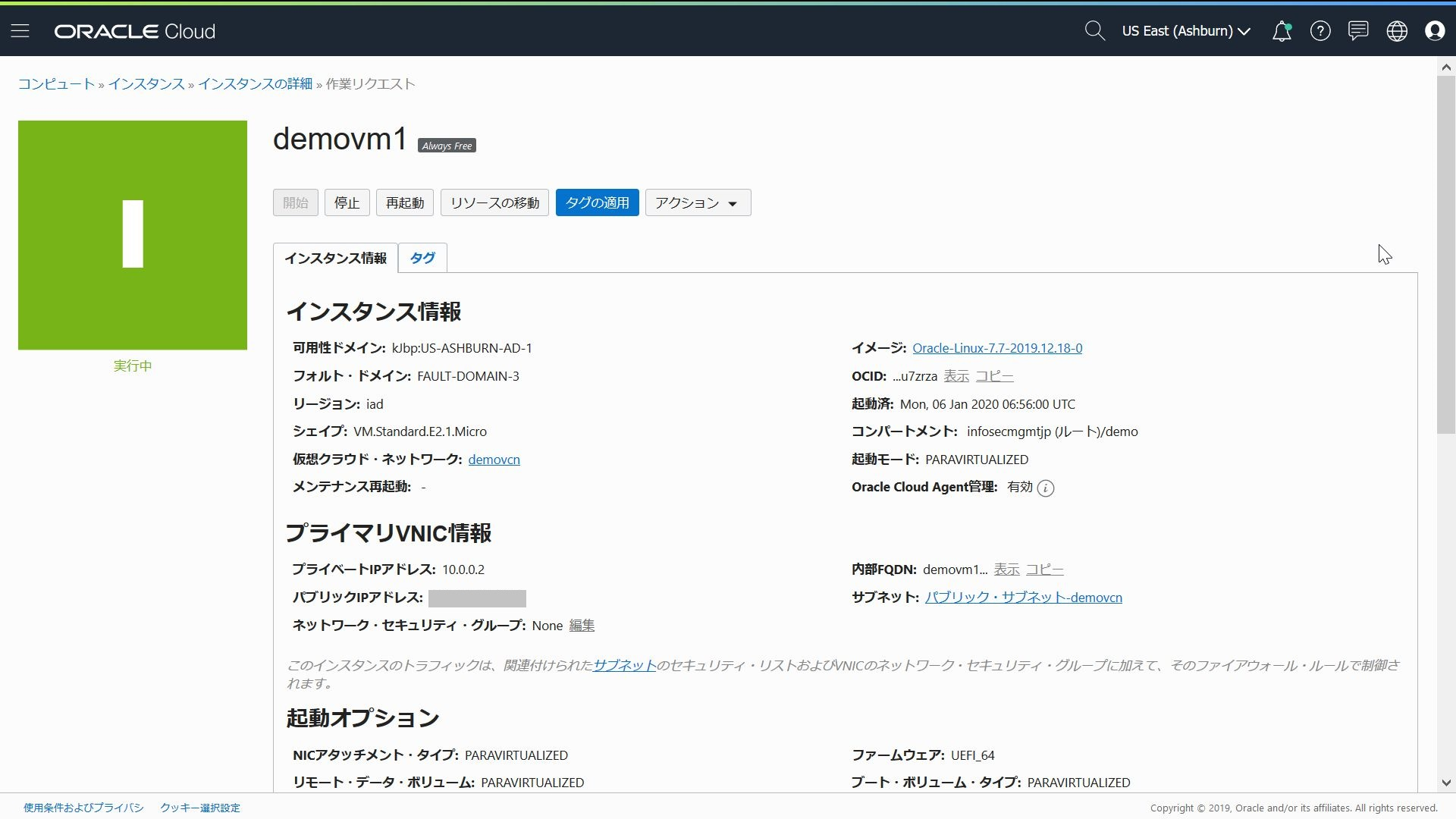
--Click the agent from the OMC console
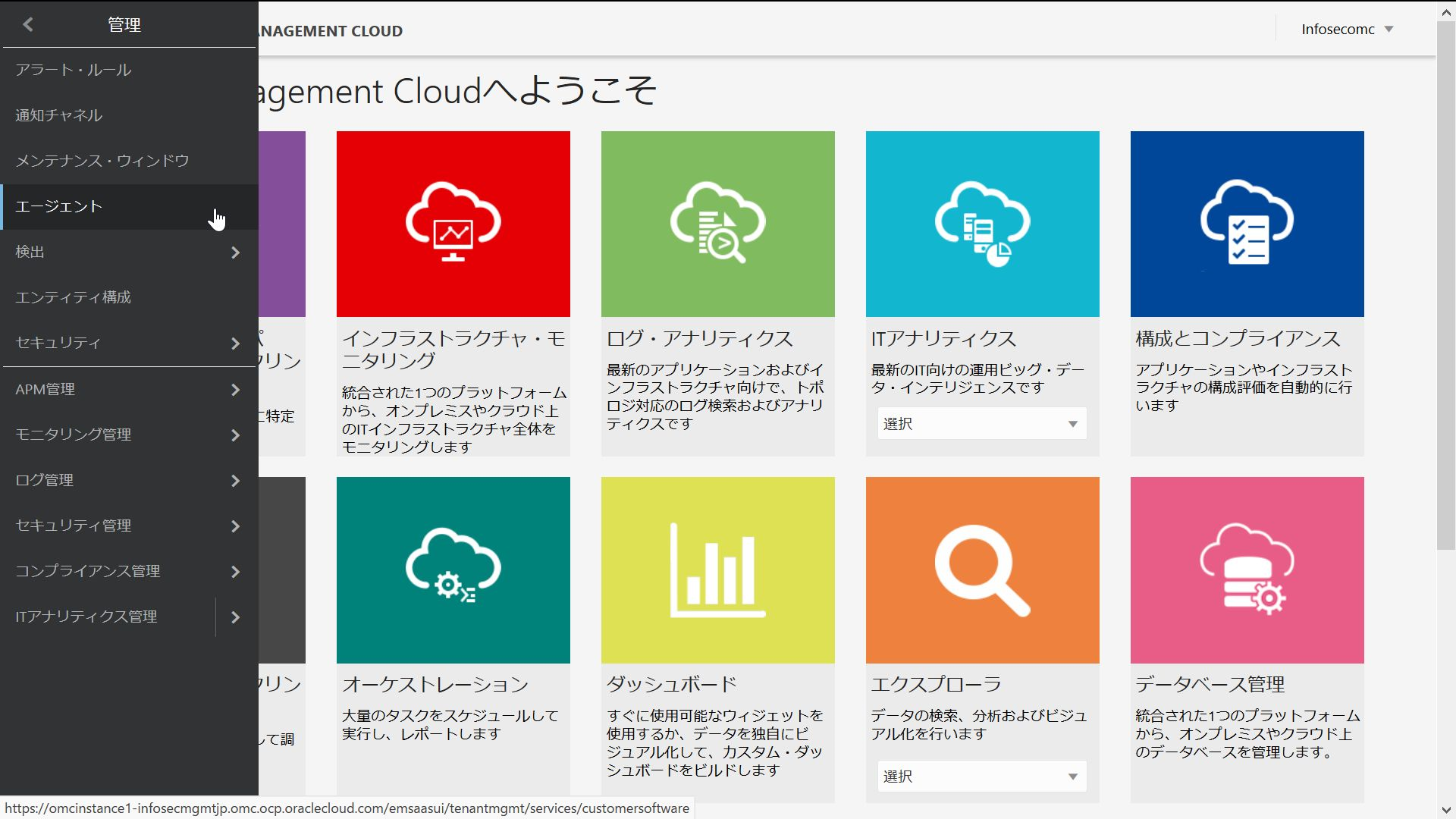
--Click the agent download icon in the upper right
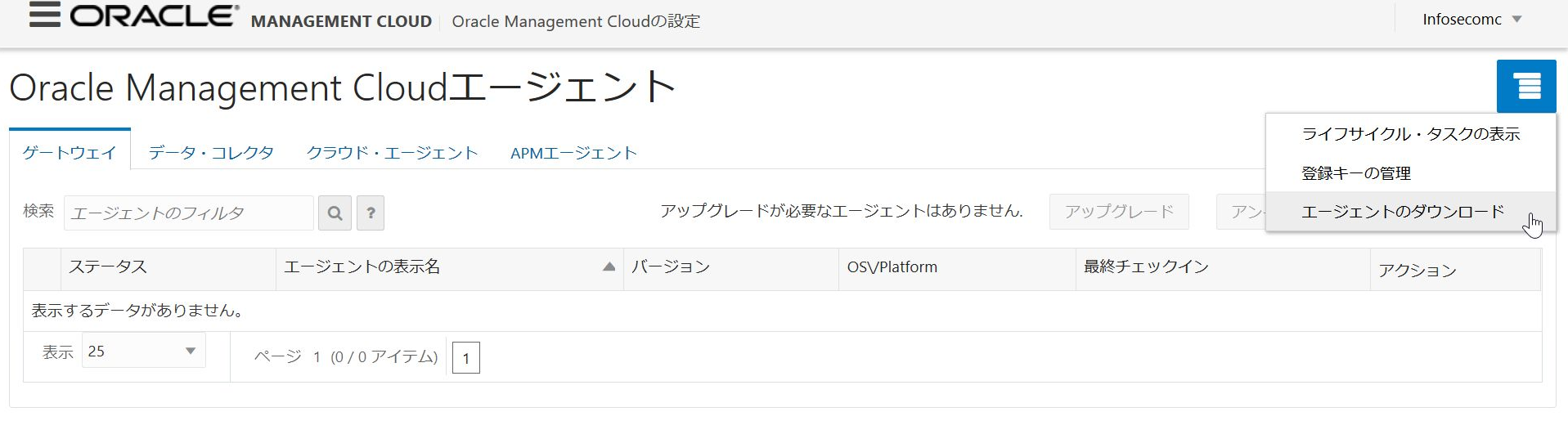
--Click Cloud Agent Linux (64bit) to download.
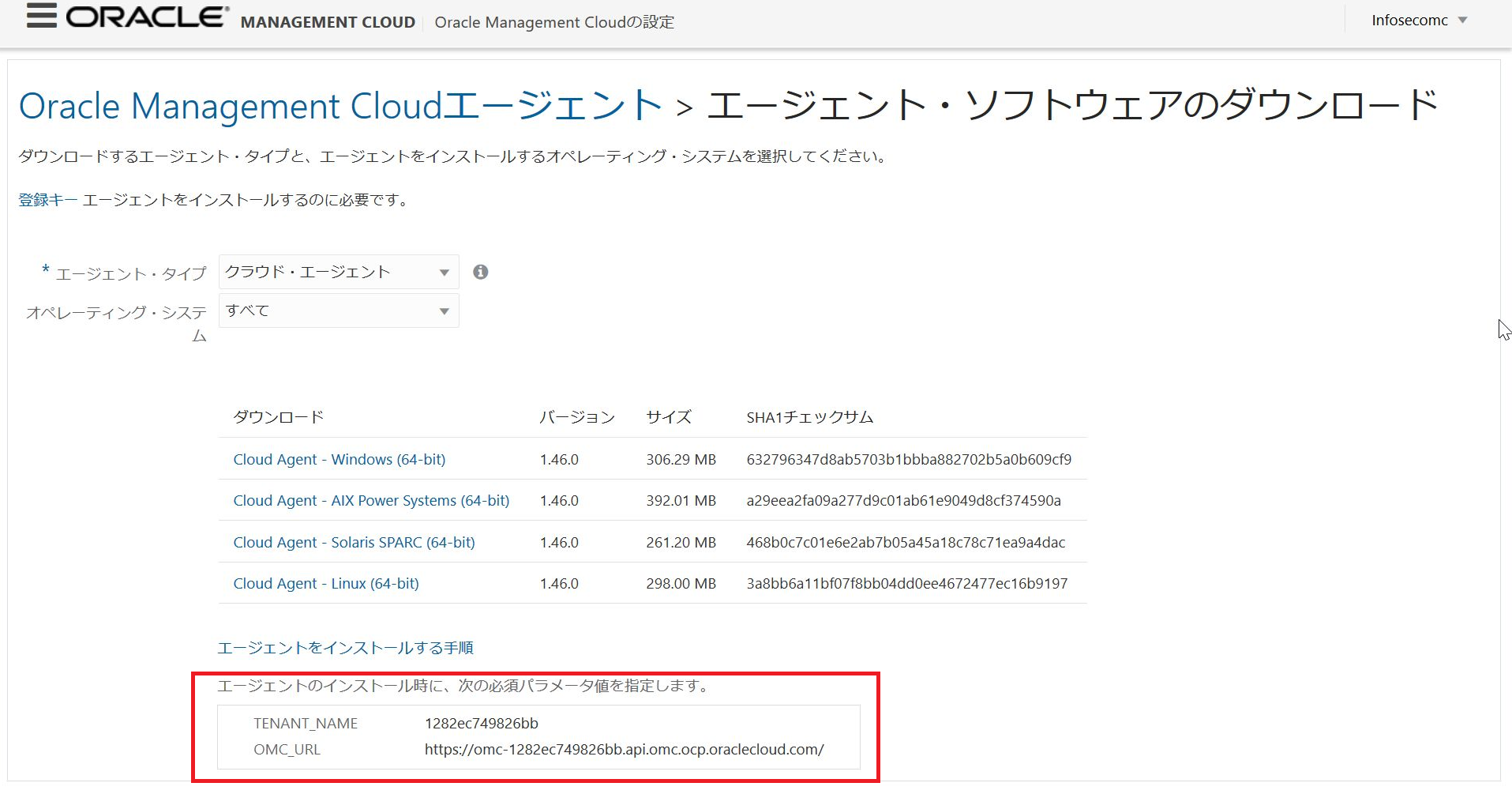
- Make a note of the TENANT_NAME and OMC_URL in the red frame.
--Click Manage Registration Keys on the top right icon
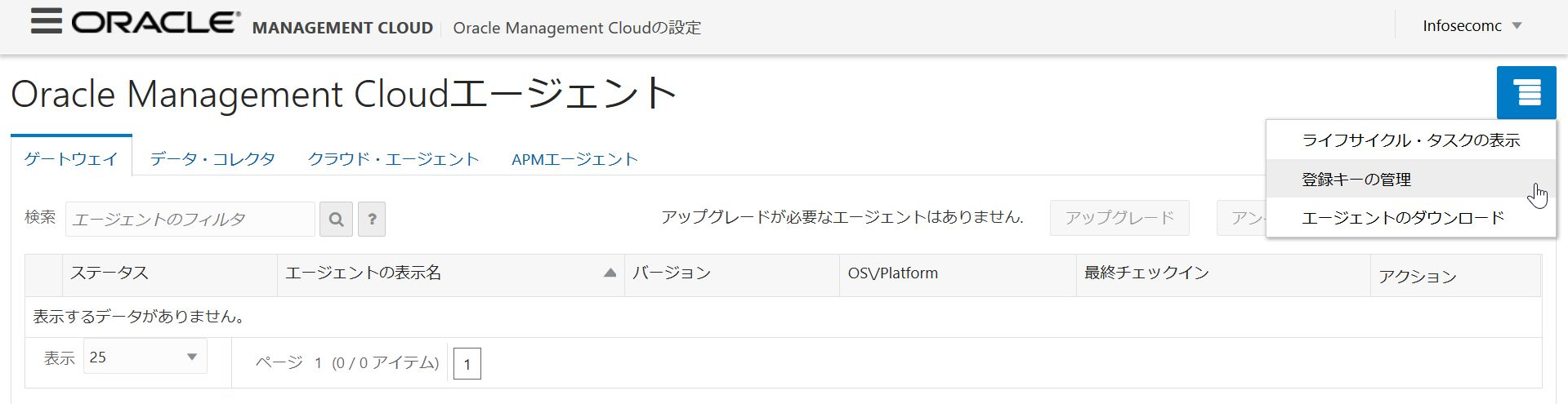
--Enter your favorite name and click Create New Key

--Make a note of the generated key value
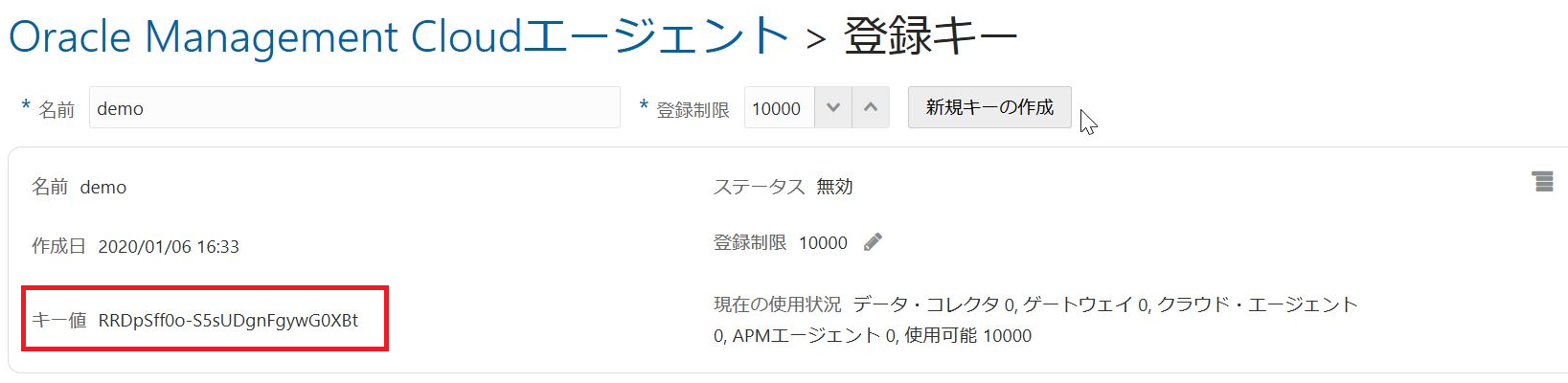
--Copy the downloaded Cloud Agent to the VM instance and log in
Create directory for cloudagent
$ mkdir cloud_agent
Unzip the copied cloud agent
$ unzip cloudagent_linux.x64_1.46.0.zip -d cloudagent_linux
$ ls cloudagent_linux
agentcoreimage.zip agentimage.properties agent.rsp unzip
AgentDeployment.sh AgentInstall.sh agent_software_build.xml
$ cd cloudagent_linux/
agent.Add the values you noted earlier to the four parameters in the rsp file
$ vi agent.rsp
TENANT_NAME= 1282ec749826bb
AGENT_REGISTRATION_KEY= RRDpSff0o-S5sUDgnFgywG0XBt
AGENT_BASE_DIRECTORY= /home/opc/cloud_agent
OMC_URL= https://omc-1282ec749826bb.api.omc.ocp.oraclecloud.com/
* When using Proxy, OMC_PROXYHOST,OMC_Added the value of PROXYPORT
Performing agent installation
$ ./AgentInstall.sh
Unzipping agent software, this may take some time...
Installing Cloud Agent...
Cloud Agent parameter validation started...
Cloud Agent pre-requisite checks started...
Cloud Agent base directory creation started...
Security artifacts download started...
Cloud Agent setup started...
Registering Cloud Agent...
Starting Cloud Agent...
Cloud Agent started.
Cloud Agent installation completed.
Cloud Agent post installation checks started.
Cloud Agent is up and running.
Cloud Agent is communicating to Oracle Management Cloud.
Cloud Agent is monitored in Oracle Management Cloud.
Cloud Agent post installation checks completed.
To start Cloud Agent upon Operating System restart include '/home/opc/cloud_agent/agent_inst/bin/omcli start agent' in the start-up scripts.
For further details please refer http://www.oracle.com/pls/topic/lookup?ctx=en/cloud/paas/management-cloud&id=deploy_agent.
Installation completed with the above message
With an Always Free VM instance, a Max Process error occurred during installation, so 20-nproc.Add the following to the conf file, edit it, and log in again.&Re-execute
$ sudo vi /etc/security/limits.d/20-nproc.conf
opc - nproc unlimited
--Click on Entity Configuration
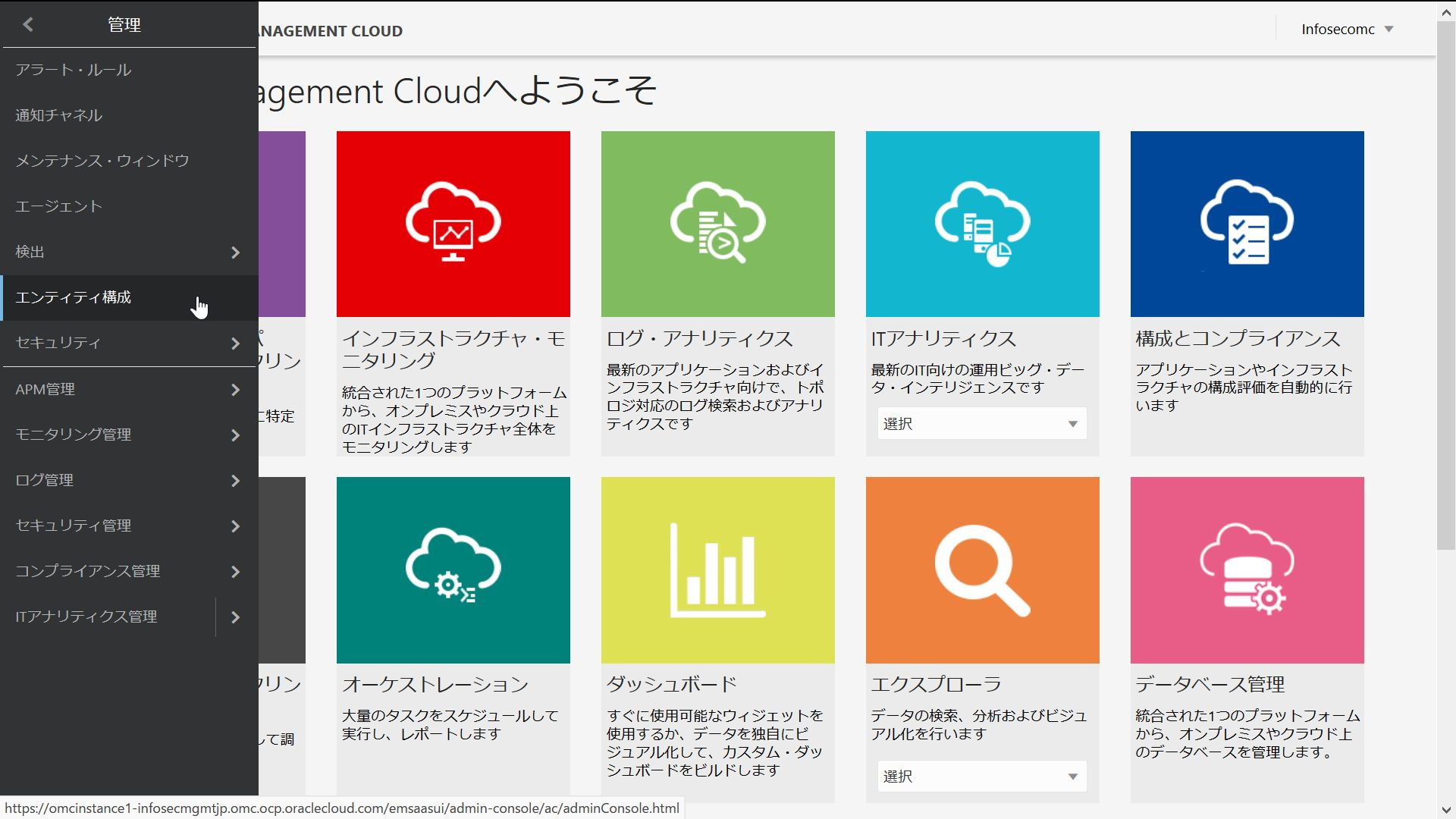
--Click on License, click on 1/1 without license, and select Standard as the license edition. The Cloud Agent will now start monitoring the target VM instance and will also start billing. To get started, click the save button on the right.
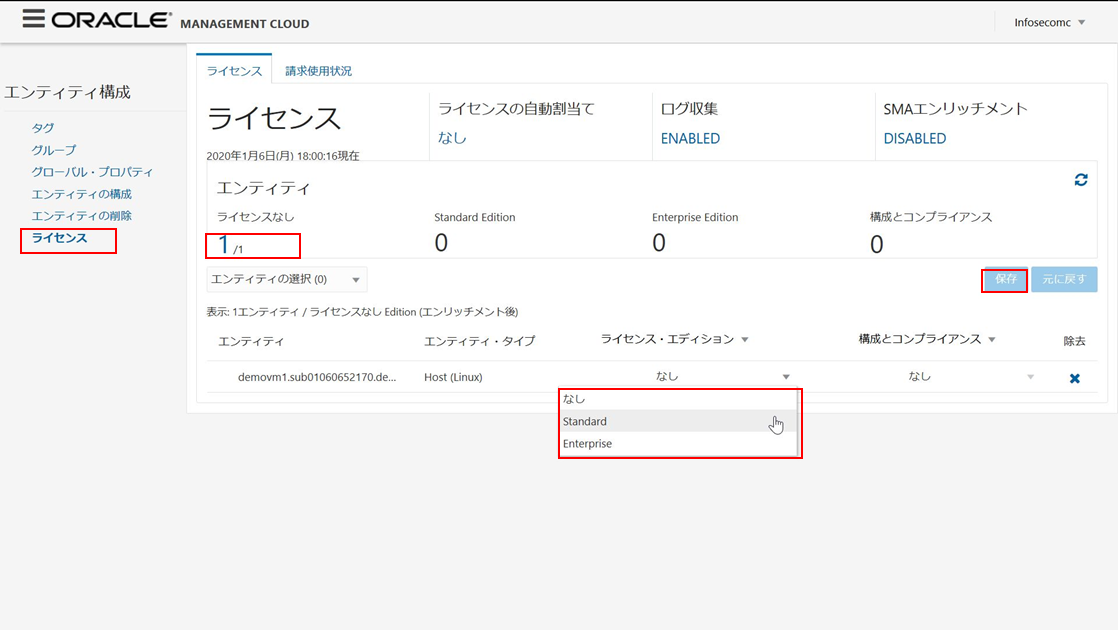
--Click Monitoring
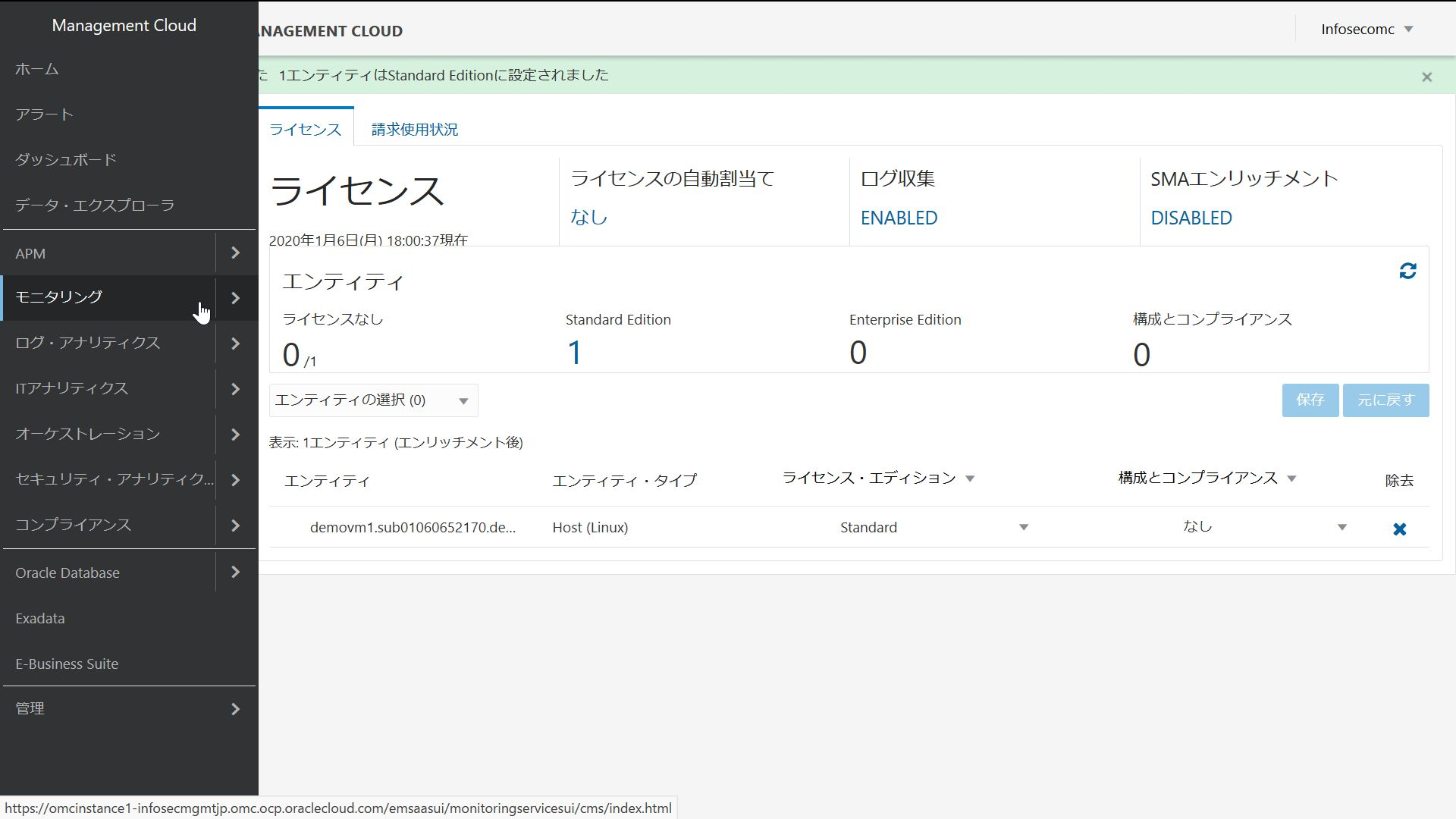
--Click Host
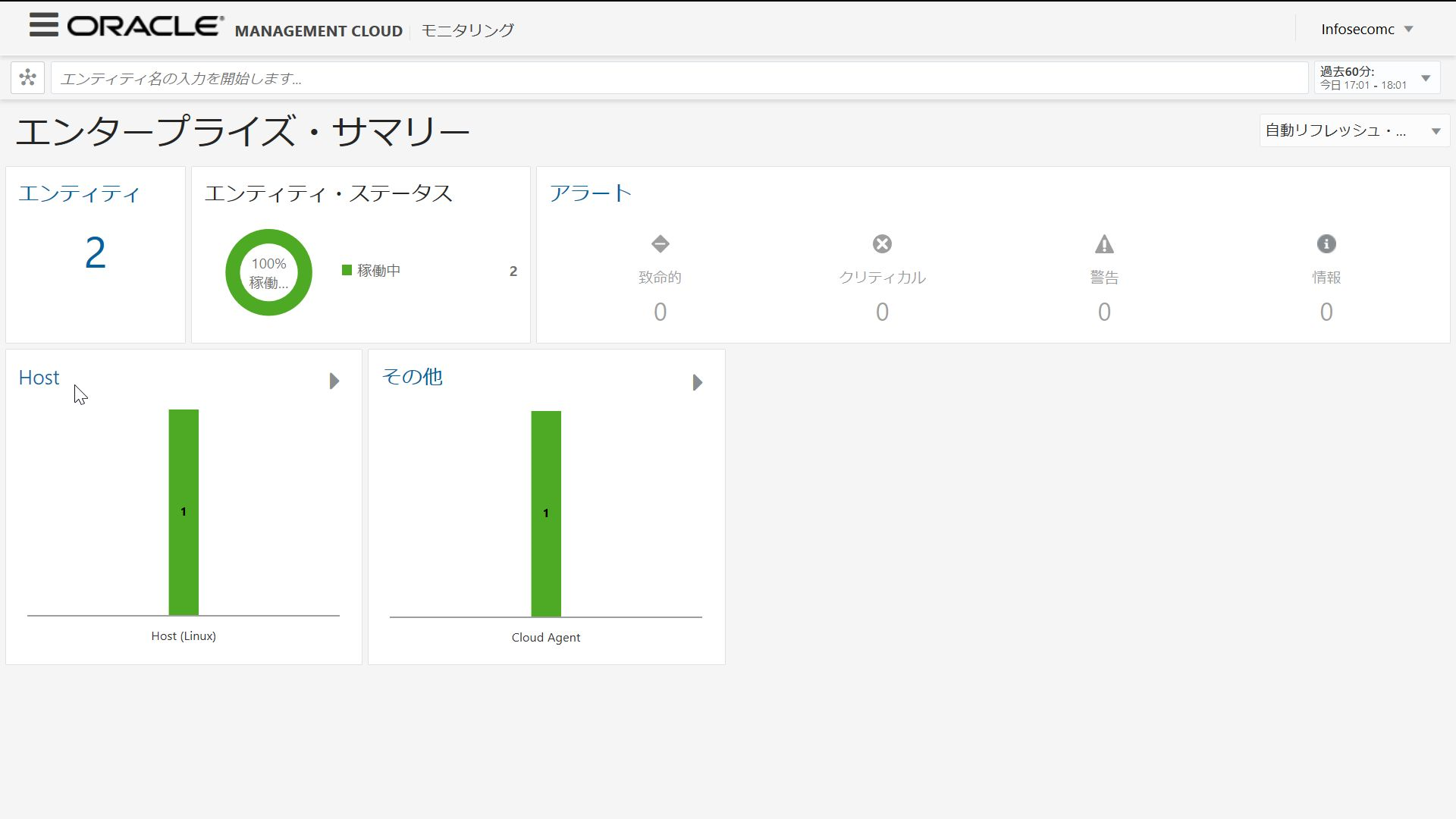
--The VM instance you just registered for the entity is displayed, so click it.
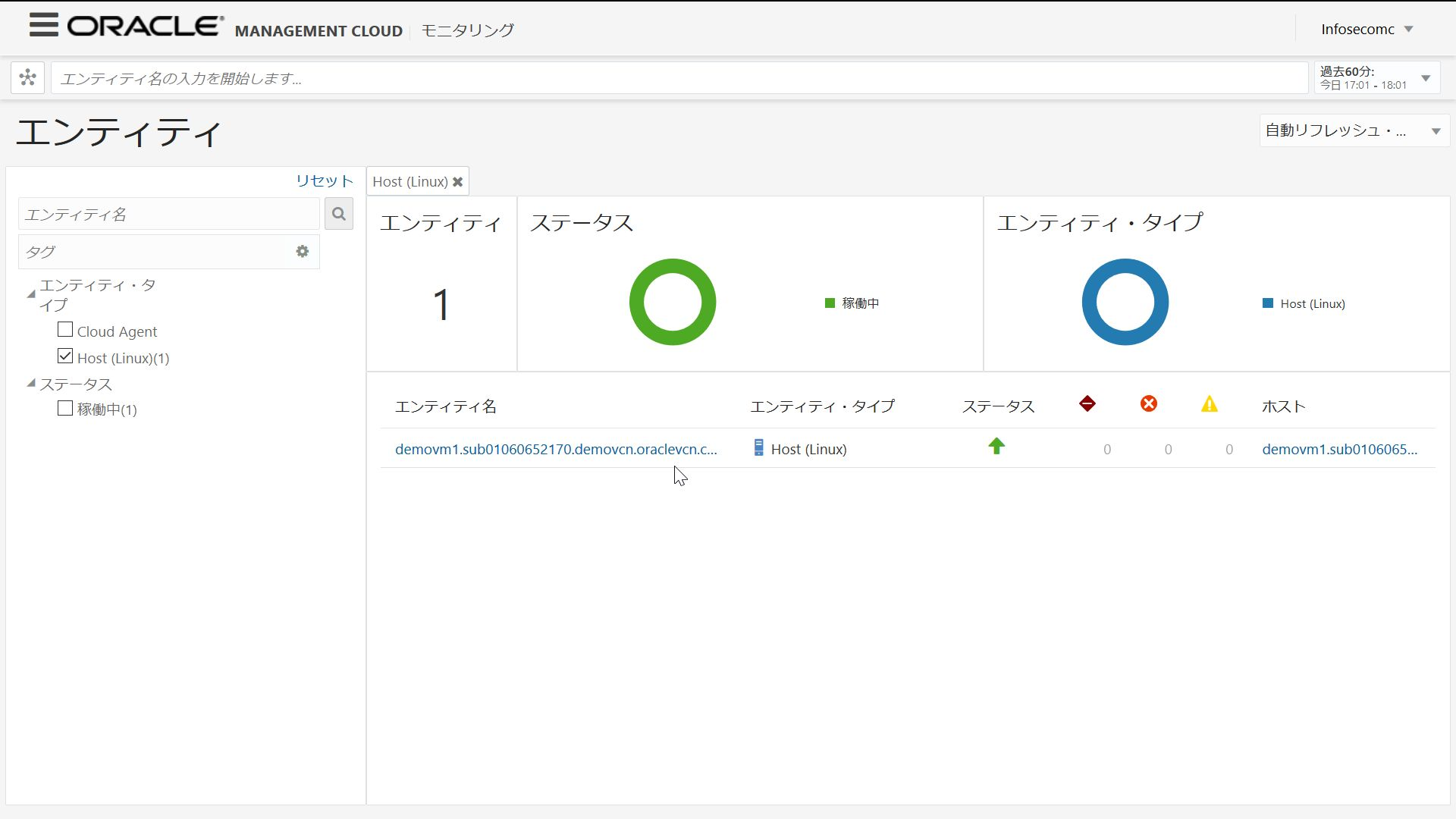
--Monitoring information of registered VM instance
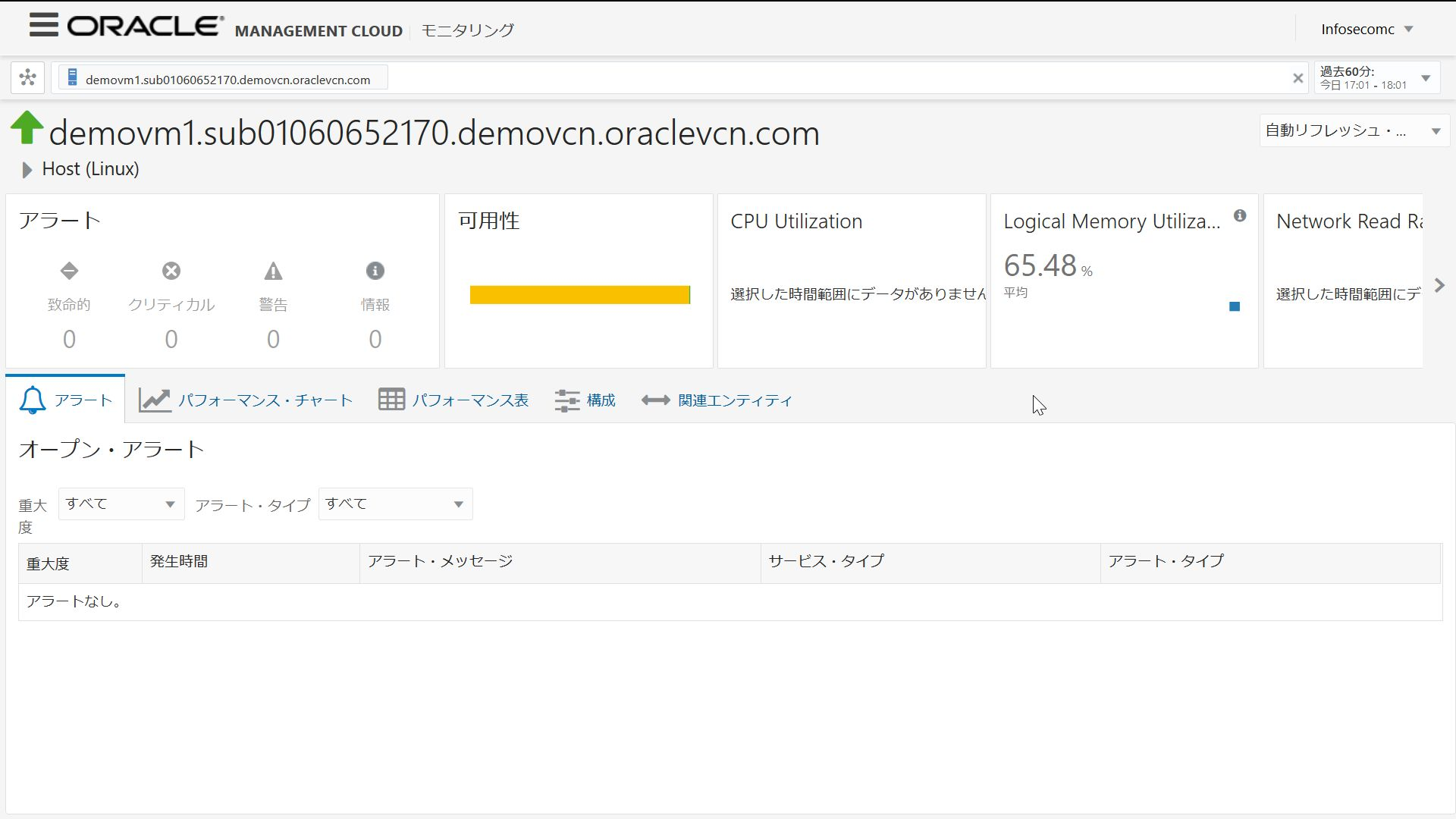
--Cloud Agent start / stop command
cd /home/opc/cloud_agent/agent_inst/bin
./omcli stop agent
./omcli start agent
With the above steps, you can now install Cloud Agent and use the Infrastructure Monitoring features. Infrastructure Monitoring is a framework for integrated monitoring of resources on-premises and in the cloud. You can also use functions such as alerts based on specified metric values and abnormal value detection by machine learning.
It also supports various entities such as Linux, Windows, Middleware, Database and Network devices. https://docs.oracle.com/cd/E83857_01/paas/management-cloud/monmr/list-supported-entities.html
Click here for information related to Oracle Management Cloud (https://qiita.com/western24/items/1e44bfcaa77f3251a263)
Recommended Posts