[SWIFT] Easy way to set iOS app icon
Icon settings
The app is complete! I forgot to set the icon! Have you ever been discouraged? In this article, I'd like to summarize how to set the app icon in an instant. ** It's a famous content, so I know that! If you think that, please do a browser back gently. ** **
Let's make an icon!
I won't write how to make an icon in this article, but I would like to introduce a recommended tool that I usually use. ** Only paid items, but forgive me ... **
Sketch I basically work with Sketch when making mockups, icons, logos, etc.
Adobe CC The famous Adobe Creative Cloud. I use Illustrator and Photoshop to work on difficult things in Sketch.
Then the main subject
At last, I would like to explain how to set the icon of the main subject application in an instant. First, write the icon of the created application to 1024 * 1024 png or jpg.
Please access this site and drag and drop the created photo to the following part.
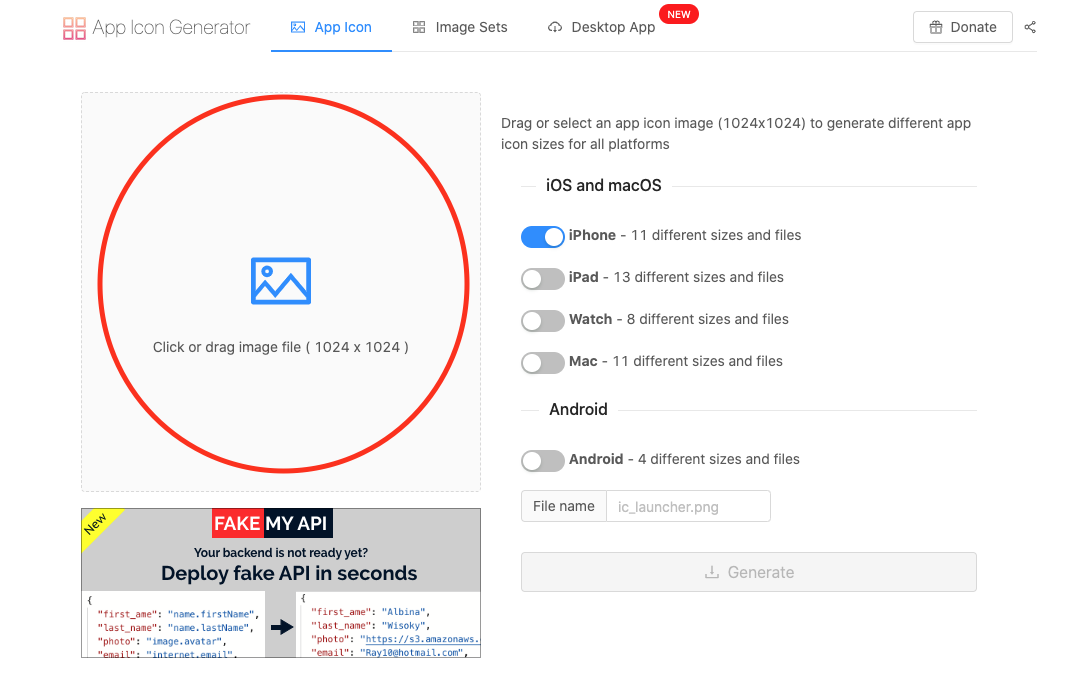
Make sure that the platform (iPhone, iPad, etc.) supported by the app is checked, and press Generate to download and unzip the downloaded Zip.
After unzipping, check that the contents look like this.
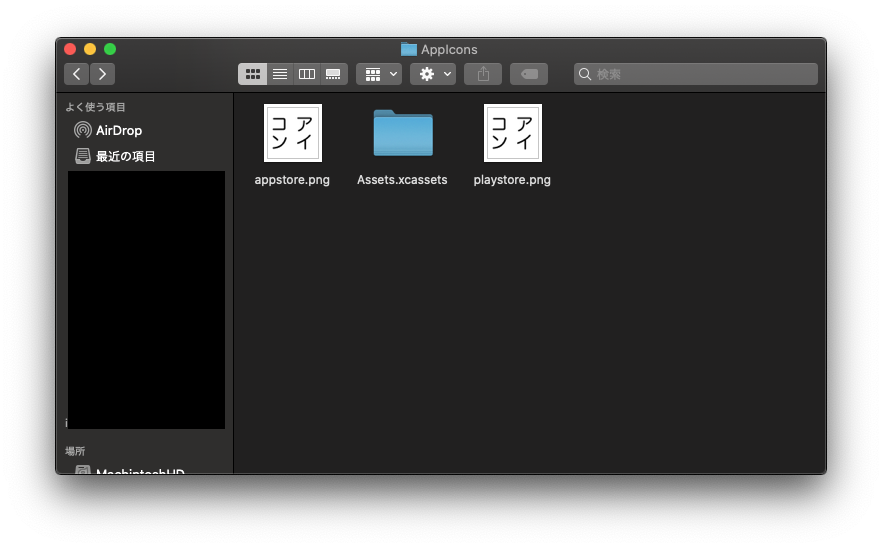
Actually set in the Xcode project
First, open your Xcode project, right-click on ʻAssets.xcassets from the list of files on the left and select Show in Finder`.
It's safe to quit Xcode once at this point.
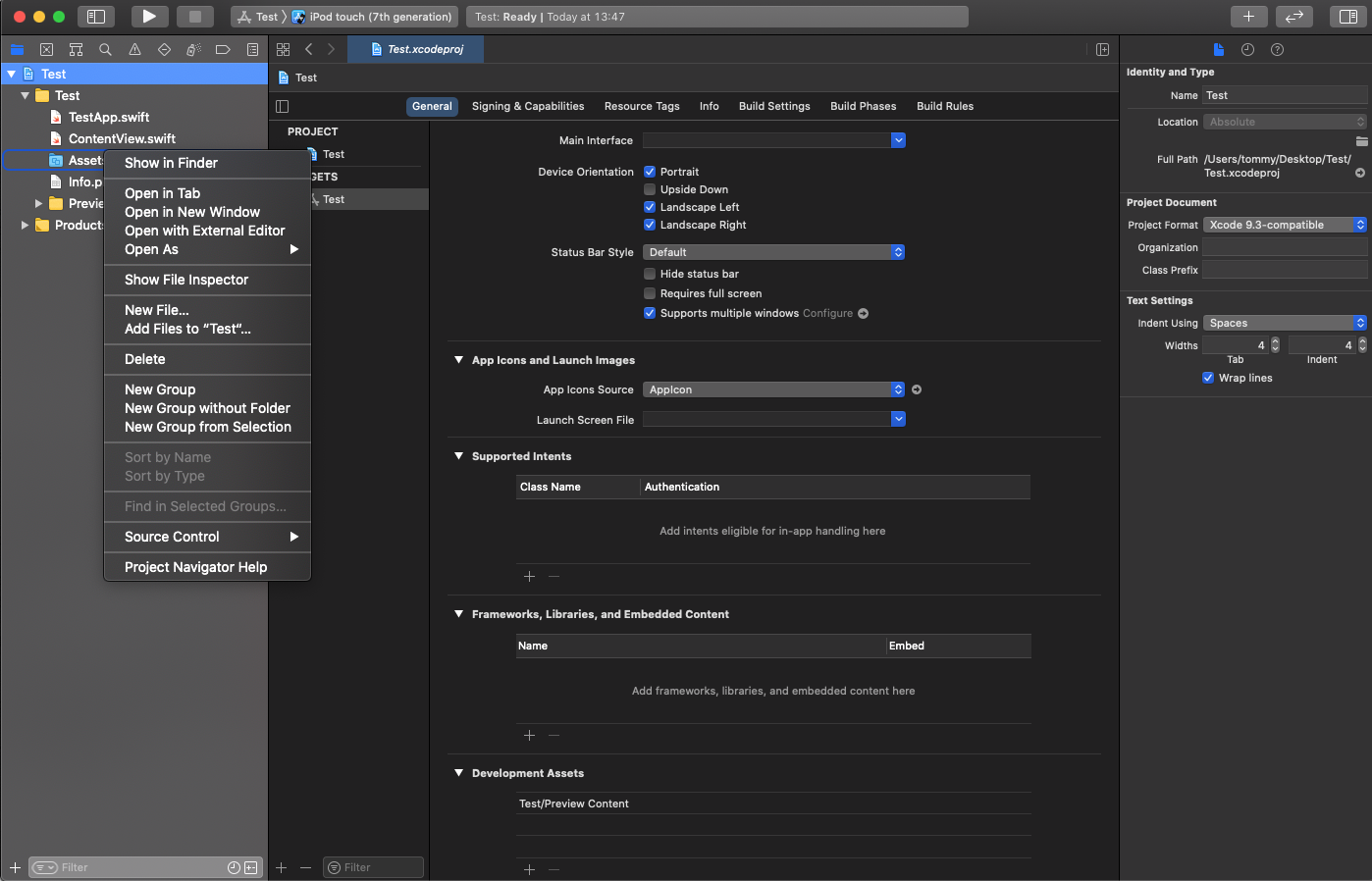
Did you see a screen like this?
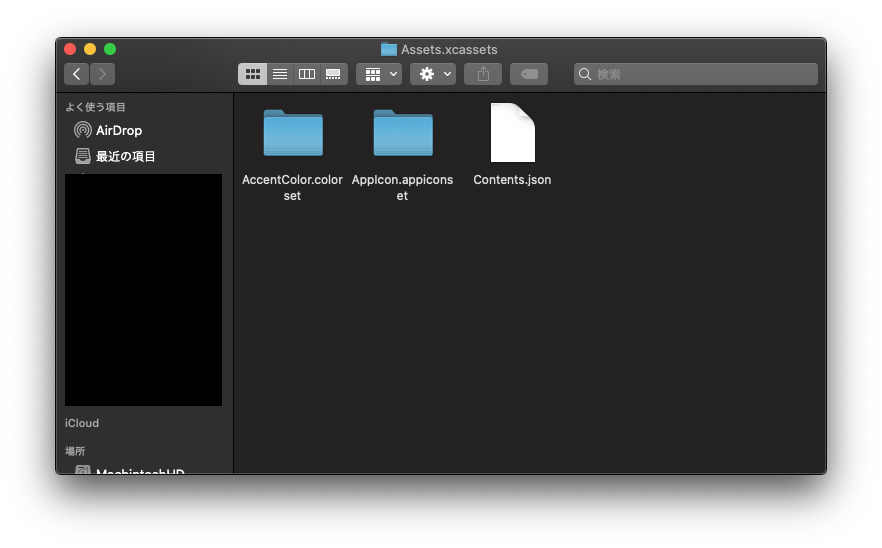
If you see a screen like this, delete ʻAppIcon.appiconset along with the folder! (⌘ + Delete) If you can delete it, drag and drop ʻAppIcon.appiconset in ʻAssets.xcassets in the folder you downloaded earlier to ʻAssets.xcassets where the folder you just deleted was!
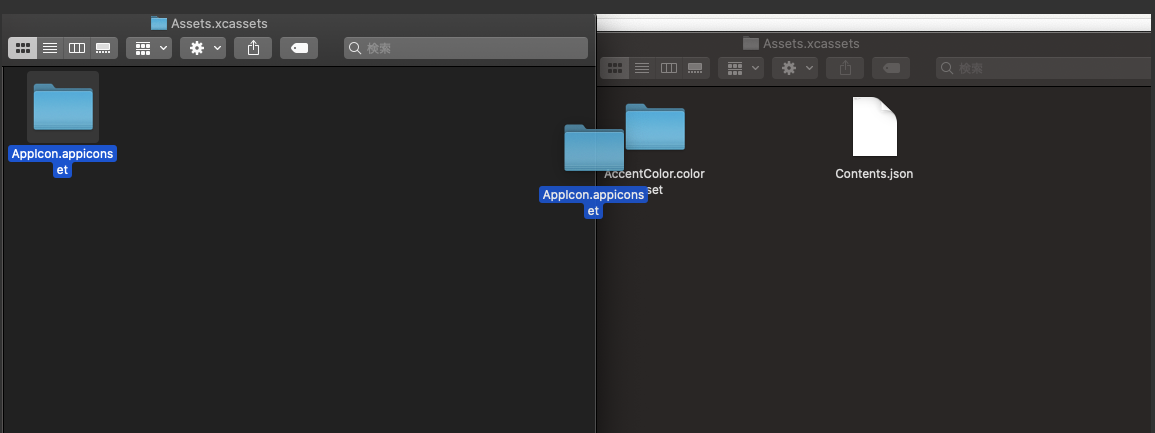
Once you've done that, reopen your Xcode project and see if the icon is set!
that's all! Thank you for your hard work!
Recommended Posts