Install python2.7 on windows 32bit environment
2017/2/14 postscript.
At the time of writing the article, I recommended 2.7 series because the library I want to use may not be compatible with python3 series. Since a considerable number of libraries already support python3, we recommend installing 3 series unless there are special circumstances. In particular, since the handling of character strings is different between python2 series and 3 series, it is safer to use 3 from the beginning than Japanese-speaking people struggling to move from 2 to 3. You can check the compatibility of major python libraries from the following site. https://python3wos.appspot.com/
It is assumed that the 2.7 series and 32-bit version are installed due to the number of libraries that can be used. The procedure itself is the same when installing the 3-series or 64-bit version.
Get the installer
Please follow the steps below to get the installer from the official website.
-
Visit the Python HP page (https://www.python.org/)
-
Select windows from the Downloads tab
-
Scroll down the screen
-
Find Python2.7.9 (latest version of 2 series as of 2015/3/20)
-
Click Download windows x86 MSI installer

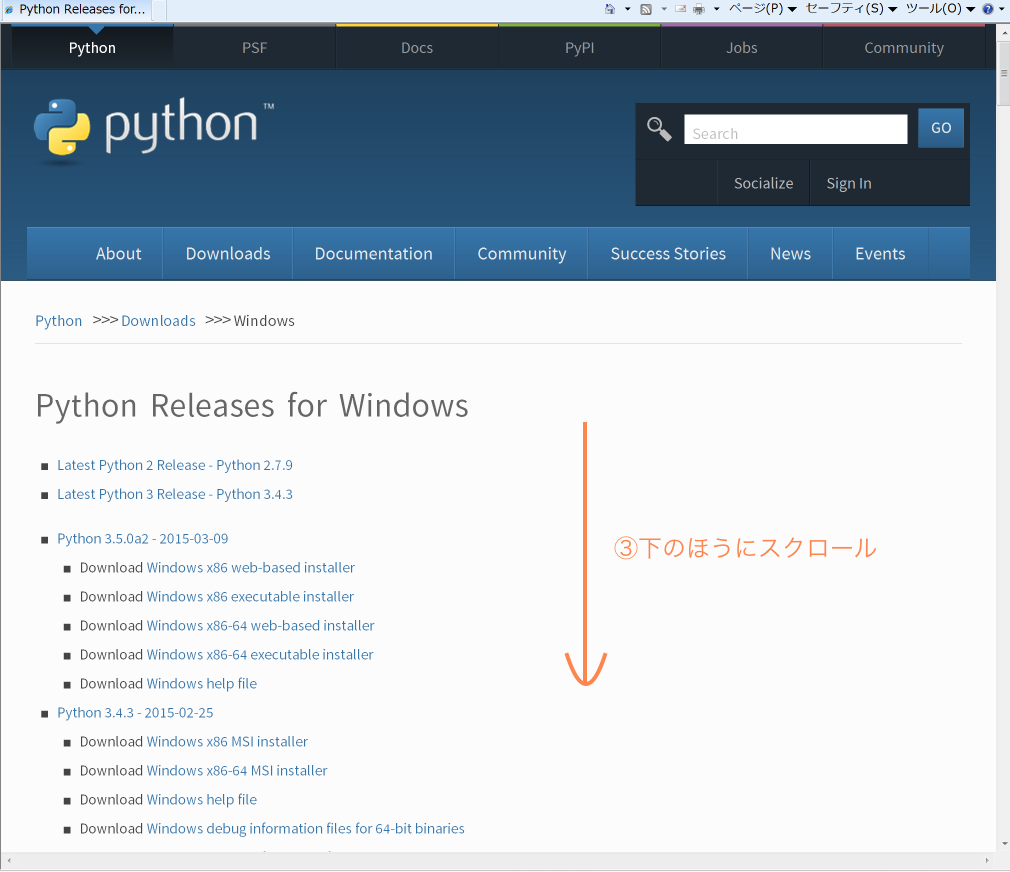
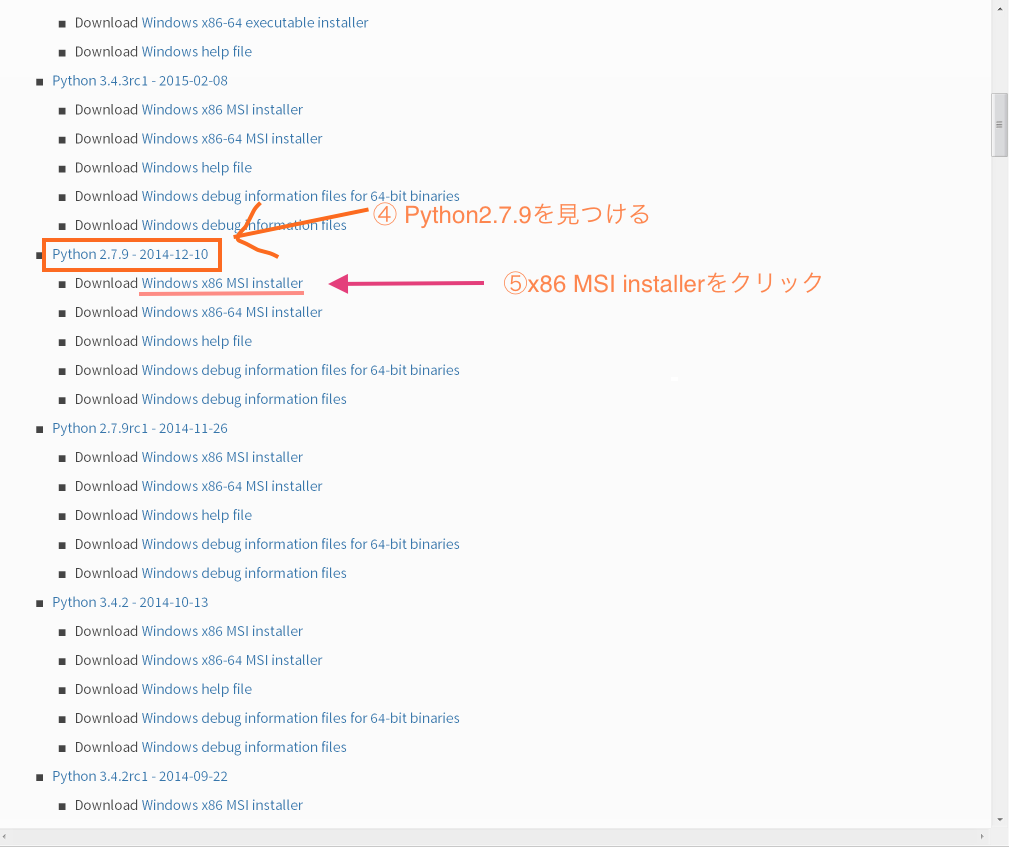
Installation settings
Double-click the downloaded file [python-2.7.9] to start the installation.
Check [Add python.exe to Path] as it will be easier later.
The installation settings are on the third page.
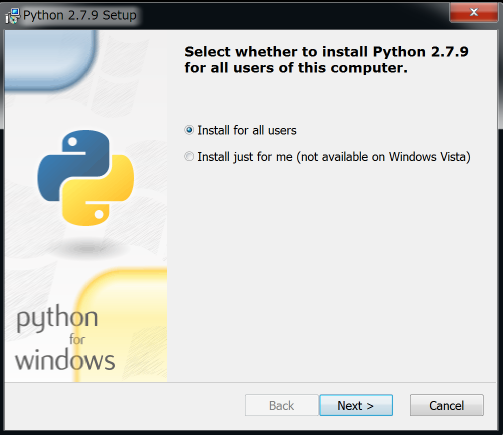 Whether to make it personal or not, so as you like.
Whether to make it personal or not, so as you like.
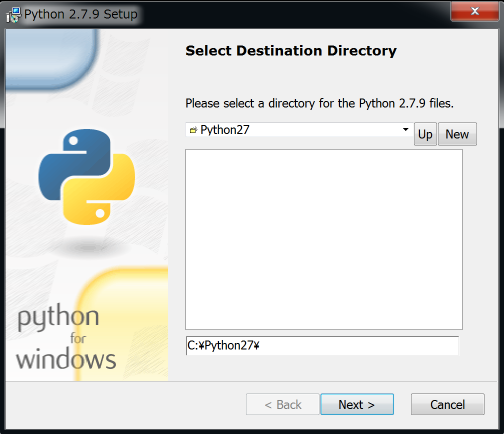 Where to install python.
If you are not particular about it, you can leave it as it is.
Where to install python.
If you are not particular about it, you can leave it as it is.
 Settings at the time of install.
I think [Add python.exe to Path] is ☓ by default,
If you select [Will be installed on local hard drive], you will not need to go through the PATH later.
Settings at the time of install.
I think [Add python.exe to Path] is ☓ by default,
If you select [Will be installed on local hard drive], you will not need to go through the PATH later.
 When you reach this page, you're done.
When you reach this page, you're done.
Execution test
To execute it, first start the command prompt.
The command prompt can be started by typing cmd in" Search programs and files "in the Start menu and pressing the enter key.
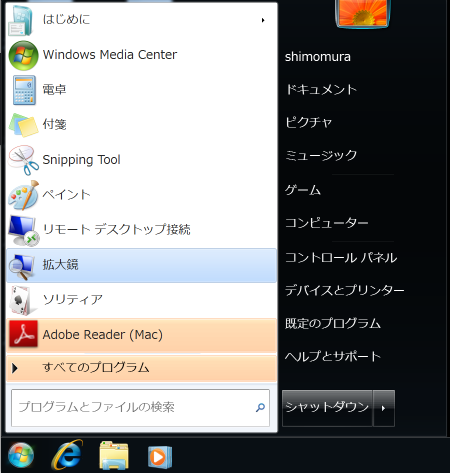 →
→
If you press the R button while holding down the windows key, the following window will start, so you can also start it by typing cmd and pressing the enter key.
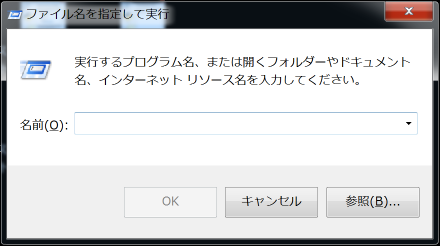
When the command prompt starts, the following screen will appear. Type python in it and press the enter key.
If the installation is successful, you should see the python version number and the > >> input console.

To exit this screen, type ``` >>> quit ()` ``, or press Ctrl-Z and then the enter key to quit python.
Before you start writing a program
Python has a lot of libraries, and you can combine the libraries you want to use. I think we will be creating a new program. It is recommended to install the library after creating a virtual environment instead of installing it directly. The virtual environment is described in here, so please refer to it.
Recommended Posts