Dual boot of Windows10, CentOS
Introduction
In a virtual environment, resources seem to be insufficient, so I wanted to make it work with a dual boot configuration, but when I investigated it, it seems that there are problems such as being unable to boot due to application of corrections after Windows is new. Try the dual boot part in a virtual environment.
environment
host
- Windows 10 Home
Virtual environment
- Virtual Box 6.0
- Windows 10 Enterprise Evaluation
- CentOS 8.0
If it works in the virtual environment, dual boot the host.
Host environment check and preparation
Check PowerShell to see if UEFI is enabled. * Requires administrator startup. You can also check the partition from the management menu of your PC. If valid, there is a partition for UEFI.
Confirm-SecureBootUEFI
PS C:\WINDOWS\system32> Confirm-SecureBootUEFI
True
PS C:\WINDOWS\system32>
Change the Virtual Box VM settings to match this setting.
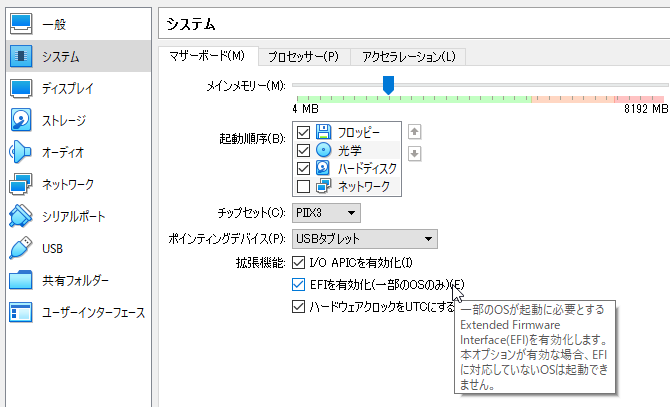
It seems that there are many troubles with dual boot, so disable "fast startup" from the Windows setting items.
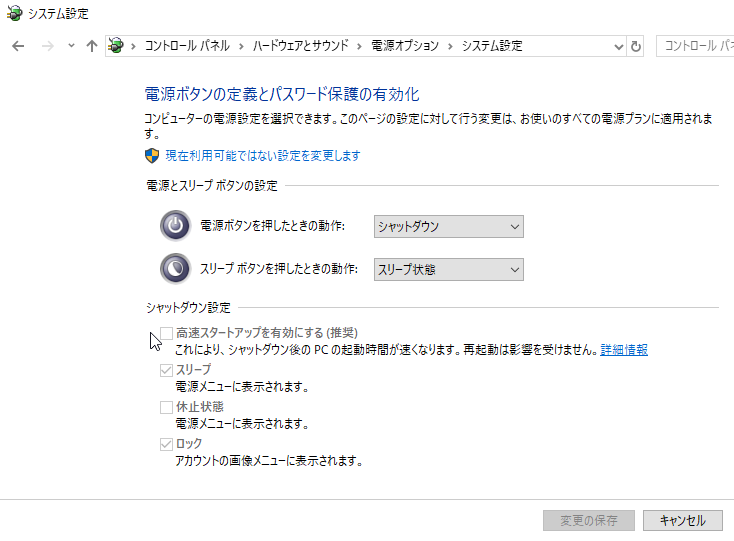
Dual boot installation
--Put Windows 10 in the VM --Add a disk to the same VM --Install CentOS
Make sure that the disk added in the partition settings when installing CentOS is the Boot Device. If not, press the Set as Boot Device button.
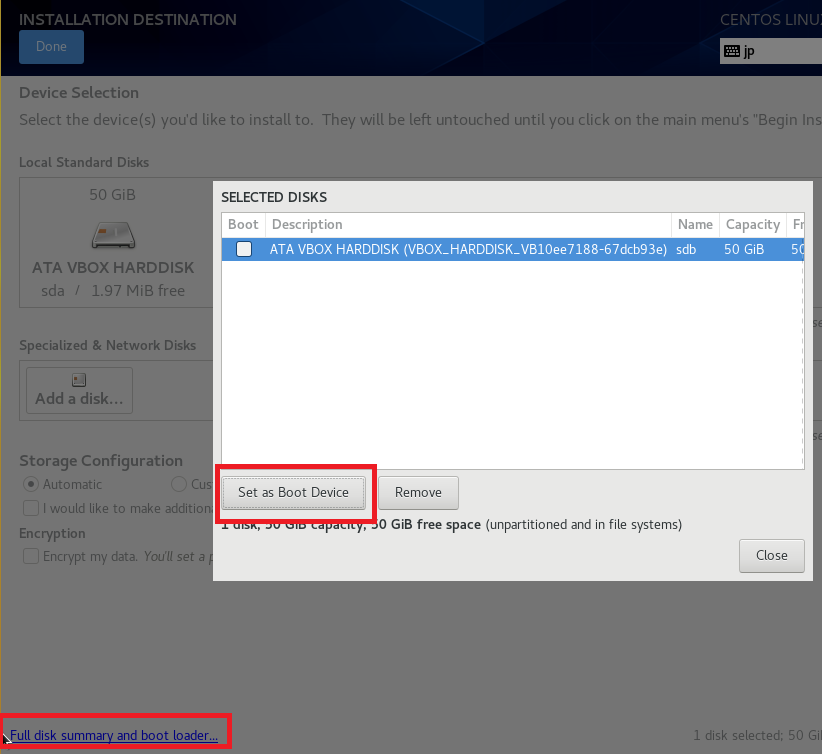
Since I just installed CentOS, GRUB2 will start. I tried it several times, but when I rebooted, the OS that was started just before started up. If it shuts down, Windows in DISK1 will start. Since it is usually Windows, change GRUB2 so that Windows will start by default when Linux starts.

Since this menu is the third from the top, specify 2 with 0,1,2.
# grub2-set-default 2
It's a good idea to remember the key to bring up the BIOS menu, as you will need to select it in the BIOS when booting the DISK2 CentOS. Virtual Box is F12.
Note
When UEFI is enabled, it was not necessary to register the file by extracting MBR or PBR with dd. If you use a separate disk and can select it in the BIOS at startup, this method seems to have no trouble.
reference
Windows 10 Evaluation Center Customize GRUB2 configuration file
Recommended Posts