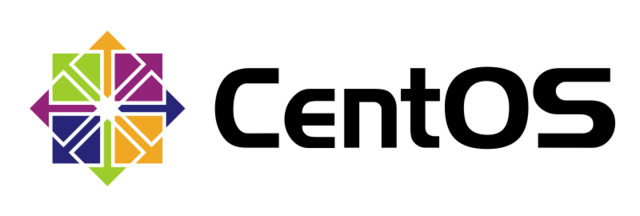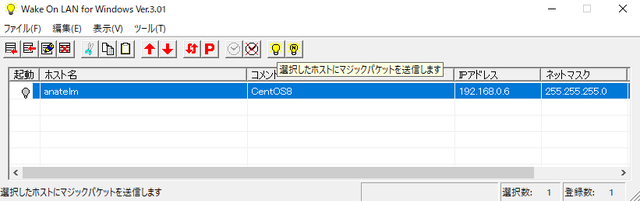Boot CentOS 8 from Windows 10 with Wake On LAN
Boot CentOS 8 from Windows 10 with Wake On LAN
Make it possible to boot CentOS 8 in the same LAN from Windows 10 by "magic packet" method with Wake On LAN (WOL).
environment
Starter: Windows 10 Home version 1909
The side to be started: CentOS Linux release 8.2.2004 (Core) BIOS MSI motherboard A78M-E35
BIOS settings on the booted side
<a href="https://support.ask-corp.jp/hc/ja/articles/360046270034-MSI%E8%A3%BD%E3%83%9E%E3%82%B6%E3%83%BC % E3% 83% 9C% E3% 83% BC% E3% 83% 89% E3% 81% A7% E3% 81% AEWake-On-LAN-WOL-% E3% 81% AE% E8% A8% AD% E5% AE% 9A% E6% 96% B9% E6% B3% 95% E3% 81% AB% E3% 81% A4% E3% 81% 84% E3% 81% A6 "target =" _ blank "> Made by MSI How to set up Wake On LAN (WOL) on the motherboard MSI motherboard A78M-E35 , so that setting. Set "EuP 2013" in Advanced → Power Management Settings to disabled (default is disabled) Set "Resume By PCI-E Device" in Advanced → Wake Up Event Setup to enable (default is disabled)
Check the settings of CentOS 8 on the booted side
In order to use Wake on LAN, it is necessary to set the item setting of "Wake-on" to "g".
# dnf install ethtool
Ethtool is Network A utility for configuring Interface Cards (NICs). This utility allows you to query and change settings such as speed and port, auto-negotiation, PCI location, and checksum offload for many network devices, especially Ethernet devices. Since it was included from the beginning, it can be omitted in the case of CentOS 8.# ifconfigRun to find out the label name of the target Ethernet device# ethtool enp1s0For "enp1s0", check with ifconfig for each environment and specify the label name of the corresponding Ethernet device.Settings for enp1s0: Supported ports: [ TP MII ] Supported link modes: 10baseT/Half 10baseT/Full 100baseT/Half 100baseT/Full 1000baseT/Full Supported pause frame use: Symmetric Receive-only Supports auto-negotiation: Yes Supported FEC modes: Not reported Advertised link modes: 10baseT/Half 10baseT/Full 100baseT/Half 100baseT/Full 1000baseT/Full Advertised pause frame use: Symmetric Receive-only Advertised auto-negotiation: Yes Advertised FEC modes: Not reported Link partner advertised link modes: 10baseT/Half 10baseT/Full 100baseT/Half 100baseT/Full 1000baseT/Full Link partner advertised pause frame use: No Link partner advertised auto-negotiation: Yes Link partner advertised FEC modes: Not reported Speed: 1000Mb/s Duplex: Full Port: MII PHYAD: 0 Transceiver: internal Auto-negotiation: on Supports Wake-on: pumbg Wake-on: d Current message level: 0x00000033 (51) drv probe ifdown ifup Link detected: yesSince the item setting of "Wake-on" is "d" instead of "g", it is necessary to set this to "g".
Change the settings of CentOS 8 on the booted side
# ethtool -s enp1s0 wol gIf it is only once, you can change the item setting of "Wake-on" to "g". However, since it is necessary to execute it every time it is restarted, make the following settings to enable Wake on LAN even after restarting.# vi /etc/rc.d/rc.localThe contents of the file are only "touch / var / lock / subsys / local" except for comments. Add a new "/ sbin / ethtool -s enp1s0 wol g"touch /var/lock/subsys/local /sbin/ethtool -s enp1s0 wol g# chmod +x /etc/rc.d/rc.localChange permissions. This will automatically set "ethtool -s enp1s0 wol g".Install the Wake on LAN compatible PC boot tool on Windows 10 on the boot side
Wake on LAN for Windows You can search for PCs targeted for Wake on LAN by host name, IP address, and MAC address. If you have an IP address, you can also get the MAC address, so there is no need to look up the MAC address on the CentOS 8 that is started.
Send magic packet from Windows 10 on the booting side
Send magic packet to CentOS 8 with Wake on LAN compatible PC boot tool
The "boot" tag lights up, and CentOS 8 can actually be booted.
Recommended Posts