Jupyter Notebook Basics of how to use
Jupyter Notebook Overview
In this article, I'll take a note of the basics of Jupyter Notebook, which seems to be the most widely used interactive shell.
The interactive shell is excellent in the coding environment in the following points.
- Easily track command history
- Inputs and outputs can be easily reflected and confirmed (graphs and images can be easily incorporated).
- Easy to explain the code contents
In Jupter Notebook, UI elements, HTML, and even JavaScript can be incorporated into code files by using widget functions.
Installation method reference-> Illustration! Thorough explanation of Jupyter Notebook! (How to install / use / start / exit)
Cell Type
The following Cell Types can be selected on the Jupter Notebook.
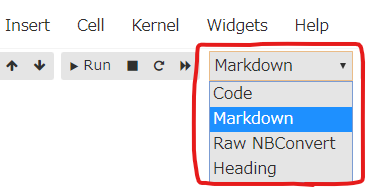
CODE CELL
A Cell in which you can enter any Python Code. You can execute the code contents with Shift + Enter, and the corresponding result is output to the Output Cell.
MARKDOWN
The Jupyter Notebook is a great way to explain the code content, because of this Markdown Cell. In Markdown Cell, you can write a description of the code content using Markdown commands or HTML. In addition, LaTex format formulas using MathJax can also be described, so it is highly versatile.
RAW You can write text flat without any command.
HEADING You can easily create a header structure on the code description. It can be described in the same way in MARKDOWN CELL.
Keyboard shortcuts
Shortcuts for using Jupyter Notebook can be found by pressing the keyboard on the notebook below.
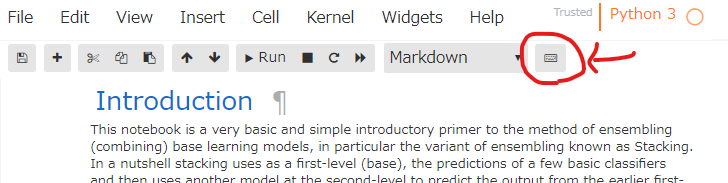
Make a note of the frequently used ones below.
| keyboard | Shortcut content |
|---|---|
| Shift+Enter | Execute the selected cell. |
| b | Add a new cell under the currently selected Cell. |
| a | Add a new cell on top of the currently selected Cell. |
| d-d | Delete the currently selected Cell. |
| 1-6 | Automatically#In the markdown cell for the number of numbers, create a header. |
| m | Change the selected Cell to MARKDOWN CELL. |
| y | Change the selected Cell to CODE CELL. |
| c | Copy the selected Cell. |
| v | Paste the copied Cell. |
| 0-0 | Restart the kernel. |
| i-i | Stop code execution. |
| s | Save the Notebook. |
How to write Markdown cell
Most of the description method is the same as the expression in Qiita.
| Description expression | Markdown notation |
|---|---|
| Italic/ Hello | *Hello* |
| bold/ Hello | *Hello* |
| Strikethrough/ ~~Hello~~ | ~~Hello~~ |
| URL /Google | [URLtext](http://www.google.com) |
| Latex body/ |
$\LaTeX$ |
| new line | Add a blank line below the text you want to break. |
| header | At the beginning of the sentence you want to put in the header"#"Attach."#"Level can be changed by the number of. 1-The same description is possible with 6 keyboard shortcuts. |
| Quote, reprint | At the beginning of the sentence">"To describe |
| list | At the beginning of the sentence"*"● List in notation. At the beginning of the sentence"1."If you enter equal numbers, it will be a list in numerical notation. Note that each keyword requires a space after it. |
Recommended Posts