How to use Jupyter notebook [Super Basic]
Super basics of Jupyter notebook
It is a basic explanation of Jupyter notebook. The usage is very rough, so the content is for those who are new to it. Therefore, I haven't written anything particularly advanced. Please be careful.
Screen immediately after starting Jupyter notebook
Overview
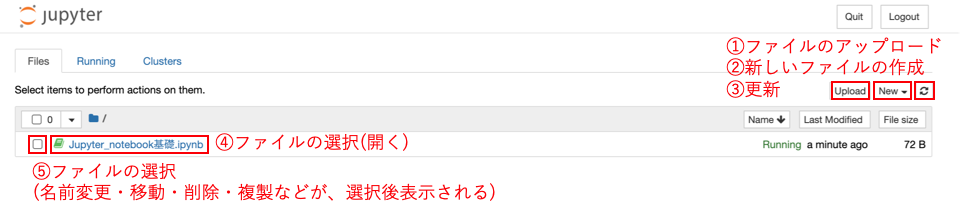
- Upload: You can upload a new file here.
- New: Create files (jupyter notebook format, etc.) and folders.
- Update: Update in this directory (folder)
- File name: Click this file name to open it in jupyter notebook format
- □: ☑︎ can be entered to select a file. You can then select delete / duplicate / edit.
File creation
When you press New, the following display will appear. Click Python3 to create a Jupyter Notebook format file.
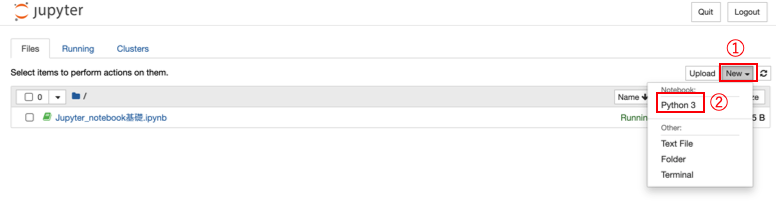
Editing / deleting files, etc.
You can select a file by entering ☑︎. After that, the following display will be displayed, and you can duplicate, delete, edit, etc.

Program execution with Jupyter notebook
Immediately after startup
 Immediately after startup, it is in the above state.
Immediately after startup, it is in the above state.
Fill in the cell
 In []:
You can enter the program in the horizontal part (cell).
In []:
You can enter the program in the horizontal part (cell).
Program execution
 You can run it by clicking "Run" above or by Shift + Enter.
And a new cell is created (when the next cell already exists, no new cell is created)
You can run it by clicking "Run" above or by Shift + Enter.
And a new cell is created (when the next cell already exists, no new cell is created)
Jupyter Notebook Toolbar
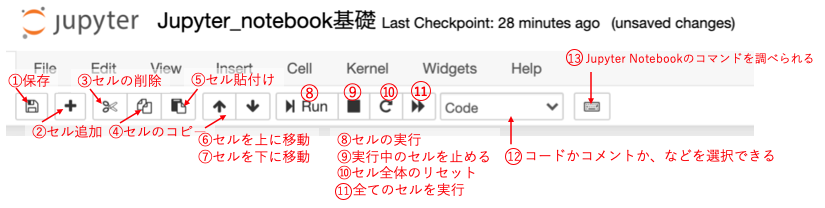
- Save: Save. Can also be saved with Ctrl + s
- You can add a new cell. Added below the selected cell
- Delete the selected cell.
- You can copy the selected cell
- Paste the copied cell
- Move the selected cell down one
- Move the selected cell up one
- Execute the cell. You can also use Shift + Enter.
- Stop the running cell code
- Reset the cell. All saved variables etc. are reset
- Rerun all cells from scratch
- You can select code, comment, etc. for the selected cell.
- You can check the commands of Jupyter notebook. There are many useful ones.
Finally
This page only explains the basic usage, so if you want to use it more conveniently or know how to install it, please refer to the following site.
Recommended reference site Jupyter notebook Shortcut Description: https://qiita.com/forusufia/items/bea3f6fd6160cd2f5843
Summary of shortcut keys for Jupyter Notebook for Python beginners: https://tonari-it.com/python-jupyter-notebook-shortcut-key/
Explanation from the installation of Jupyter Notebook: https://techacademy.jp/magazine/17430
Recommended Posts