[JAVA] IntelliJ IDEA Convenient function for beginners (importance ★ 5)
IntelliJ, or a commentary page for editor beginners. This page summarizes the most important features and shortcuts. All the shortcuts listed are for Windows.
Convenient functions that you definitely want to remember
** ・ Undo **
The King of Shortcut Keys (I personally think). I definitely want you to remember this. You can also use Word or Excel.
It is a function called Undo. It does the action of "undoing the work you have done". It works by pressing Ctrl and Z at the same time (hereinafter referred to as Ctrl + Z). If you press it many times, you can go back further and cancel the work.
I accidentally erased it! But if you press Ctrl + Z, it will be restored!
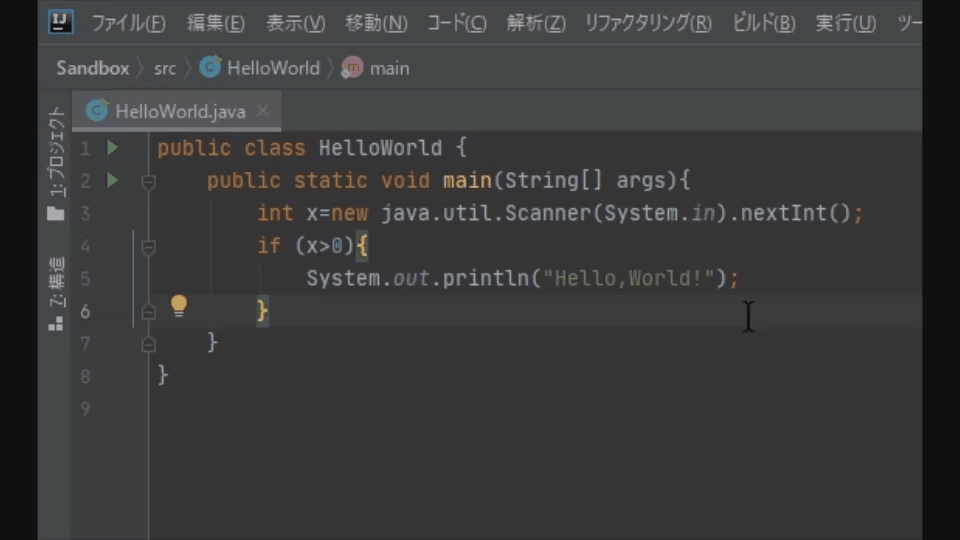 I made a mistake and copied too much! But press
I made a mistake and copied too much! But press Ctrl + Z to restore it!
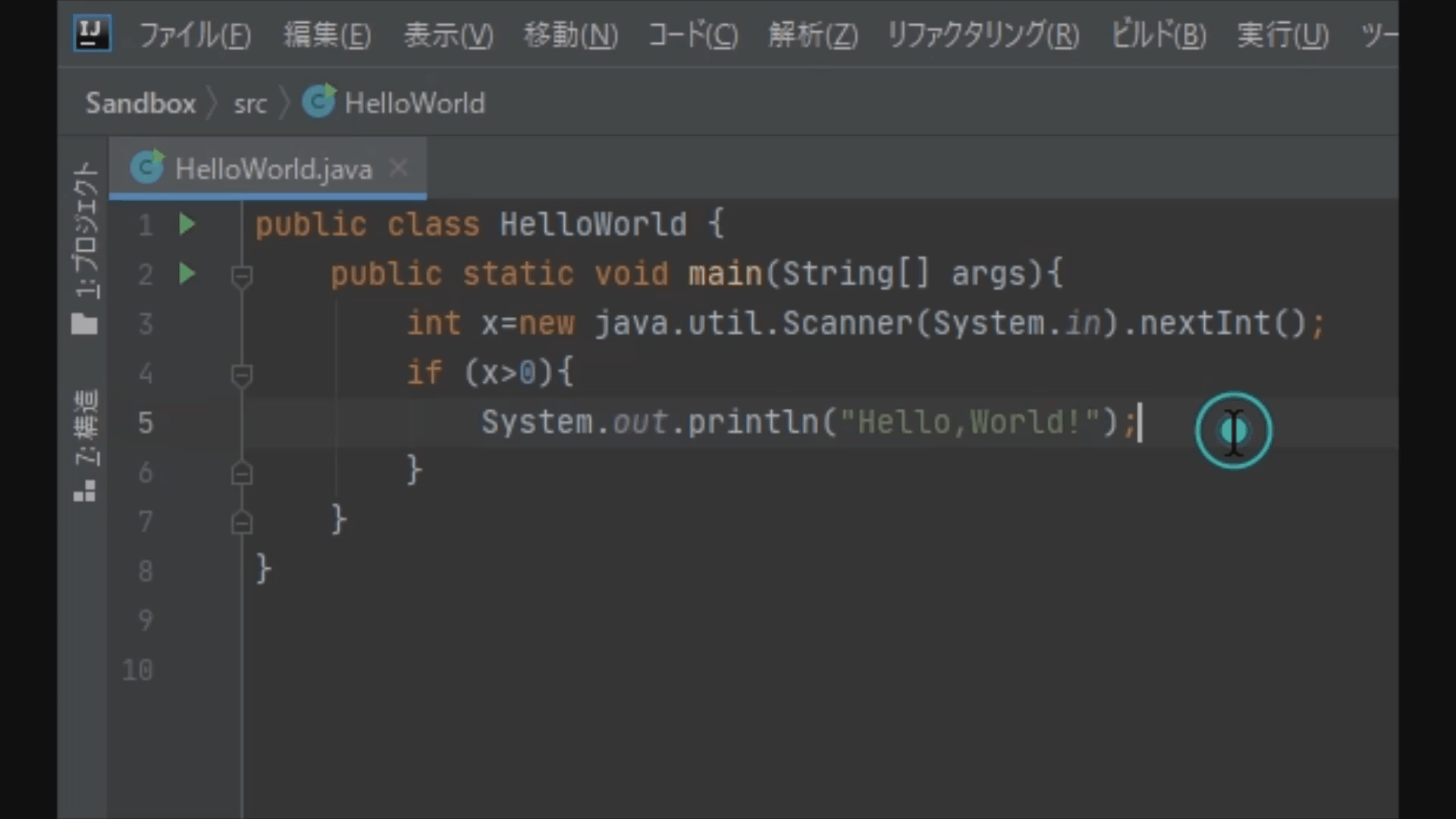 I pressed
I pressed Ctrl + Z too much and rewound too much! In that case, you can cancel "Undo" by pressing Ctrl + Shift + Z.
·Copy and Paste
It's a copy and paste that is commonly called. A strong ally of Internet users. You don't have to right-click and select from the menu each time
Copy: Ctrl + C
Cut: Ctrl + X
Paste: It works with Ctrl + V.
Select a range and press Ctrl + C. Select the place to paste and press Ctrl + V. People who do good with mouse operation are also good.
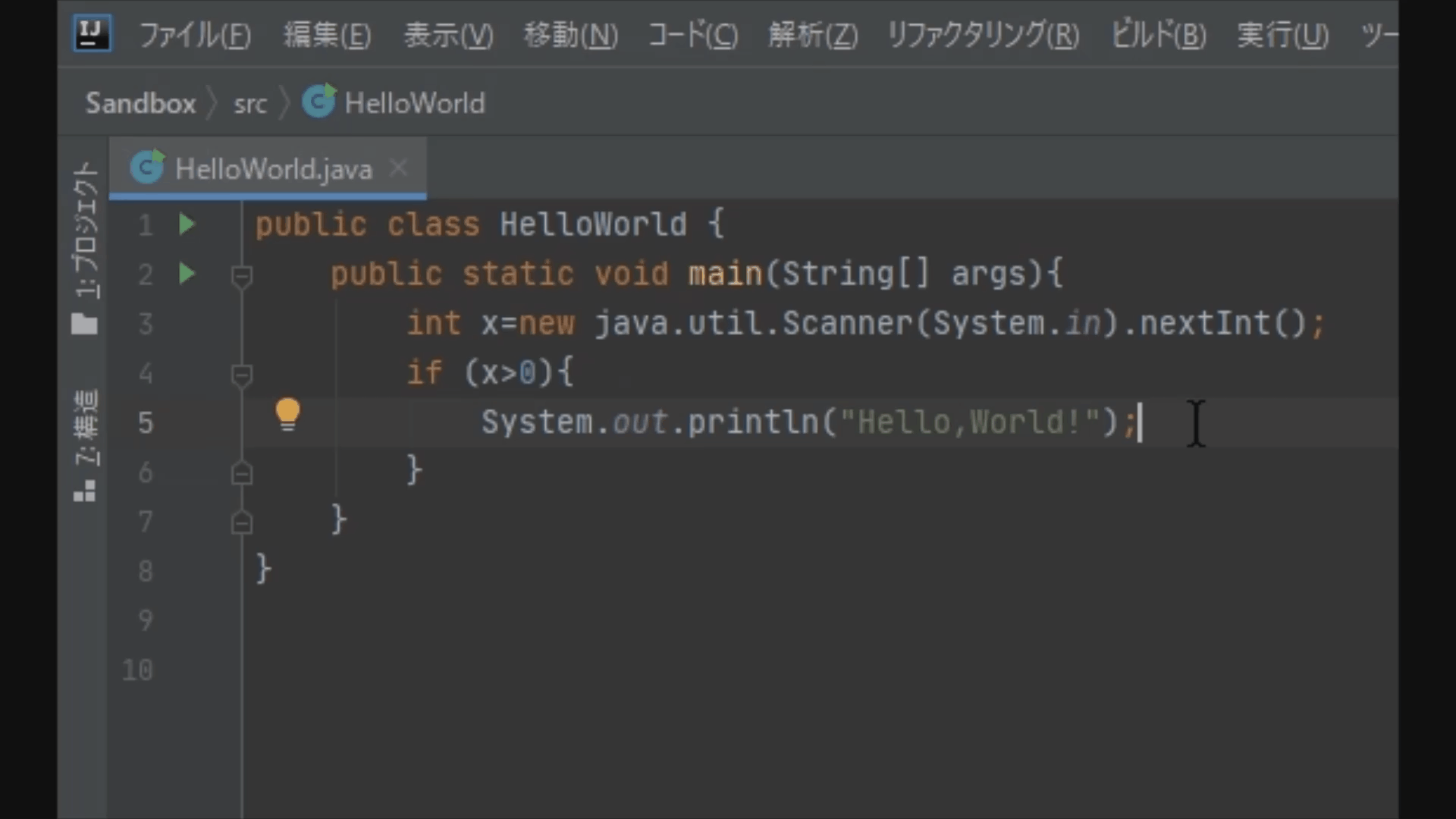
** · Code completion **
This is one of the biggest reasons to use IntelliJ. If you type a word halfway, it will complement the word predictively.
When you type a letter, a list of words that start with that letter is displayed. Select the word you want with the up and down keys and press the ʻEnter` key! It will automatically write the word for you. Note that if you use it too much, you will not be able to write the code on your own.
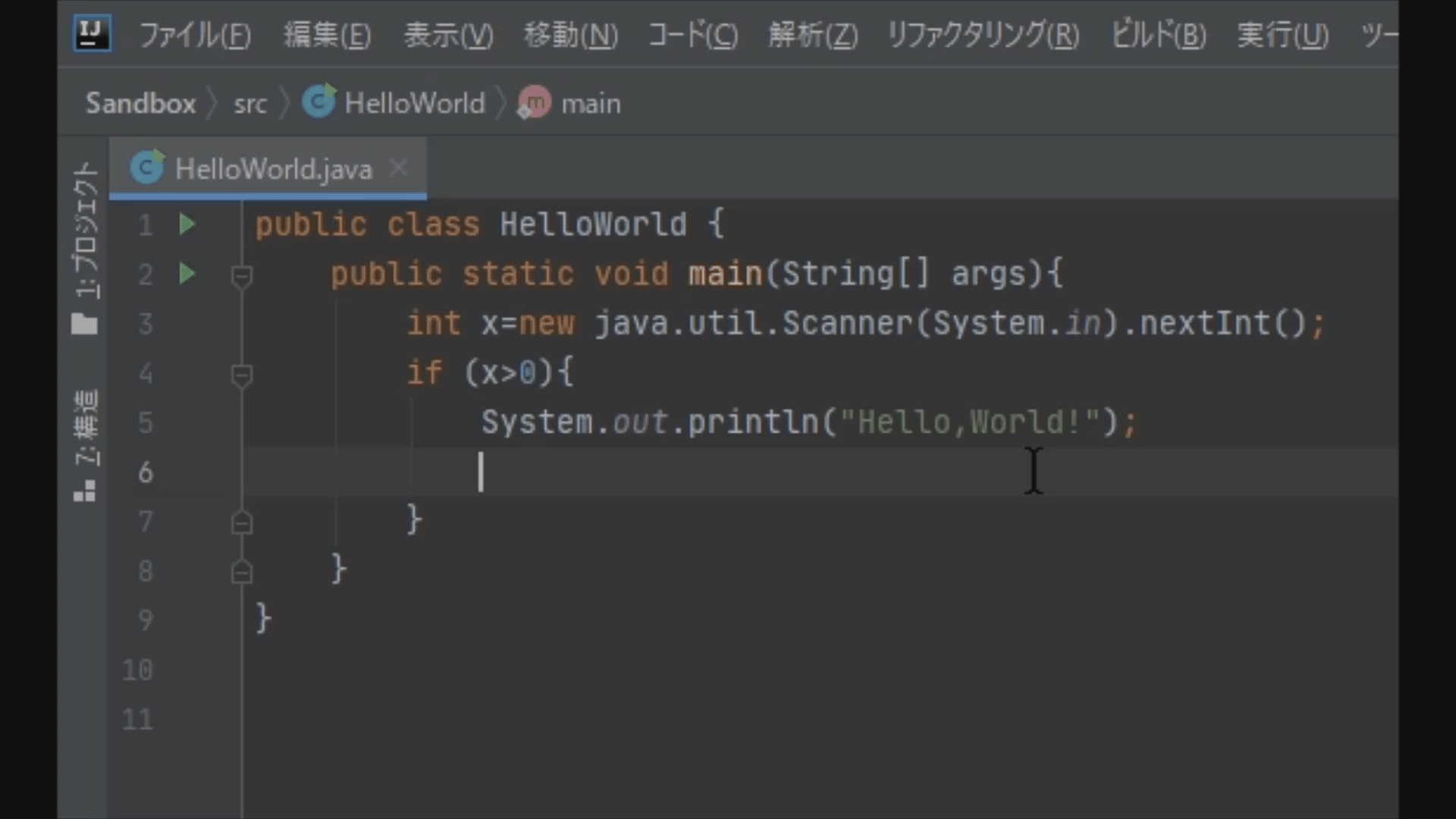
** ・ Live template **
It's similar to code completion, but more convenient if you master it.
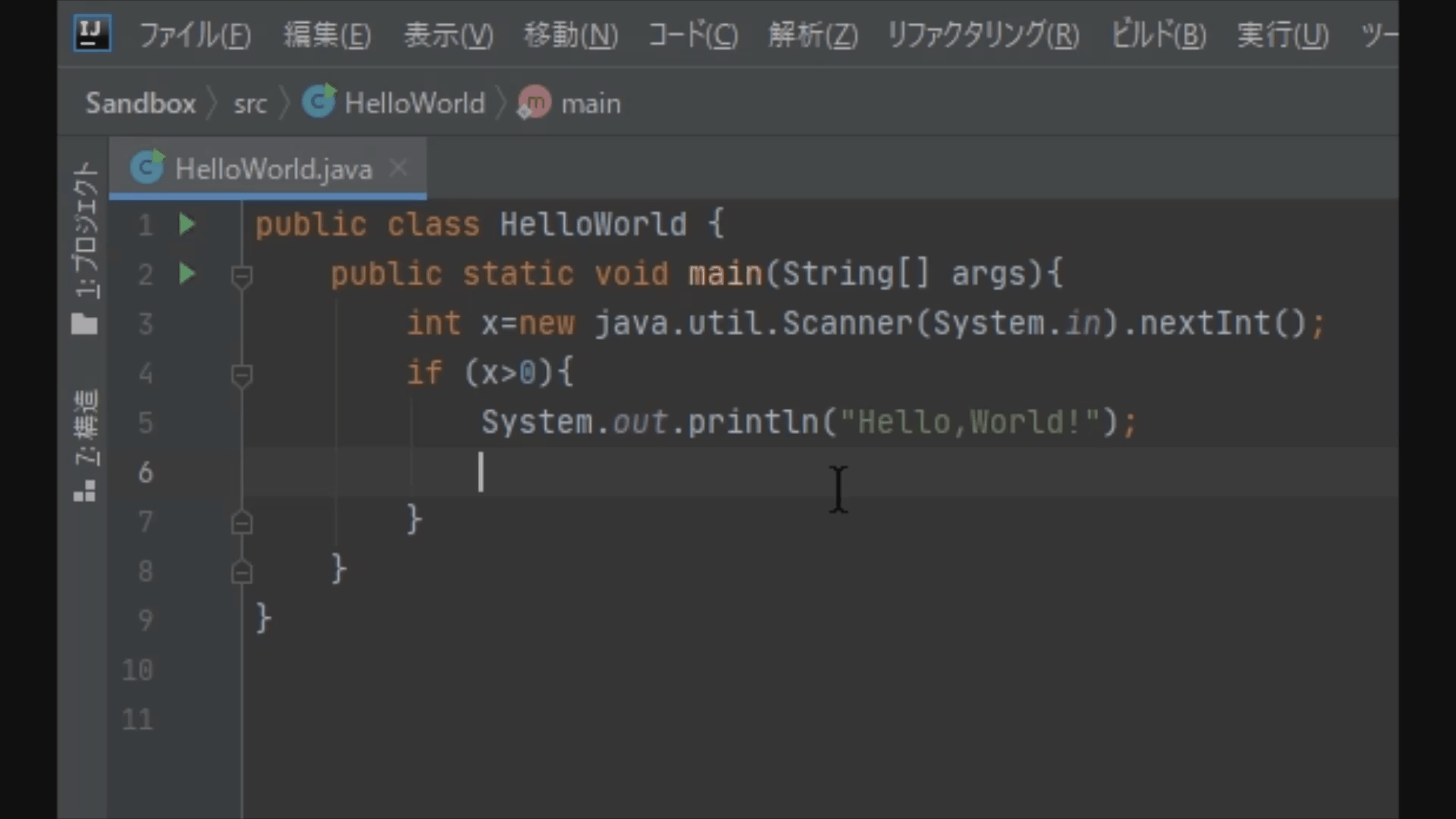 When I typed
When I typed sout and pressed ʻEnter, the string was converted to System.out.println (); `. In addition to this, it converts a predetermined character string into a predetermined sentence. I will introduce it in Importance ★ 4, but you can also add and edit it yourself.
**-Display of the part that causes the error **
It looks red and is easy to understand, and it points out the wrong place. Is it mainly due to case, misspellings, missing periods or semicolons?
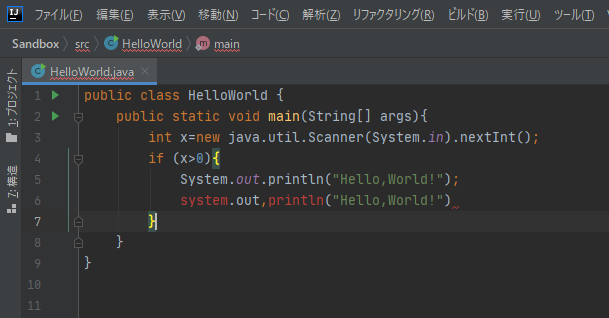
That's all for the useful functions of importance ★ 5. ★ 4 introduces settings that will be even more convenient, so please have a look. IntelliJ IDEA convenient function for beginners (importance ★ 4)
Recommended Posts