[JAVA] IntelliJ IDEA settings
Hello. This is Mr_El_Capitan. Since this is my first time writing, I don't think it's easy to see, but please refer to it if you like. I always use IntelliJ IDEA to make Minecraft plugins. This time, I will introduce the IntelliJ IDEA that I use and the first thing to make with the Minecraft plugin.
Part 1 Installation of IntelliJ IDEA
First, go to https://www.jetbrains.com/ja-jp/idea/download/#section=windows
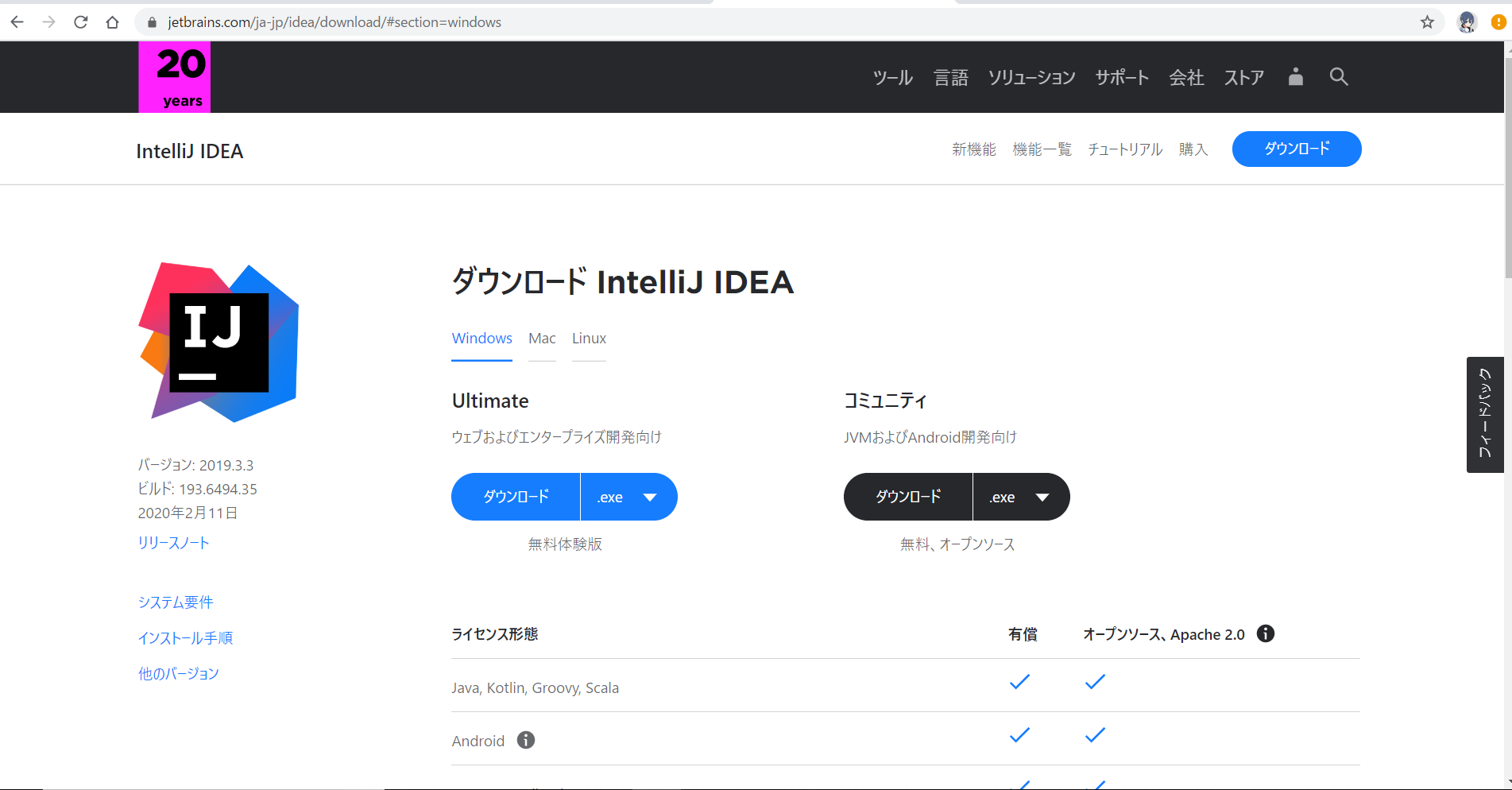 Move to this screen.
** Be careful here! ** **
Most people install the light blue Ultimate on the left and wonder, "Why is this money?", But it's actually the free version that the community on the right uses.
Press it
Move to this screen.
** Be careful here! ** **
Most people install the light blue Ultimate on the left and wonder, "Why is this money?", But it's actually the free version that the community on the right uses.
Press it
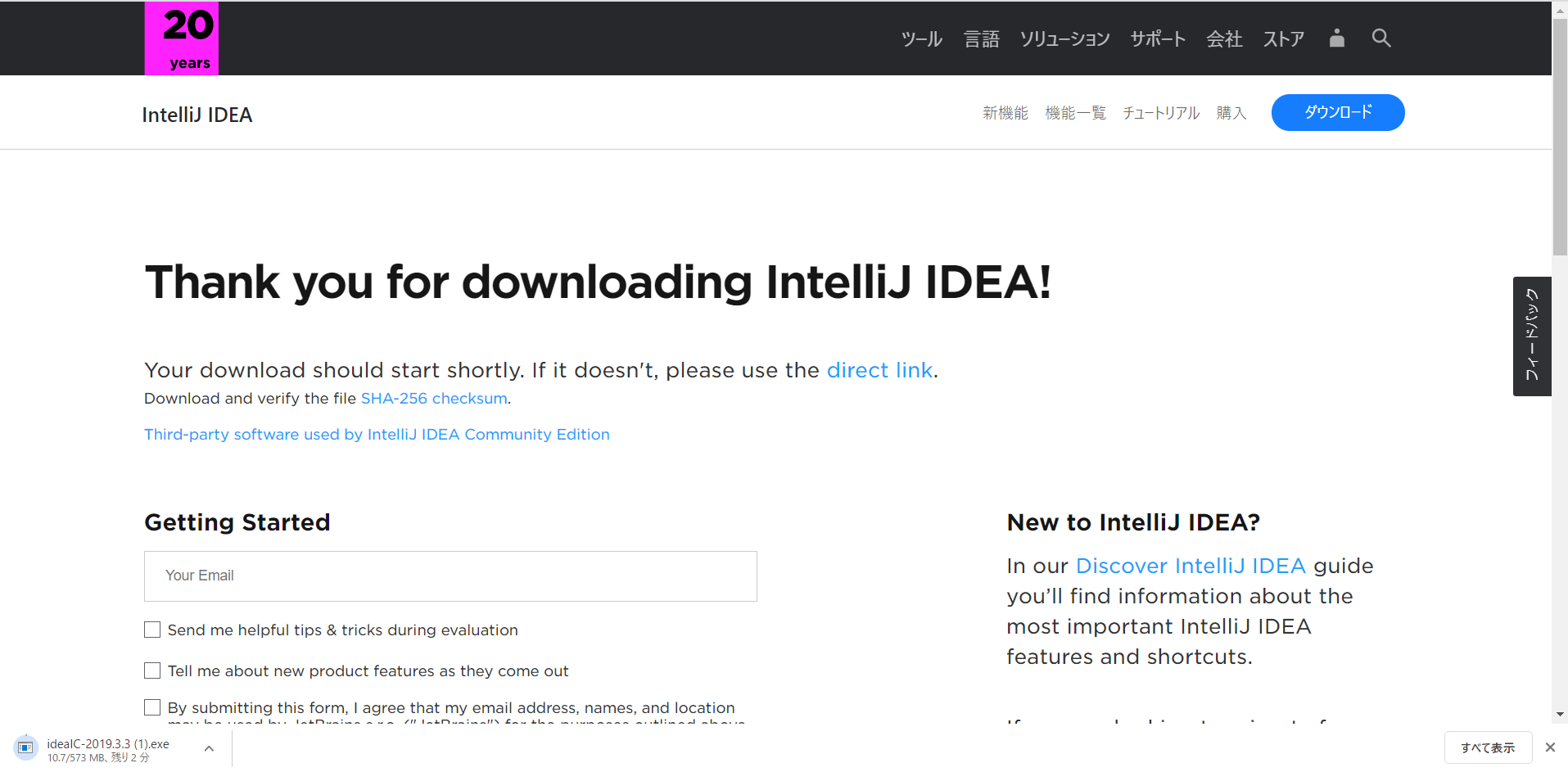 The download will start shortly.
It's a good idea to move it to your desktop once the download is complete.
The download will start shortly.
It's a good idea to move it to your desktop once the download is complete.
Java installation until download is complete
Well, after all, it won't start without this! It's the JDK. Honestly, I've quoted a site from someone who said that I was able to install the JDK intuitively, so please follow that link. https://qiita.com/shibafu/items/8762636f66d7fef49d59
Part 2 InetlliJ IDEA settings
Now the production starts here!
Well, it's easy from here, but be aware that if you make a mistake, you will have to recreate the environment.
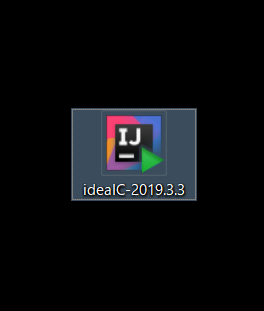 You should see an icon like this on your desktop.
If you do not have it, we recommend that you put the installed one on your desktop.
Please open it first.
From here, it is a procedure rather than an explanation. Please do it this way without exception.
You should see an icon like this on your desktop.
If you do not have it, we recommend that you put the installed one on your desktop.
Please open it first.
From here, it is a procedure rather than an explanation. Please do it this way without exception.
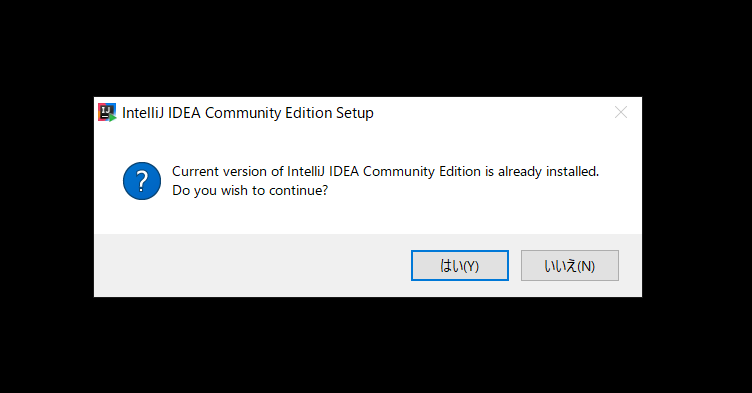 "Yes"
"Yes"
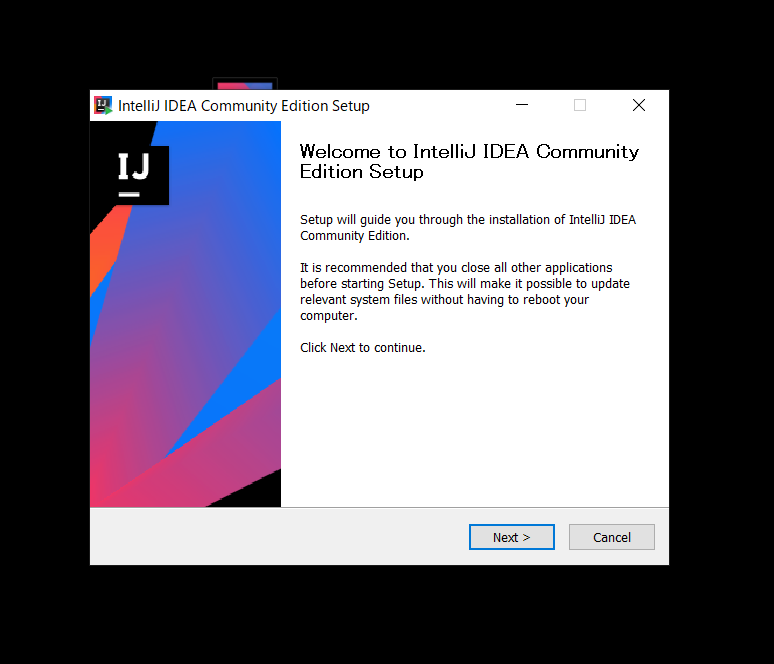 「Next」
「Next」
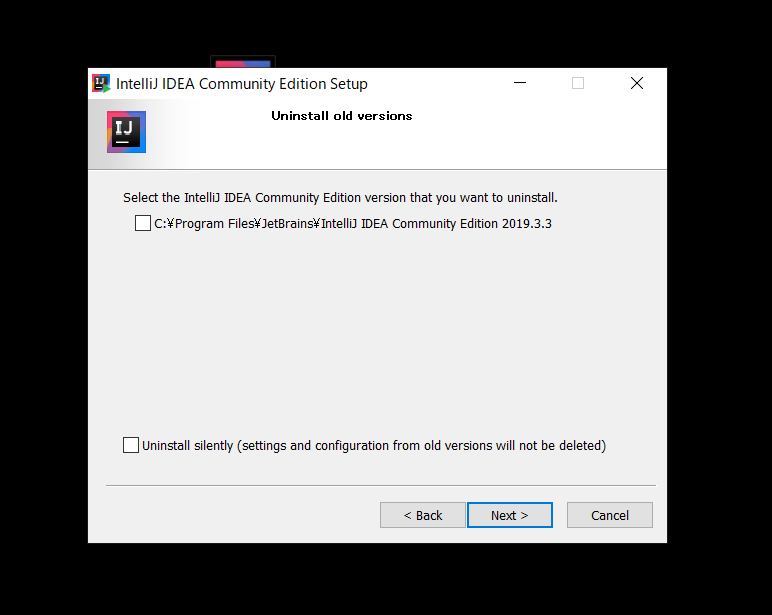 I'm sure there are people who don't have the same screen, but everyone here does nothing and "Next"
I'm sure there are people who don't have the same screen, but everyone here does nothing and "Next"
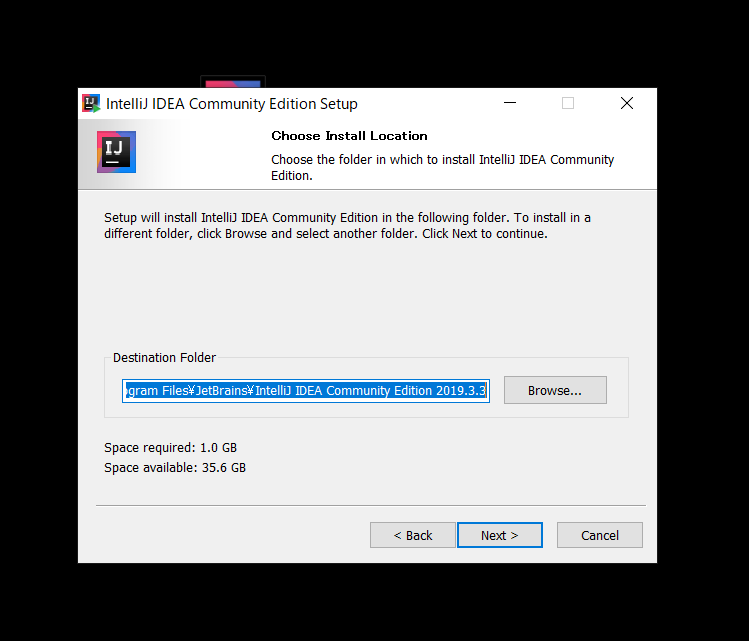 Playing around here can be confusing again.
It doesn't matter if you understand it, but if you don't understand it, do nothing and click "Next".
Playing around here can be confusing again.
It doesn't matter if you understand it, but if you don't understand it, do nothing and click "Next".
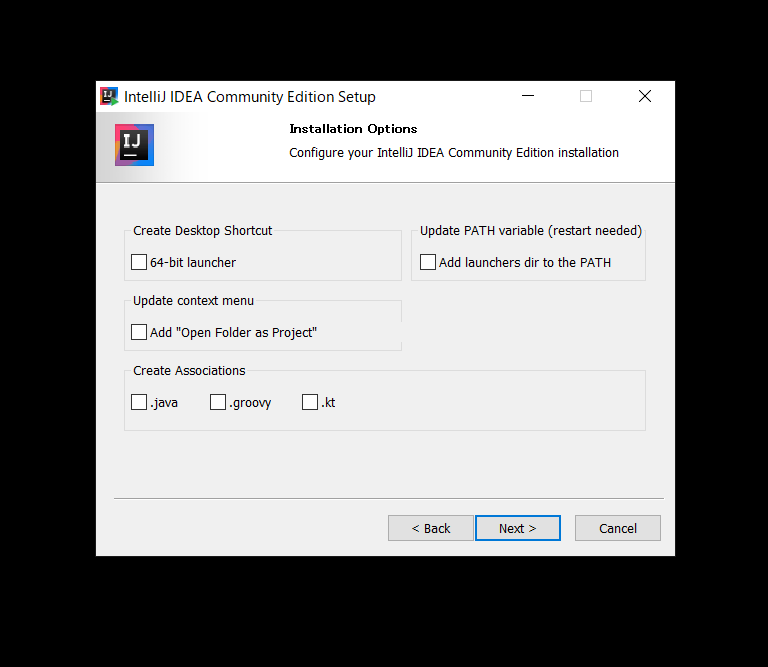 Please make the same settings based on this photo if you are different from yourself.
Please make the same settings based on this photo if you are different from yourself.
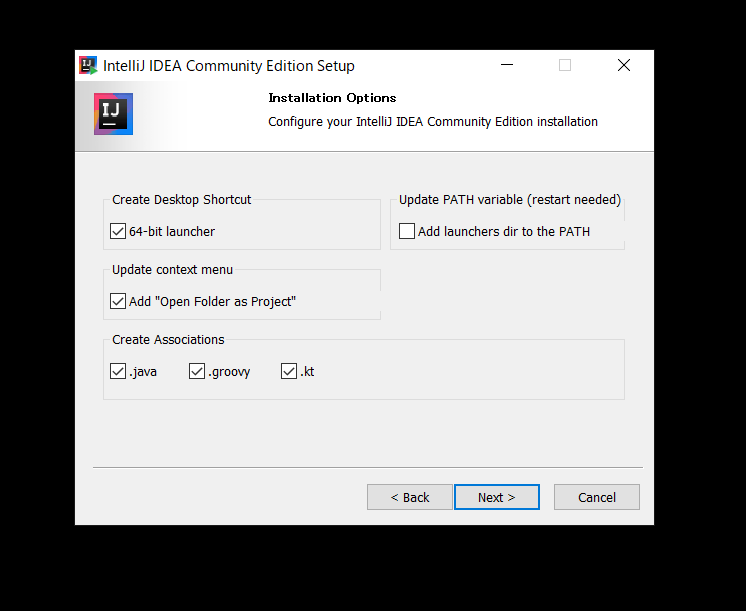 ** However! Match the 64-bit launcher to your OS. ** ** For 32-bit, uncheck it. ** **
After setting, click "Next"
** However! Match the 64-bit launcher to your OS. ** ** For 32-bit, uncheck it. ** **
After setting, click "Next"
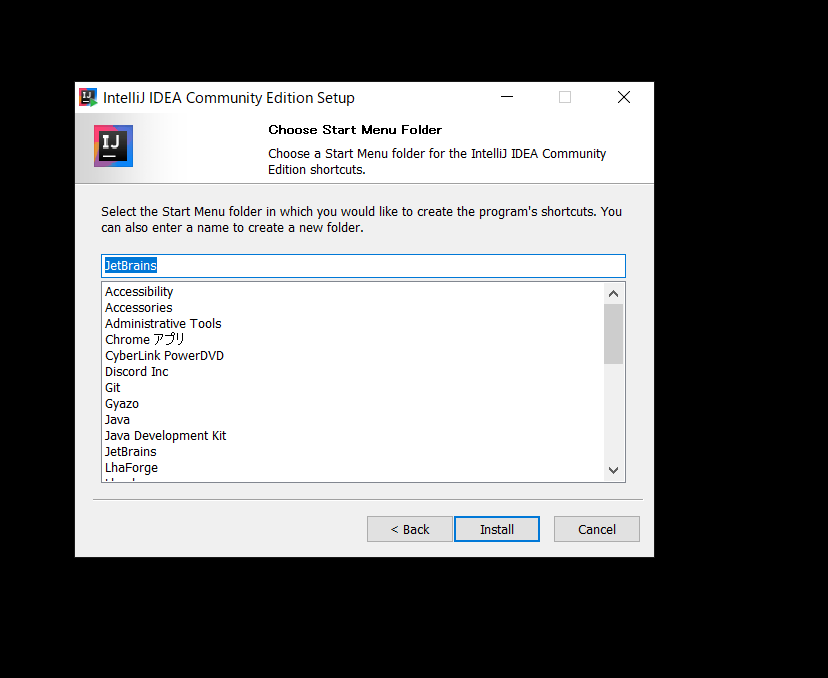 "Install" without doing anything
"Install" without doing anything
 What?
What?
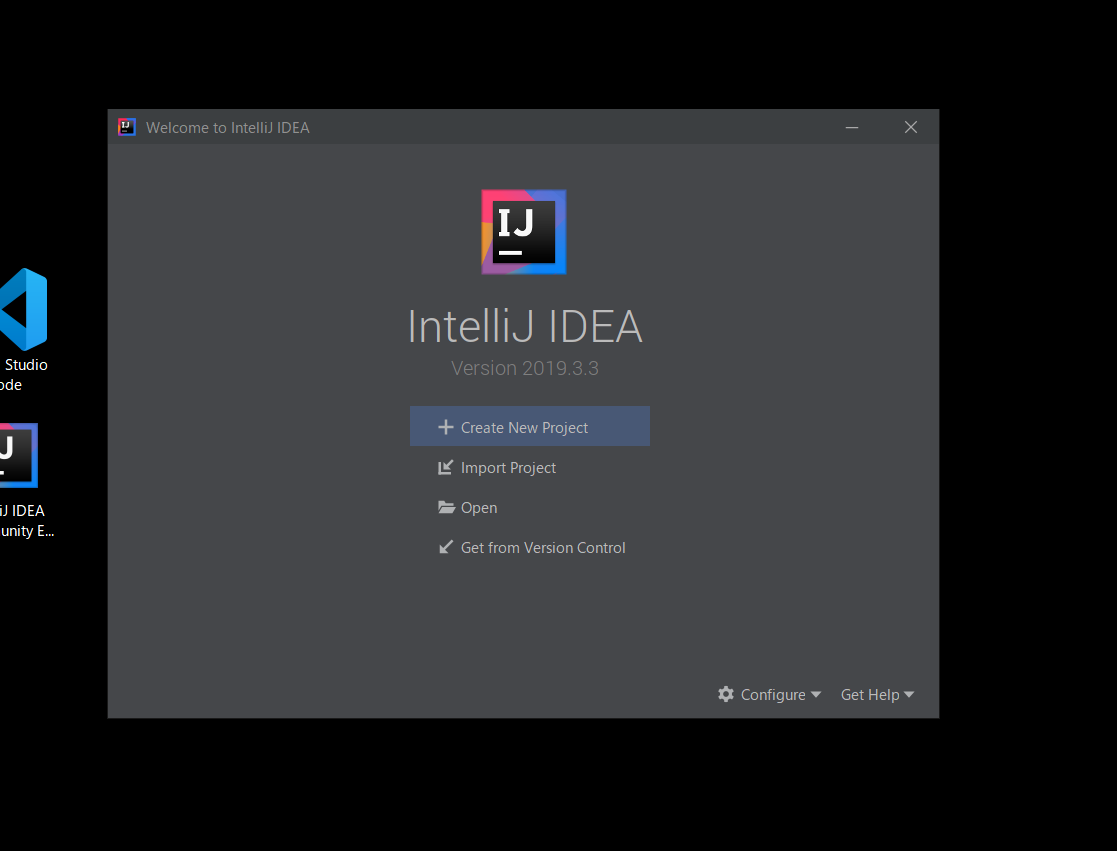 Kita━━━━ (゚ ∀ ゚) ━━━━ !!
Yes. And it's still going on from here ...
Press Configure at the bottom right and Plugins
Kita━━━━ (゚ ∀ ゚) ━━━━ !!
Yes. And it's still going on from here ...
Press Configure at the bottom right and Plugins
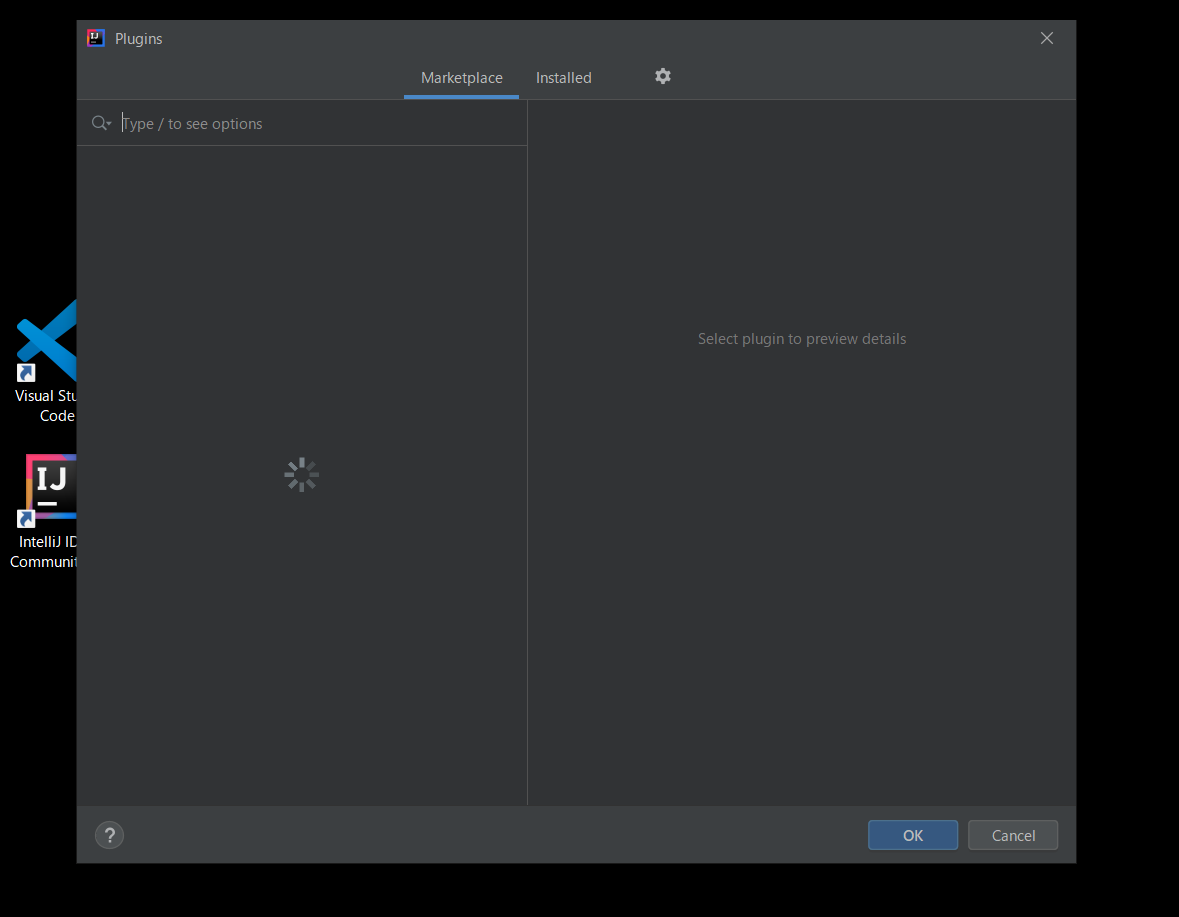 Search for Minecraft in the search field
Search for Minecraft in the search field
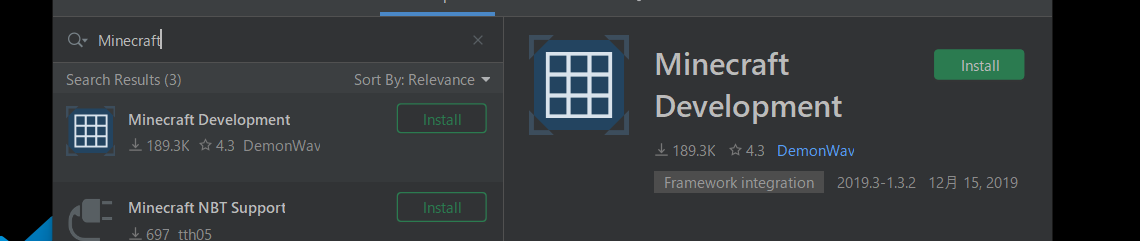 Install this guy. Press Restart IDE.
Yes. First of all, this is the end.
Install this guy. Press Restart IDE.
Yes. First of all, this is the end.
Next time Hello World
From here it's a plugin ~ See this article https://qiita.com/M-E-C/items/5e9f632e589c62dd6dec
Recommended Posts