Try switching from the RHEL environment to the Ubuntu environment Server installation
Introduction
Red Hat has announced that it will shift its center of gravity from CentOS to CentOS Stream.
For details, please visit the URL below. https://centos.org/distro-faq/
Until now, I think there were many places where the development environment was CentOS and the production environment was RHEL. With this announcement, Rocky Linux and Lenix have been announced as RHEL clone projects.
It's a frank impression that the open source world has moved in the same way that Oracle acquired Sun Microsystems in the past. We will wait until which distribution will be established in the market as an RHEL clone in the future.
Personally, I think it's a good opportunity to review the distribution at this opportunity. Ubuntu is a minor in the Japanese server market, but in the long run I think Ubuntu is one of the best options.
We distribute image files compatible with WSL2 and Raspberry Pi of Windows 10, so I think it is ideal for application development and operation.
I myself prepared the Web application development environment on the client terminal by referring to the following article.
[Series] Windows development environment that gets better with WSL2, Visual Studio Code, and Docker? Part 1: First overview? https://tech-lab.sios.jp/archives/21023
Ubuntu will be a desktop version, but it was mainly used from the beginning of its release until Unity was adopted. I've been estranged since I returned to GNOME, but I'd like to use Ubuntu for personal use.
This time, we will install Ubuntu Server.
Ubuntu Server 20.04 LTS installation
Installation language selection
By default, there is no Japanese environment, so select "English".
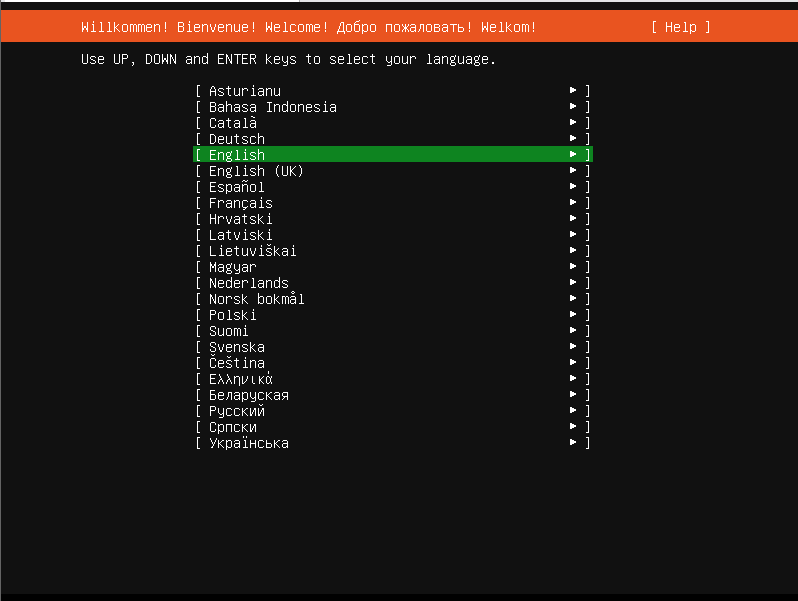
Package updates during installation
You can choose to update the package during installation, but this time we will not update, so select "Continue without updating".
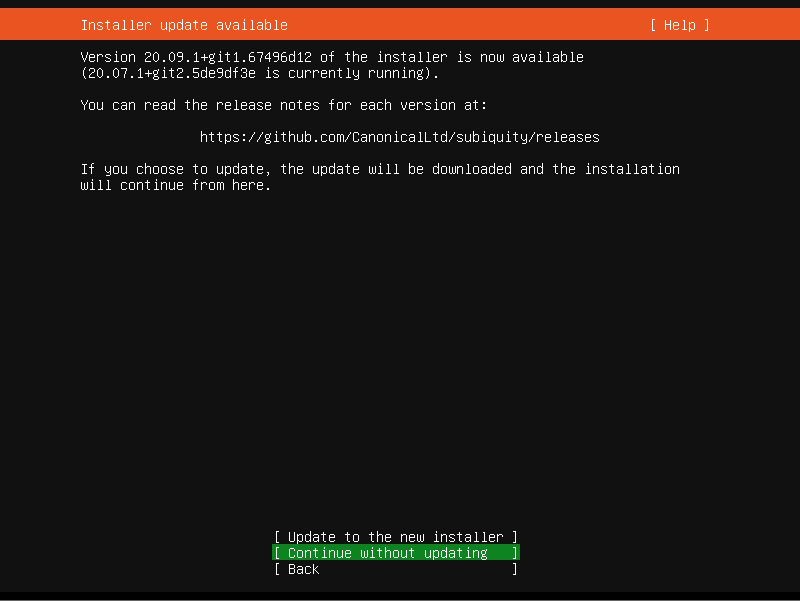
Keyboard settings
Since the Japanese environment can be set, set as follows, and then select "Done".
Layout : Japanese Variant : Japanese
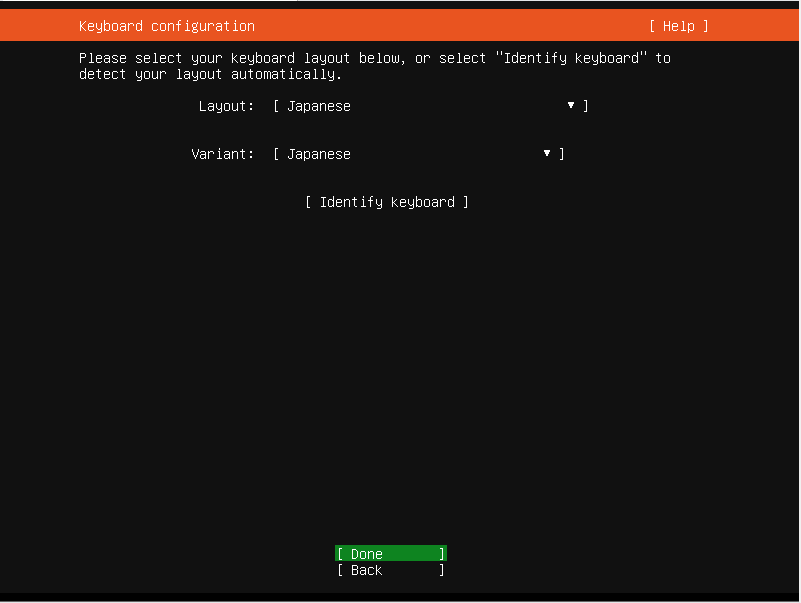
network settings
After installing the OS, manually set the NW, so after confirming that the IP has been obtained by default DHCP, select "Done".
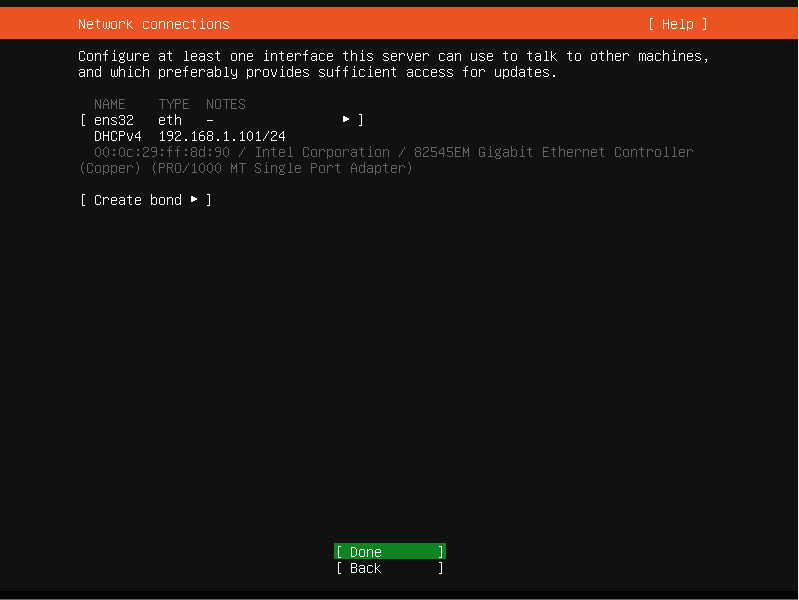
Proxy settings
Since Proxy setting is not required this time, do not enter anything and select "Done".
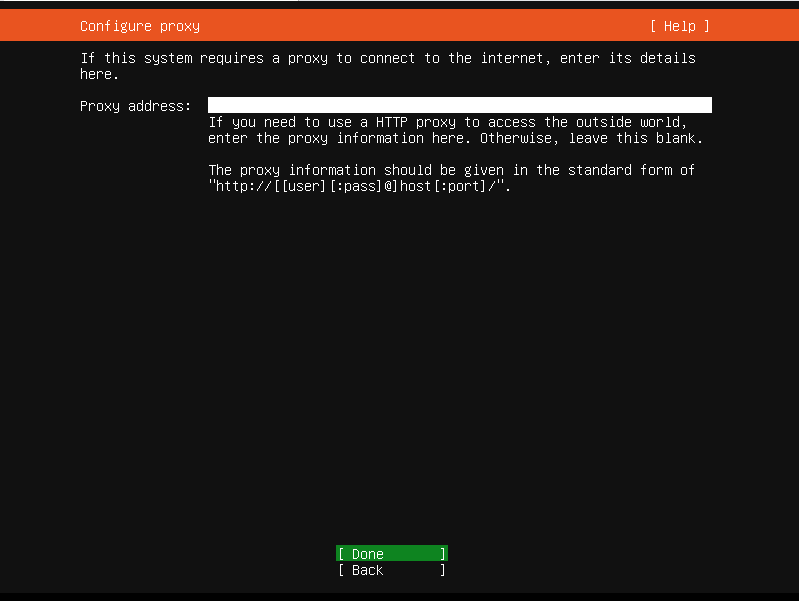
Mirror site settings
Select "Done" without changing the settings because the environment is connected to the Internet.
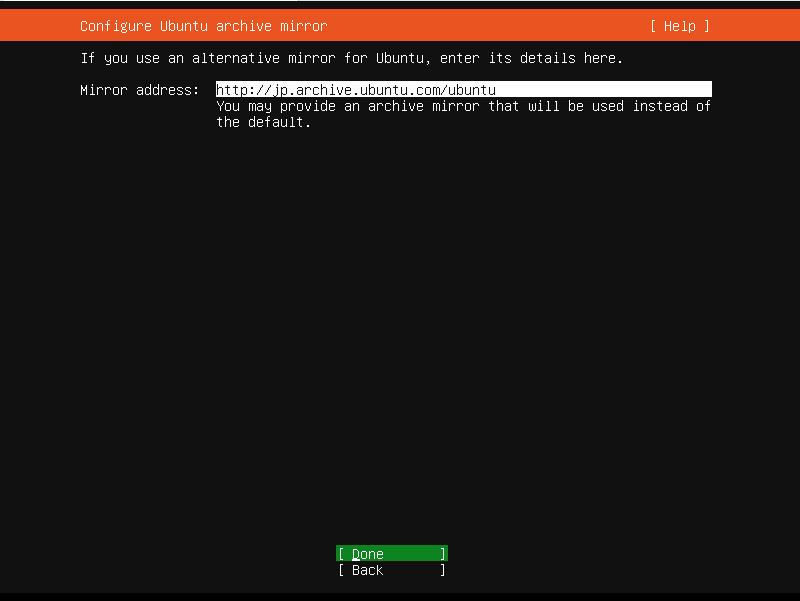
Storage setting 1
Check "Set up this disk as an LVM group" to set the LVM environment in consideration of disk expansion.
Since disk encryption is not required, make sure that "Encrypt the LVM group with LUKS" is unchecked and then select "Done".
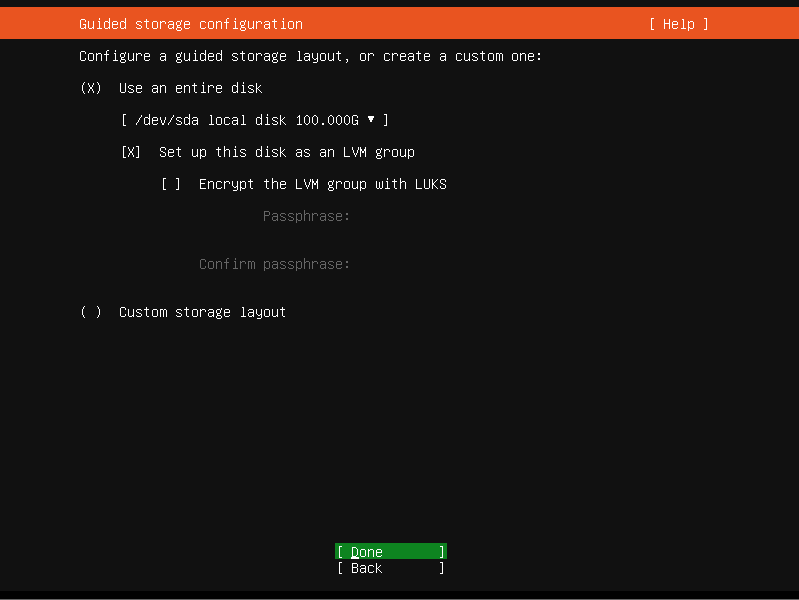
Storage setting 2
Check the storage layout and select "Done" if there are no changes, then select "Continue" when the reconfirmation popup appears.
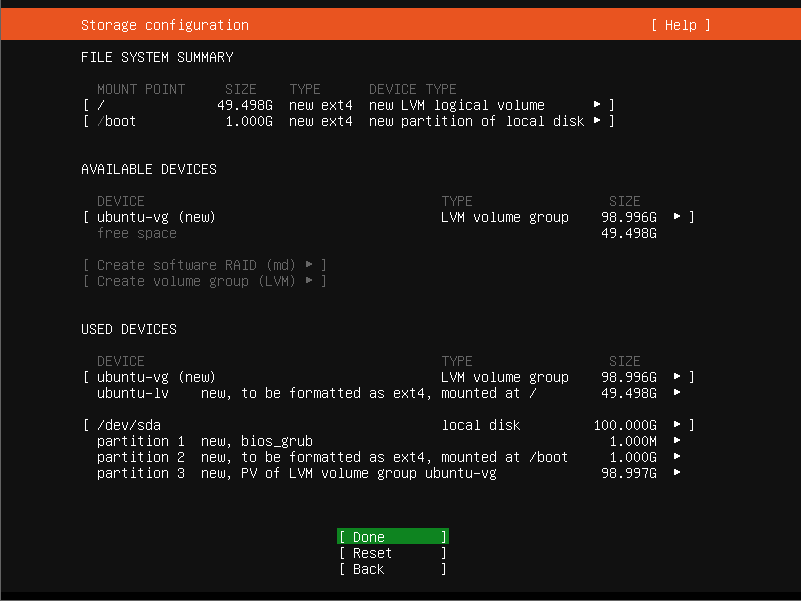
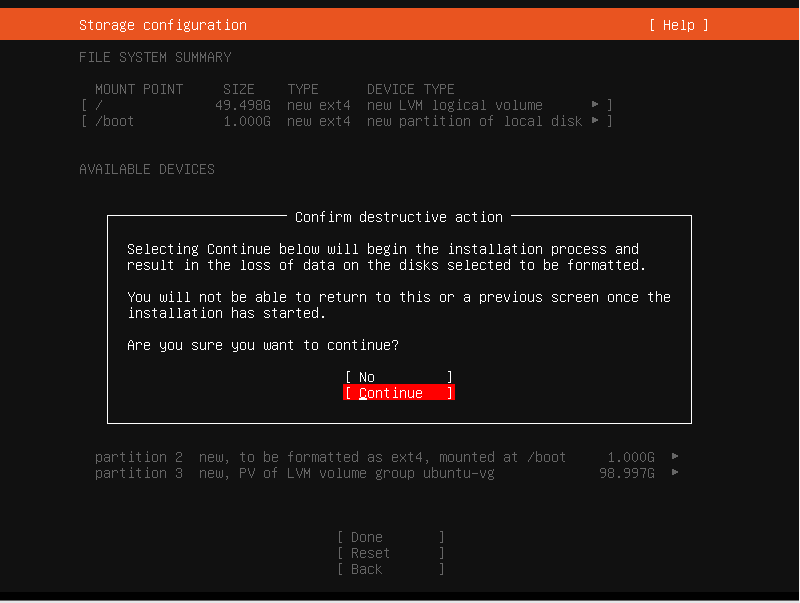
User settings
The meanings of the setting items are as follows. After setting an arbitrary value, select "Done".
Your name: User's full name, specifically the value set in the comment field of/etc/passwd Your server's name: Server host name setting Pick a username: Login username to create Choose a password: Password to log in Confirm your password: Enter what you entered above again

SSH settings
Ubuntu does not install OpenSSH Server by default, so select "Install OpenSSH server" and then "Done".
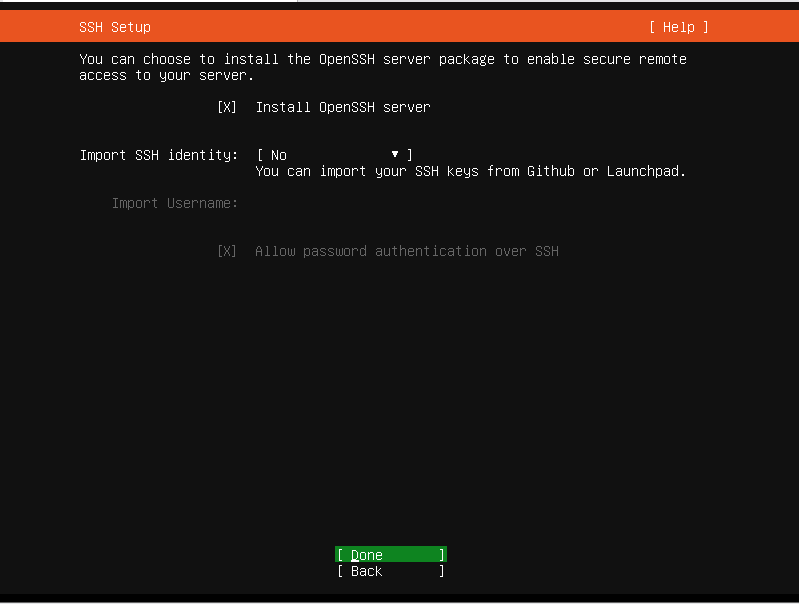
Software selection
Since there are no additional packages to install, select "Done" without selecting anything.
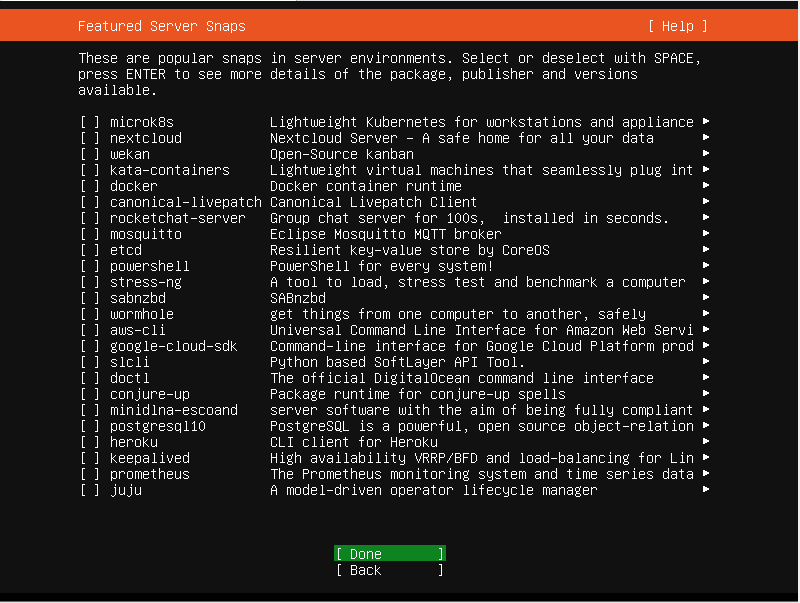
Start installation
Confirm that the installation has started.

OS restart after installation
Select "Reboot" to reboot the OS.
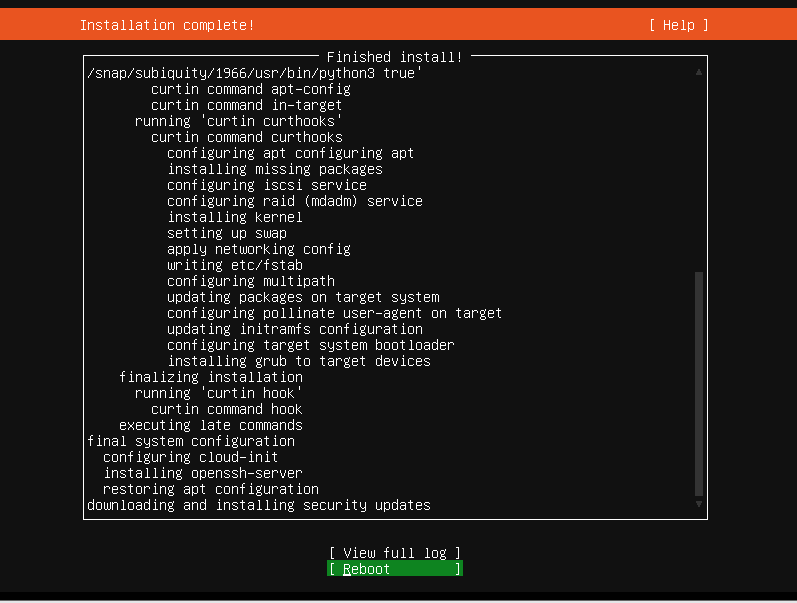
Login screen
Confirm that the login screen is displayed.
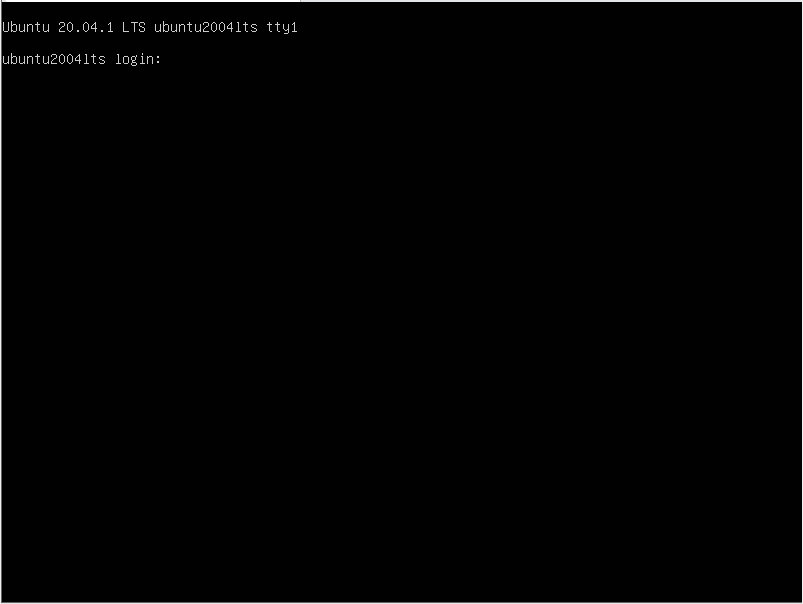
Summary
I haven't operated Ubuntu since Systemd was adopted, so I'd like to post it to Qiita after checking various settings.
If there are any mistakes in the settings or explanations, it would be greatly appreciated if you could point them out in the comments.
Recommended Posts