[DOCKER] Hello world in node.js
goal
Use Node.js to display hello world on the console
Premise
Use Visual Studio Code (hereinafter VSCode) Use Node.js container with Docker
What is Node.js
--A mechanism that allows javascript, which is originally a client-side language, to be used on the server side (* 1) ――You can create various things such as websites, web applications, smartphone sites, games, etc. => Paypal, uver, etc. are also made with Node.js! ――We are good at processing a large amount of data, and the processing speed is fast.
- 1 Quoted from progate "What is Node.js" https://prog-8.com/nodejs/study/1/1#/2 Reference: https://udemy.benesse.co.jp/development/system/node-js.html
Download Node.js to Docker
Install Docker, a VScode extension, in advance. (* 2)
Create docker-compose.yml file
Create a Nodejs-sample-app (any folder name is fine) folder.
Create a docker-compose.yml file under it.
This is a standard file when downloading a container to docker, so the file name is fixed. A yml file is a text file written according to the YAML format, and is used for data transfer.
This time, it is described as follows.
docker-compose.yml
version: "3"
services:
node:
image: node:14.15
volumes:
- .:/project
tty: true
working_dir: /project
command: bash
Meaning of each item
- 2 This page is recommended for details. @Teach "Introduction to Docker with VS Code" https://qiita.com/Teach/items/ca09b8882f519dca600c
Download the image to doceker
Using the terminal function of VSCode, enter the Nodejs-sample-app folder and type the following command to download Node.js to docker.
docker-compose up -d
image
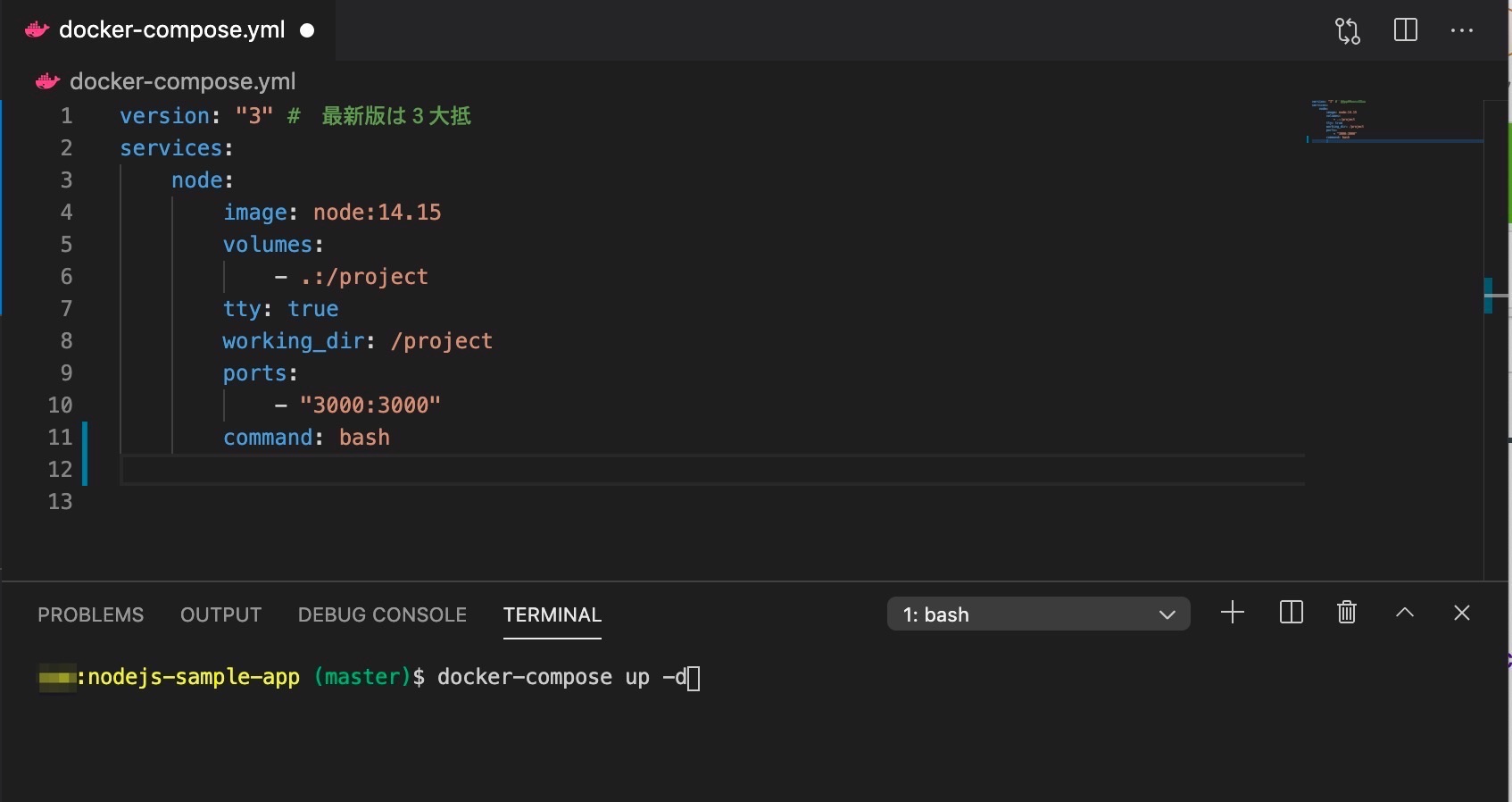
I opened docker and it looks like this!
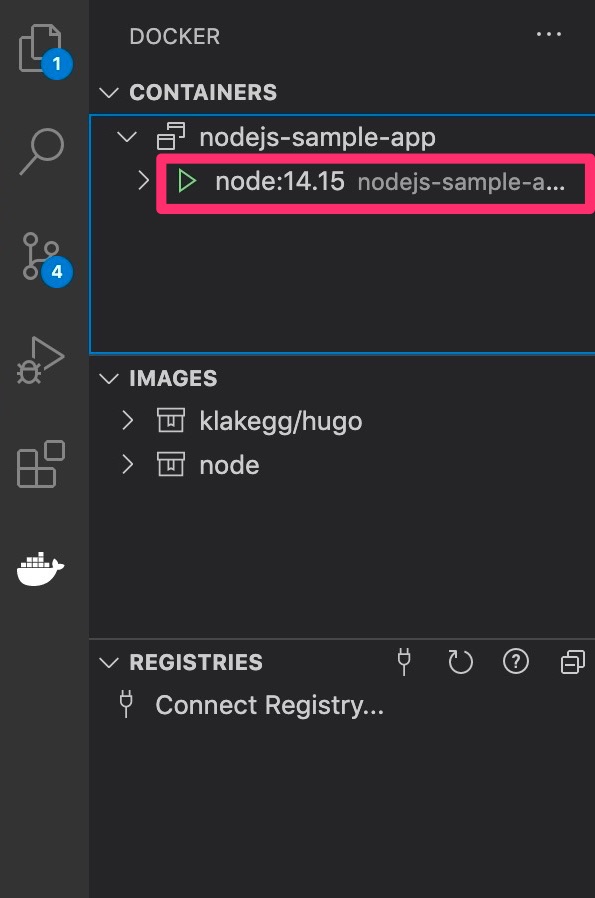
Select Attach shell to enter the container (see photo)
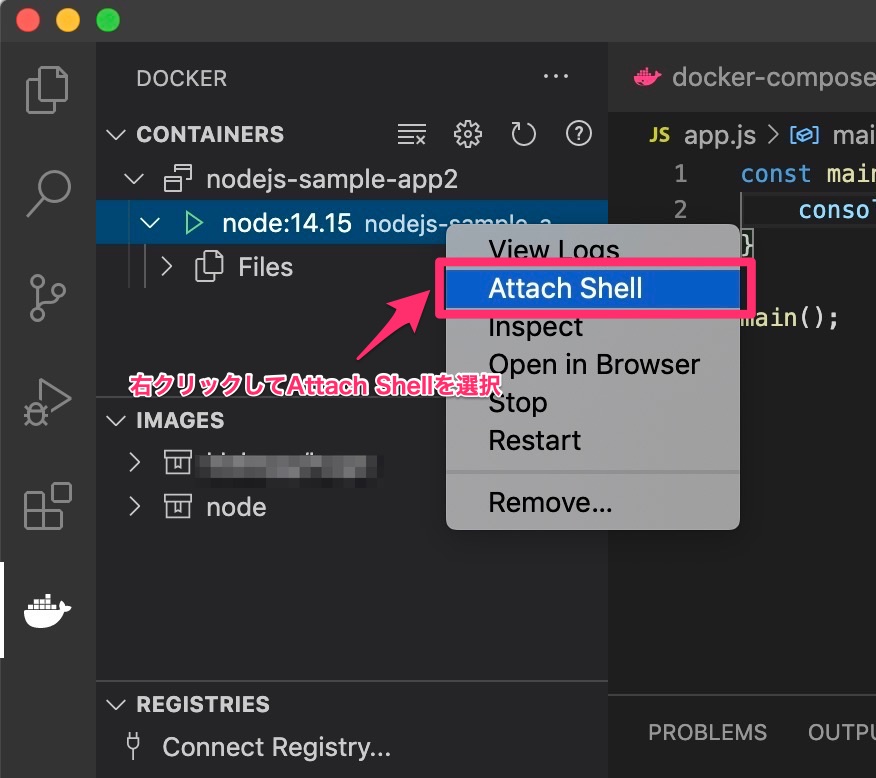
You can switch between the local terminal and the container terminal here
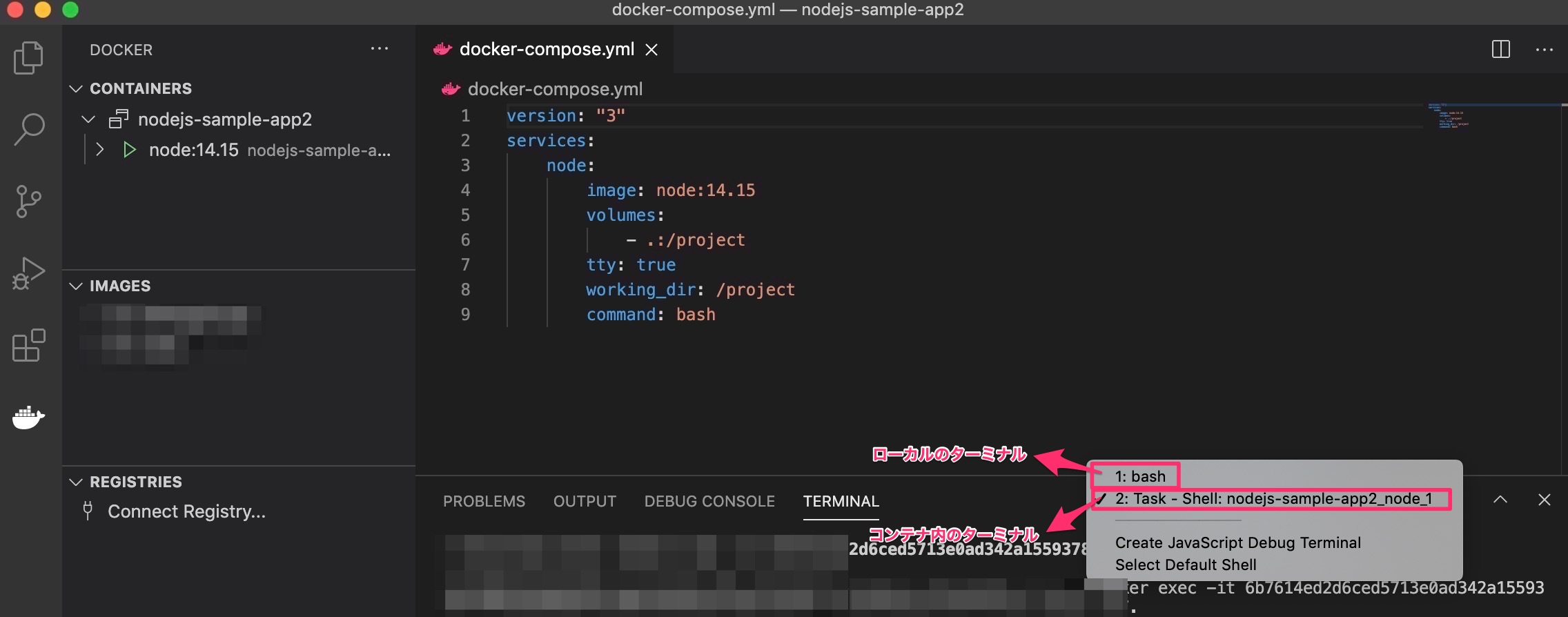
Creating an app.js file
Create a app.js file in the same hierarchy as docker-compose.yml.
This time it is described as follows
app.js
console.log("Hello nodejs");
At the terminal inside the container
$ node app.js
When you type the command and the following is displayed, Node.js environment construction is complete!
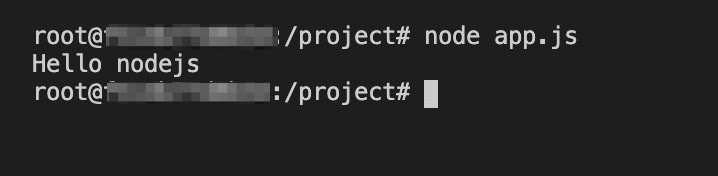
Recommended Posts