POST messages from python to Slack via incoming webhook
Posting by Slack + WebHook
In Slack, you can easily post a message from a Python script by getting the URL for WebHook.
In Slack, there are message used for relatively simple messages and ʻattachments` that can represent complex message formats.
I will explain how to post to slack in both of the above formats using Python.
Incoming WebHook settings
Publish the posting URL on Slack's Incoming WebHook Settings Page.
Select a channel and click the ʻAdd Incoming WebHooks Integration` button.

Make a copy of the displayed webhook URL

(Optional) You can change the default post settings if you want.
| item | Description |
|---|---|
| Customize Name | Default user name at the time of posting |
| Customize Icon | Default icon when posting |
If you make any corrections, save them with Save Settings.

Post from Python to Slack
Install slack web
Install slack web that allows you to easily post with WebHook via pip.
sudo pip install slackweb
Send a simple message
You can send a message as follows by using slackweb. The default fields are used for the fields omitted here.
.python
> import slackweb
> slack = slackweb.Slack(url="<Copyed URL>")
> slack.notify(text="This is a test.")
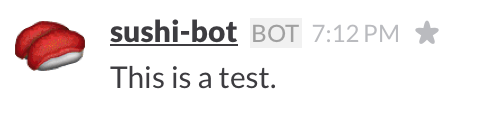
You can modify the room, icon, username, or use simple markdown notation by modifying the argument of the notify method. (For more information, see Message Formatting.)
.python
> slack.notify(text="This is a *test*.", channel="#coffee", username="coffee-bot", icon_emoji=":coffee", mrkdwn=True)

Send complex messages
You can also send complex messages by using the format ʻattachments`.
.python
> attachments = []
> attachment = {"title": "Sushi",
"pretext": "Sushi _includes_ gunkanmaki",
"text": "Eating *right now!*",
"mrkdwn_in": ["text", "pretext"]}
> attachments.append(attachment)
> slack.notify(attachments=attachments)
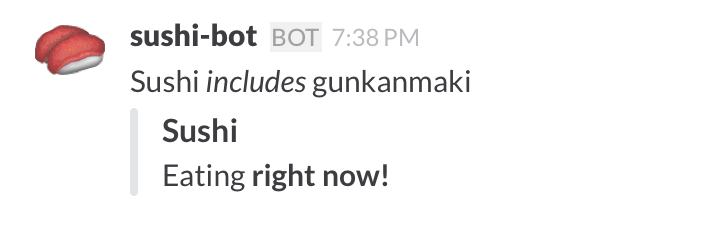
For more information, see Attachments (https://api.slack.com/docs/attachments).
Referenced site
Recommended Posts