I tried to easily put CentOS-7 in a PC that I no longer need
at first
Things necessary PC, USB (about 8GB)
Obtaining installation media https://buildlogs.centos.org/rolling/7/isos/x86_64/CentOS-7-x86_64-Everything-1511.iso
Create USB installation media from ISO file Use Rufus https://github.com/pbatard/rufus/releases/download/v3.12/rufus-3.12.exe
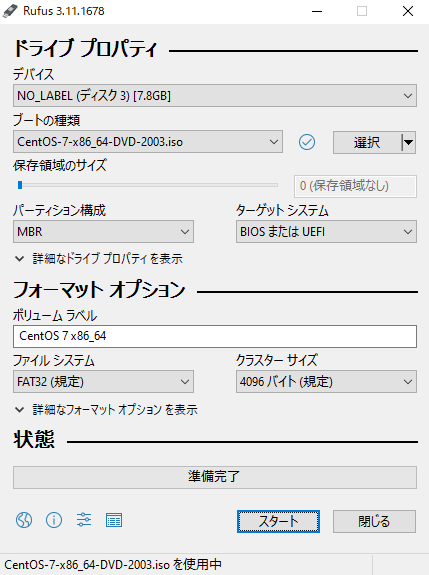
Specify the iso file from the boot type selection and Specify the partition configuration, target system, and file system and press the start button.
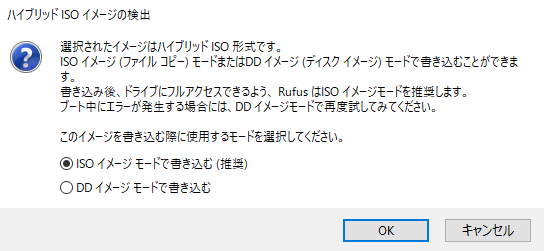
If you see this after pressing the start button, select Write as ISO image
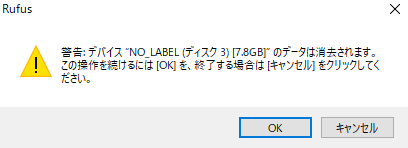
Since such a warning message appears, if the data in the USB memory to be used remains, move it to a PC etc. before doing it.
When the writing is completed, a notification sound will sound, so this completes the USB installation media creation.
PC USB boot After inserting the USB installation media into the PC you no longer need, start the PC and then press F12 (depending on the PC model) to enter the Boot Menu.
Select USB to enter the CentOS 7 installation screen
Select Install CentOS 7
Select language as Japan
I'll go into the installation overview so what to do
・ Software selection (insert GUI)
-Select installation destination
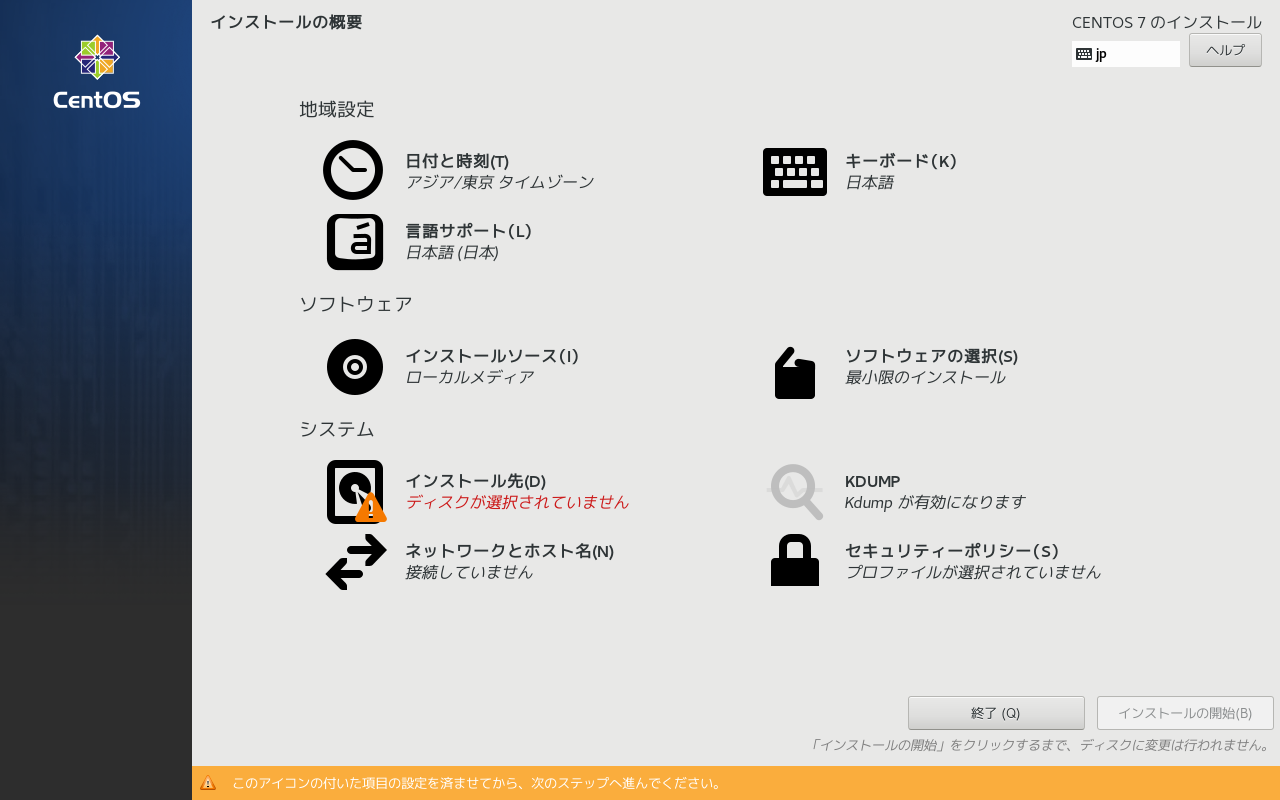
Select the server (using GUI) in the software selection
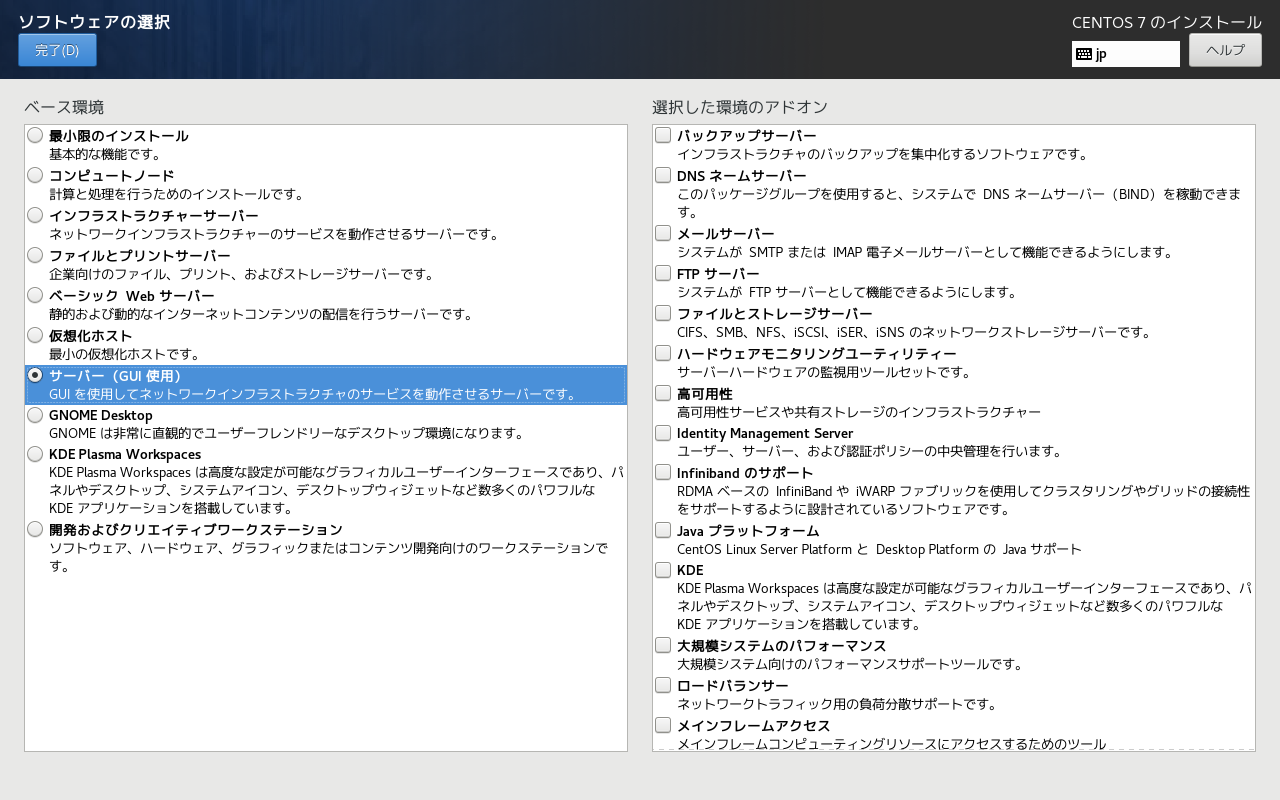
Select installation destination Select a PC disk Partition configuration is automatic (manual is also acceptable)
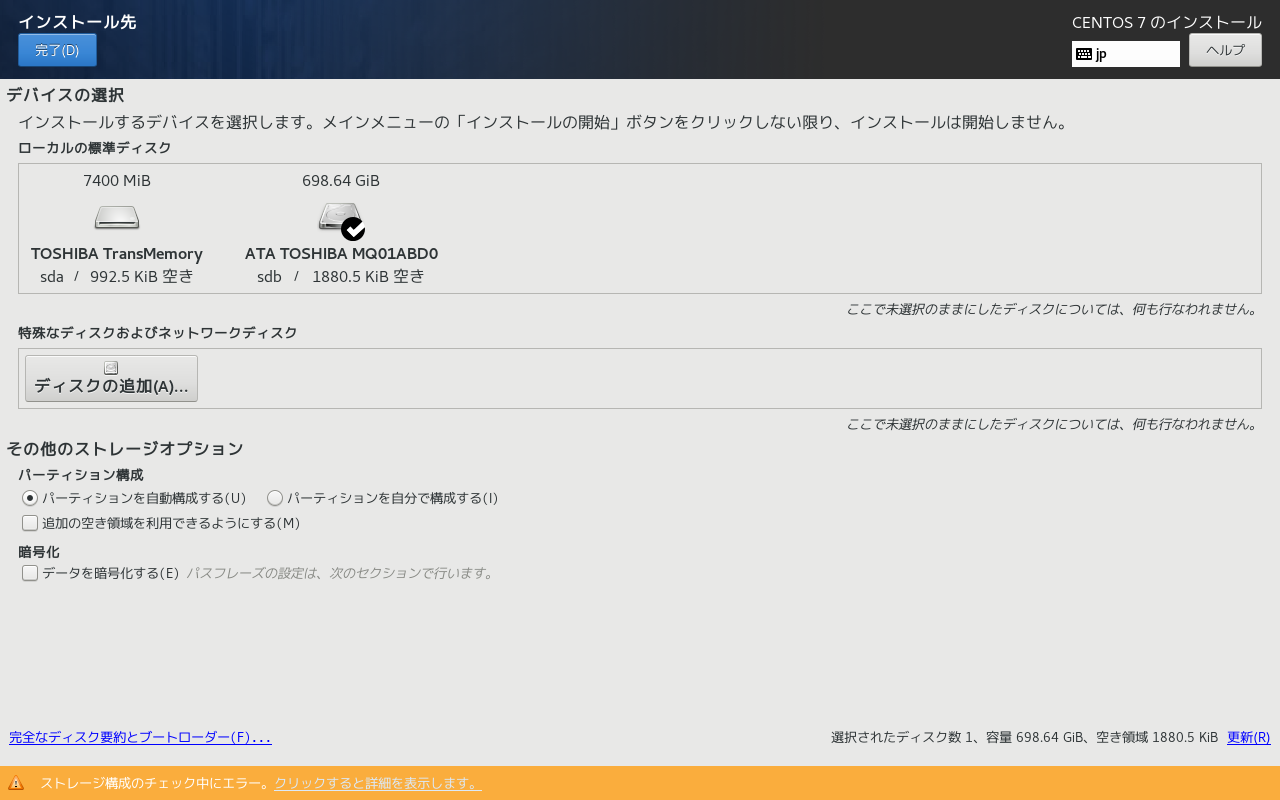
If you press [Finish], you will get angry if there is no area, so select [Secure area].
Select [Delete All] → [Reuse Space]
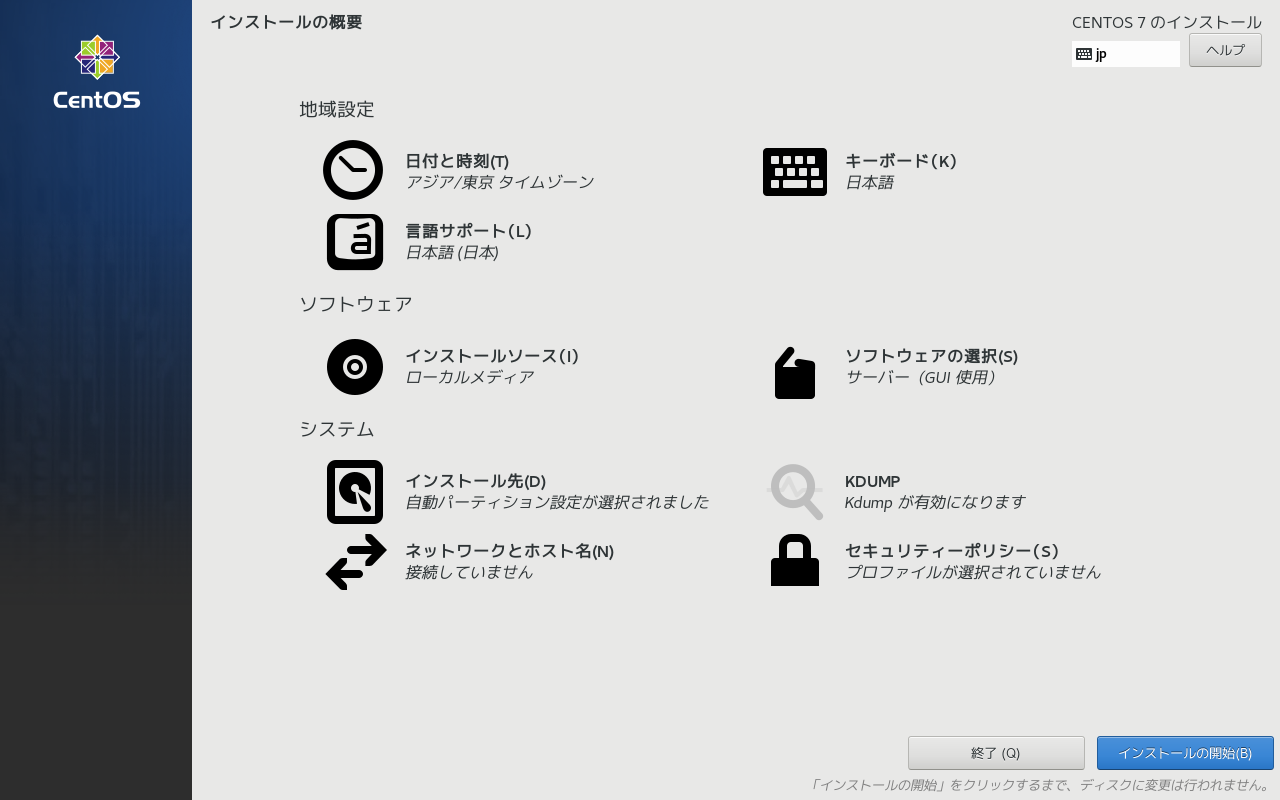 When you return to the installation summary, the yellow display disappears and the minimum settings are completed, so select [Start Installation].
When you return to the installation summary, the yellow display disappears and the minimum settings are completed, so select [Start Installation].
Set ROOT password and user during installation
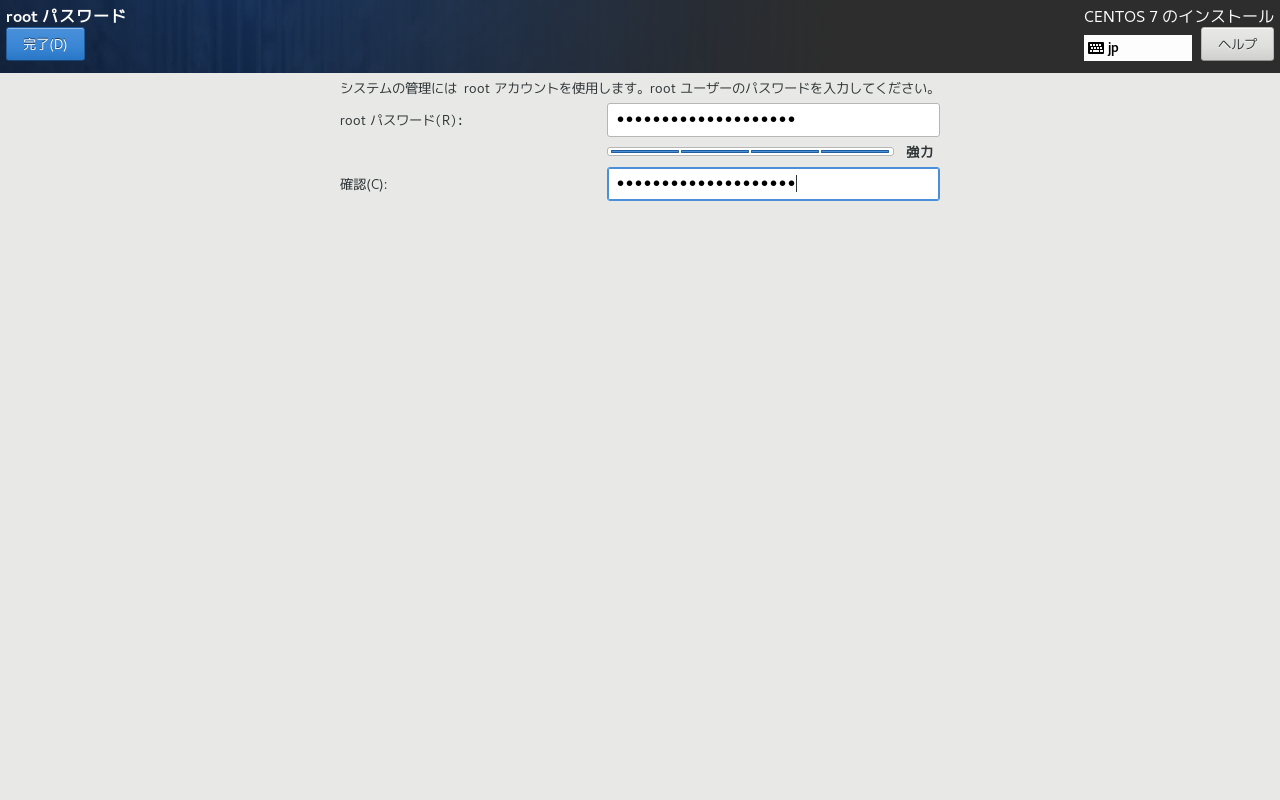 Set ROOT password and complete
Set ROOT password and complete
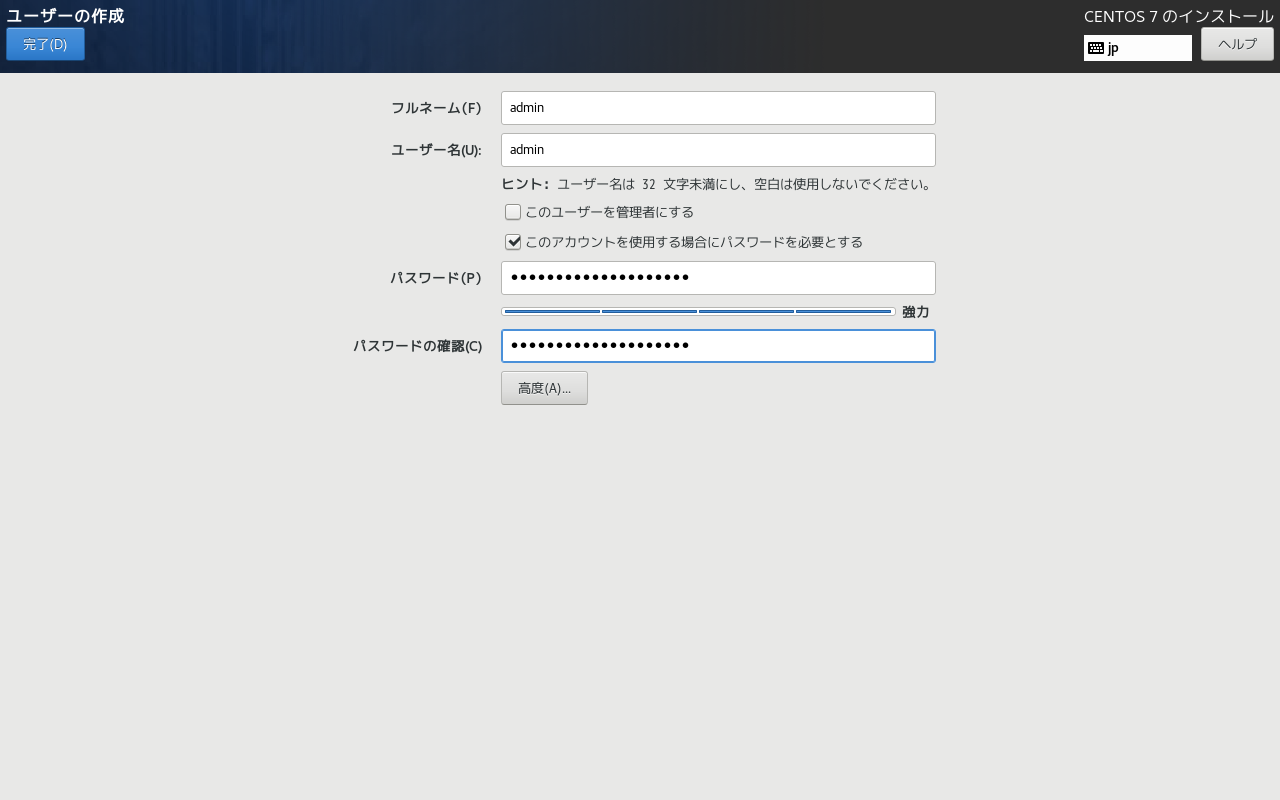 Set the full name, user name and password in user creation and complete
Set the full name, user name and password in user creation and complete
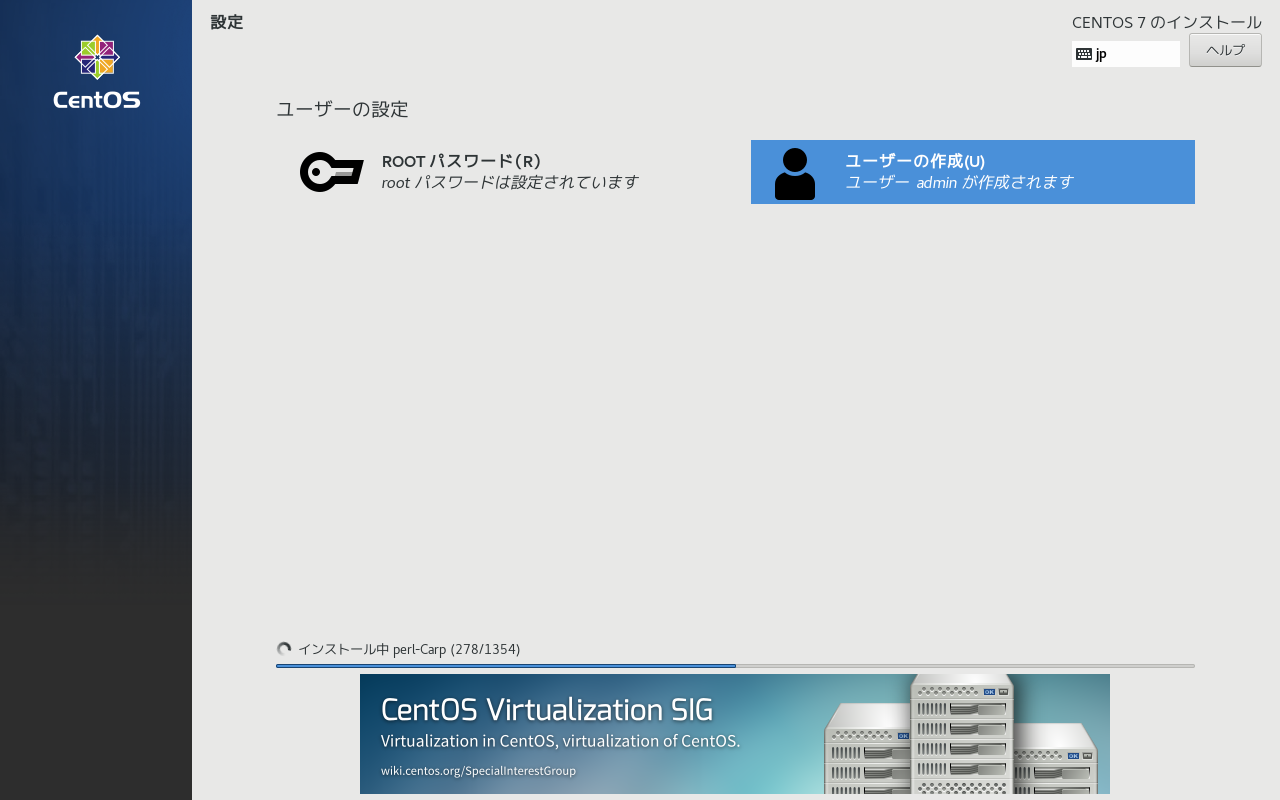
When the user settings are completed, a screen like this will appear. All you have to do is wait for the installation
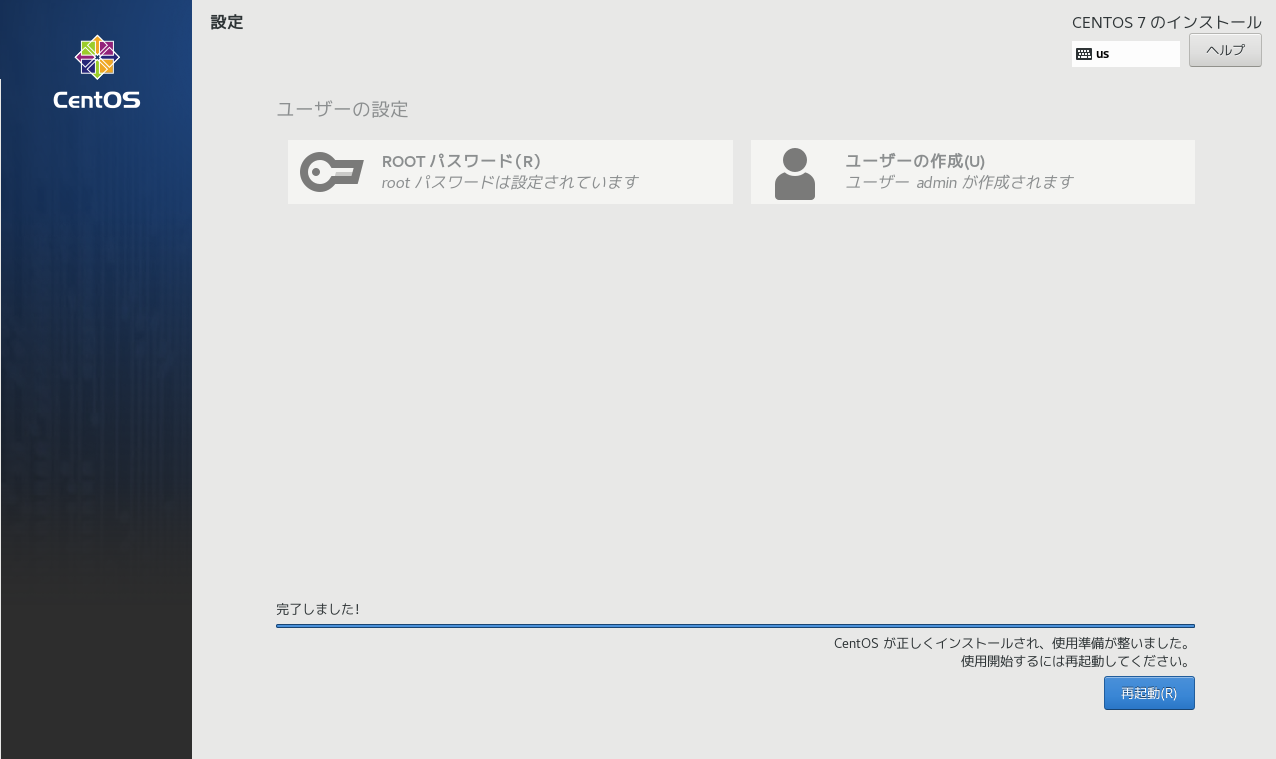
Reboot when installation is complete
After restarting, you will be asked for a license, so agree and complete the setting
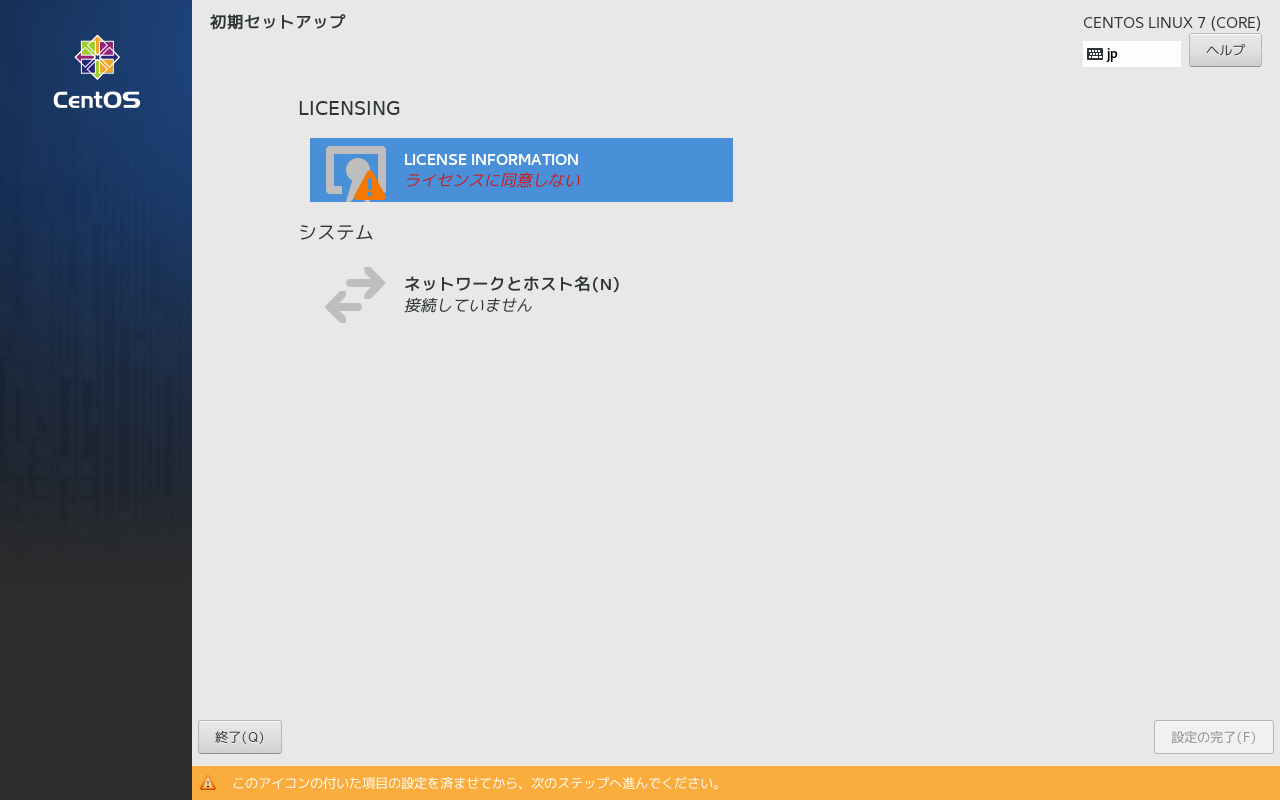
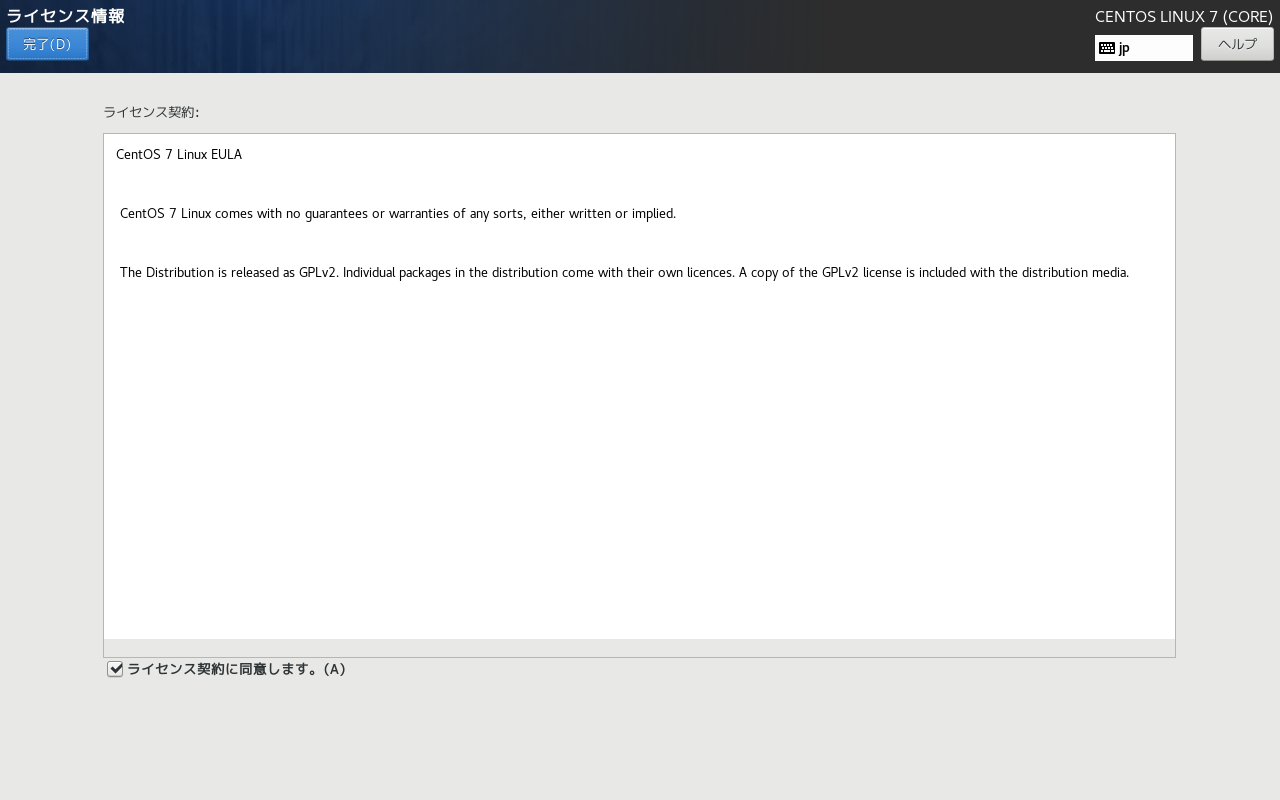
Done
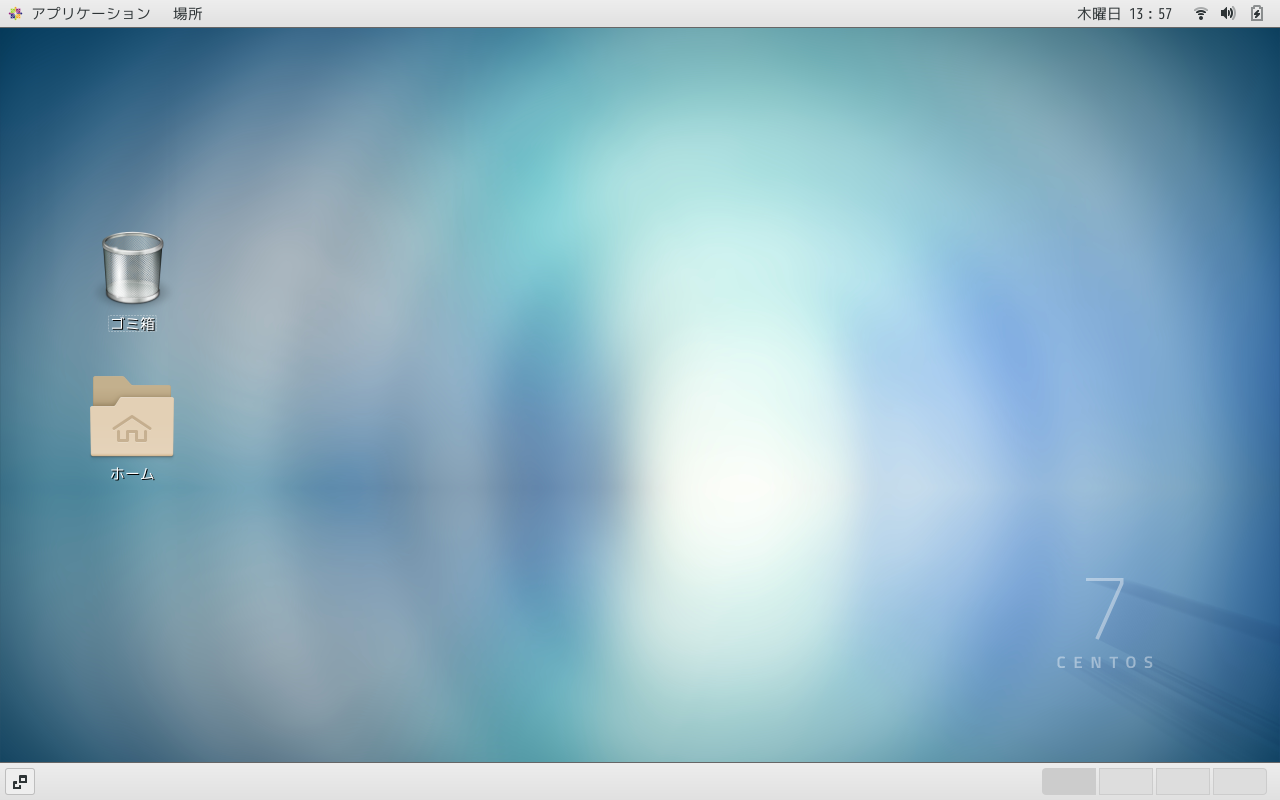
Recommended Posts