I wanted to create a smart presentation with Jupyter Notebook + nbpresent
Introduction
This article is the 20th day article of jupyter notebook Advent Calendar 2016.
Content and motivation of this article
- Contents
- Talk about how to create a presentation using Jupyter Notebook
- Motivation
- I usually do scientific calculations and make notes with Jupyter, so it would be great if I could make a presentation. I tried to find out
- To be honest, it's not working very well ...
My Python development environment
- Windows 10
- Miniconda (Python 3.5)
Plugin for making presentations
- RISE : https://github.com/damianavila/RISE
- nbpresent : https://github.com/Anaconda-Platform/nbpresent
- I will try this one this time
Install nbpresent
Can be installed with the following command
conda install -c conda-forge nbpresent
How to make a slide (1)
- Select [View]-> [Cell Toolbar]-> [Slideshow] from the menu.
- Change the [Slide type] of the cell to
Slide
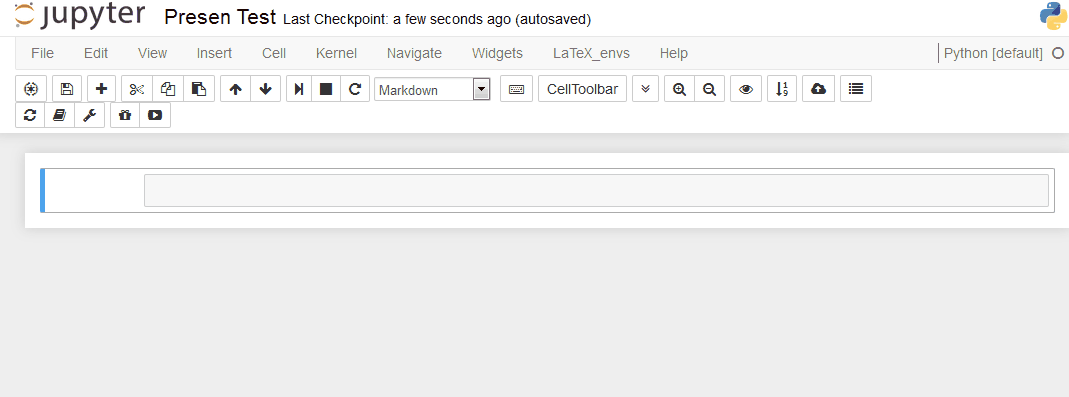
How to make a slide (2)
- Write the content or program you want to put on the slide in the cell appropriately
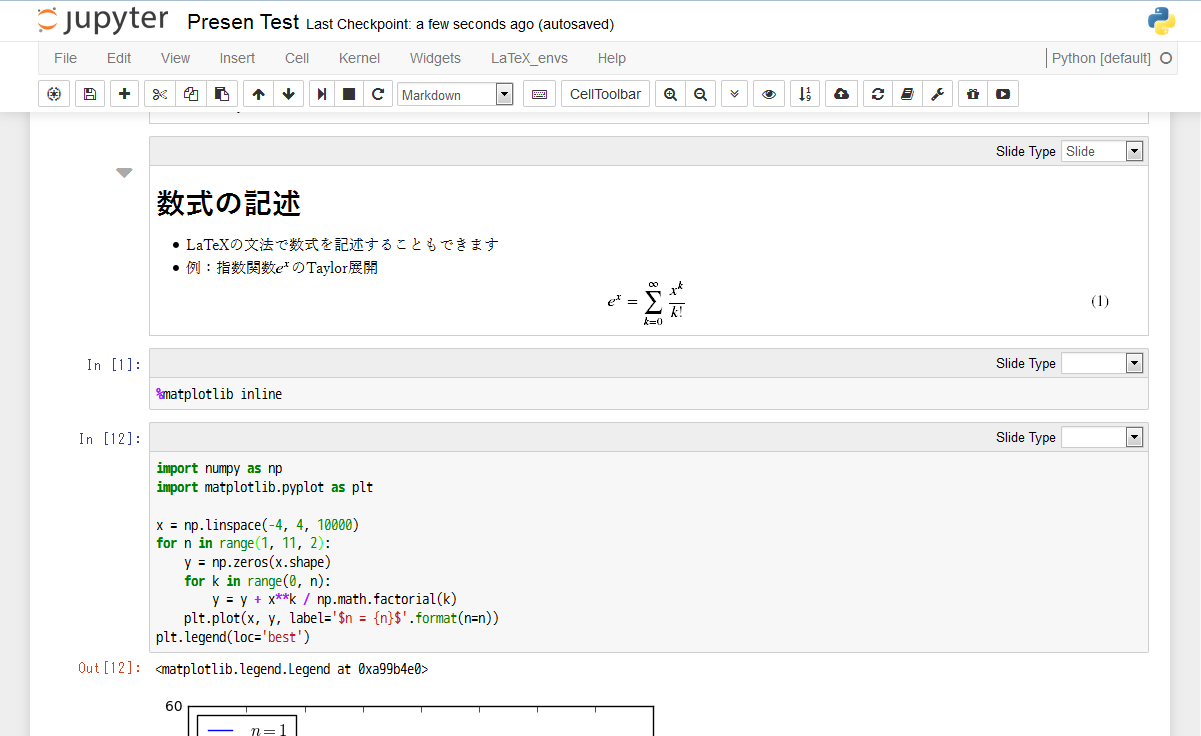
How to make a slide (3)
- Select [Mark like a gift]-> [Slides]-> [Basic]
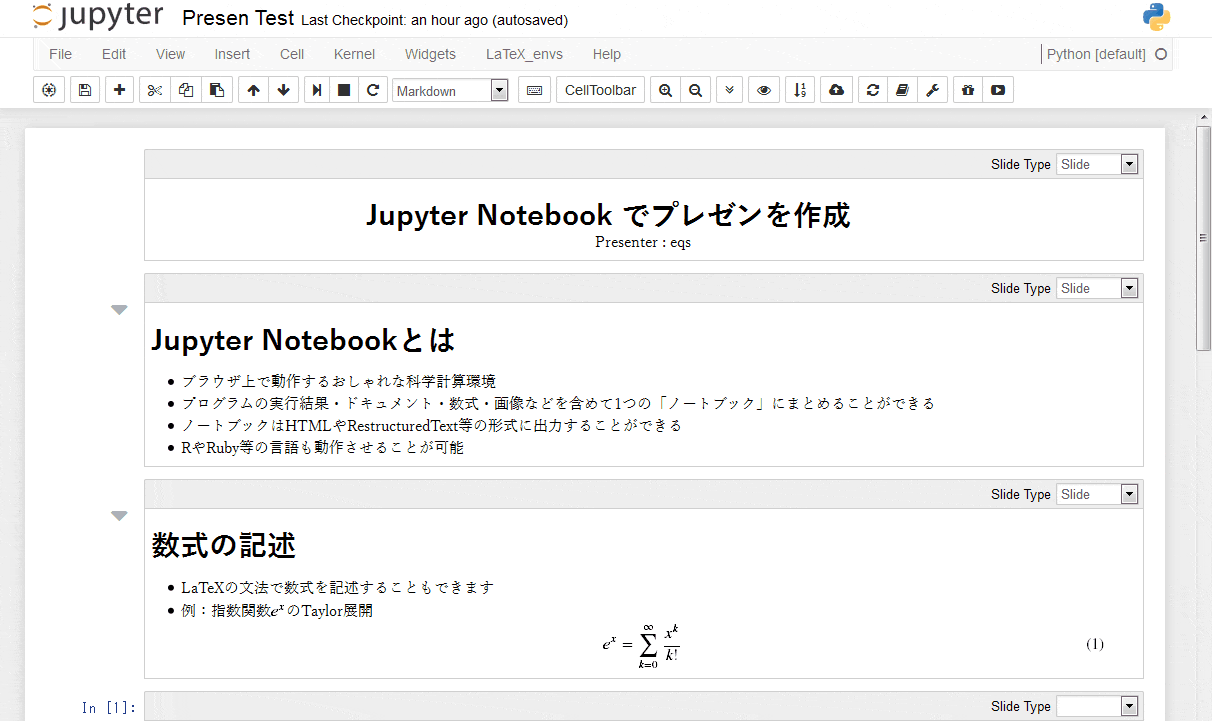
How to make a slide (4)
- If Basic is selected, slides are added from the beginning, but all but the first one are deleted.
- Because some slides are covered or some are unnecessary
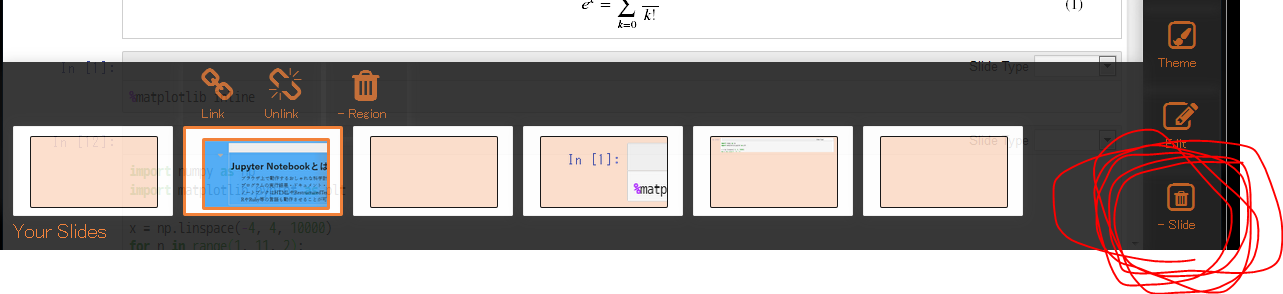
How to make a slide (5)
- Add a slide from [+ Slide]
- For the added slide, select [Link] and then select [Source], [Outputs] or [Whole] for the cell you want to add to the slide.
- [Whole] means to include both [Source] and [Outputs] of the program
- Select [Unlink] if you want to cancel the link
- Do this for all the cells you want to put on the slide
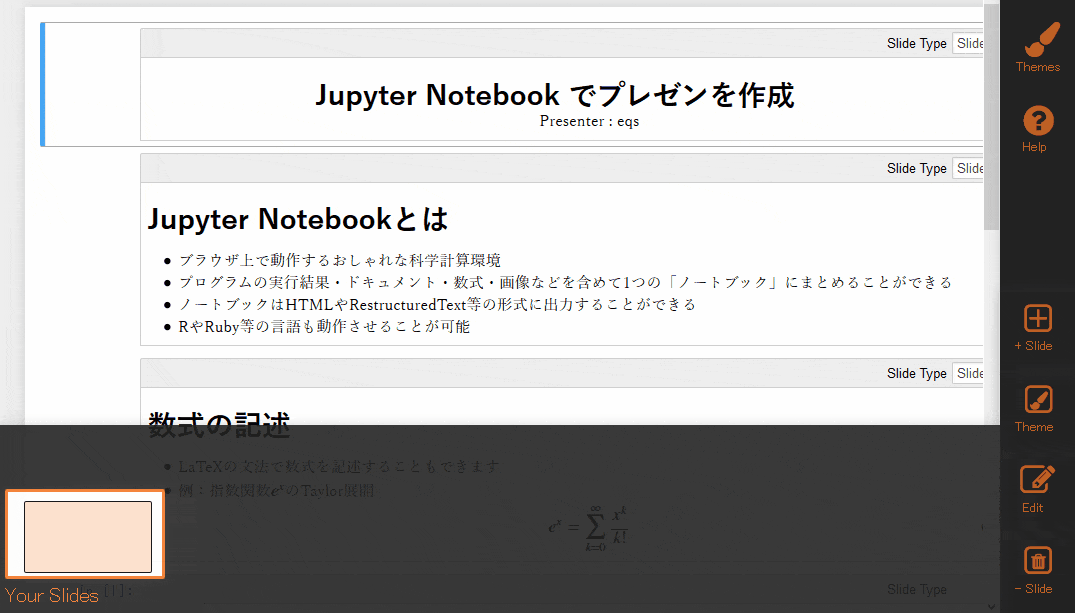
How to make a slide (6)
- Select Community Themes from [themes]
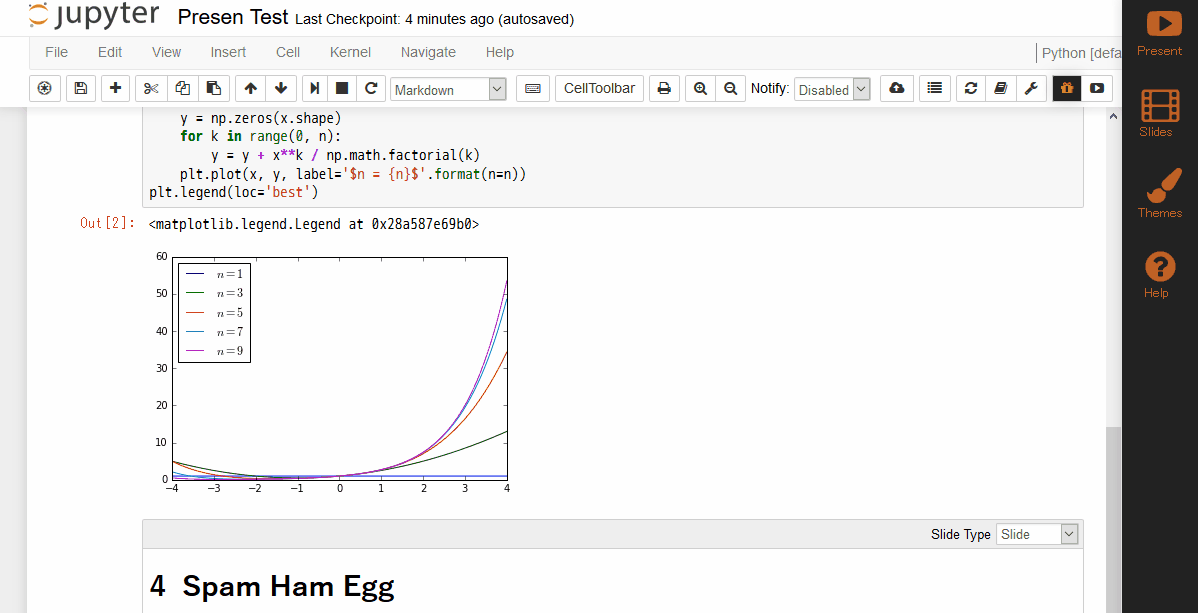
How to make a slide (7)
- Press [Present] on the upper right to play a slide like that.
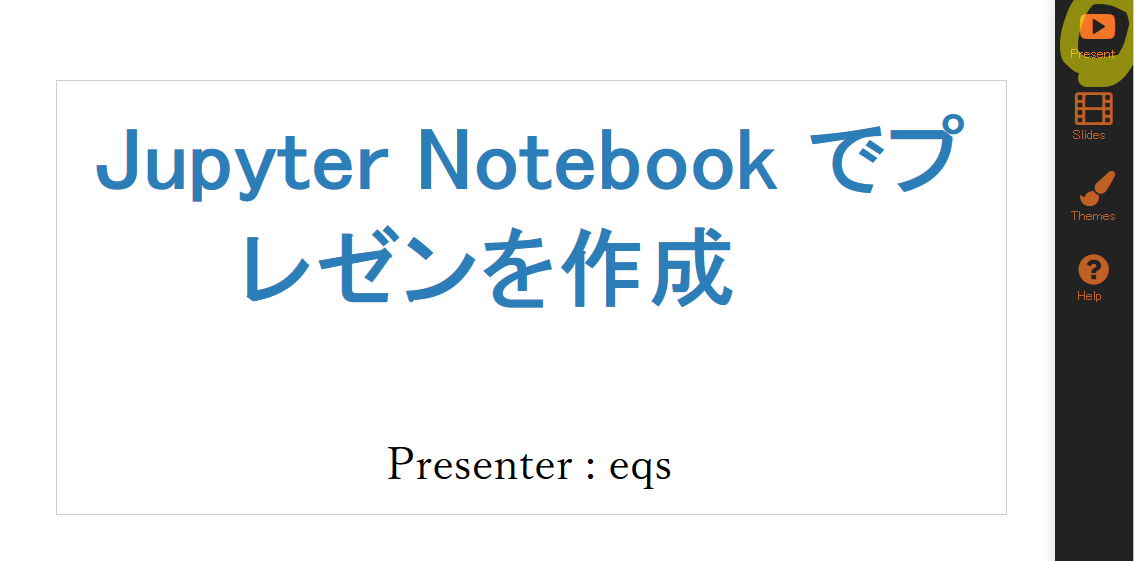
What could not be solved
- Occasionally a cell different from what you intended may be linked to the slide?
- No matter how many times I tried again, the phenomenon that the summary cell appeared on the third slide occurred.
- Occasionally unintended and changes when rearranging slides
Summary
- It's not very smart, but the above is the result of investigating how to create slides with Jupyter + nbpresent.
- You can also add multiple cells to one slide and change the layout, but we will omit it due to time constraints.
- May be added at a later date
Recommended Posts