Install Ubuntu Desktop 20.10 on RaspberryPi4
Introduction
Ubuntu 20.10 was released on October 22, 2020. (Details: [Ubuntu Official Blog](https://jp.ubuntu.com/blog/ubuntu-20-10%E3%82%92%E6%90%AD%E8%BC%89%E3%81%97 % E3% 81% 9Fraspberry-pi% E3% 81% 8C% E5% AE% 8C% E5% 85% A8% E3% 81% AAlinux% E3% 83% 87% E3% 82% B9% E3% 82% AF % E3% 83% 88% E3% 83% 83% E3% 83% 97% E3% 81% A8% E3% 83% 9E% E3% 82% A4% E3% 82% AF)) As a result, RaspberryPi4 officially supports Ubuntu Desktop, so I actually installed Ubuntu Desktop 20.10 on RaspberryPi4. I will leave the procedure as a memorandum.
What you prepared
--RaspberryPi4 Model B Other power supplies, cables, etc. ――I bought this set. (LABISTS Raspberry Pi 4 ...) --microSD card ――The SD card is also included in the above set, but I have already used it for another one, so I bought a new SanDisk microSD. (SanDisk microSD 64GB ...)
- PC(Windows10) --Display, keyboard, mouse
Installation procedure
1. Install Raspberry Pi Imager
Go to the Raspberry Pi Imager Download Page and download "Raspberry Pi Imager for Windows". If you install it according to the procedure, Raspberry Pi Imager will start up as it is.
2. Write to SD card with Raspberry Pi Imager
When the Raspberry Pi Imager starts, select the OS and SD card and write.
After inserting the SD card into the PC
・ "CHOOSE OS"> "Ubuntu"> "Ubuntu Desktop 20.10 (RPi 4/400)"
・ "CHOOSE SD CARD"> "SD card you want to write"
choose.
Click "WRITE" to start writing. It may depend on the person, but I took 2 hours to finish writing ...
After a while, a message will be displayed stating that the writing was successful.
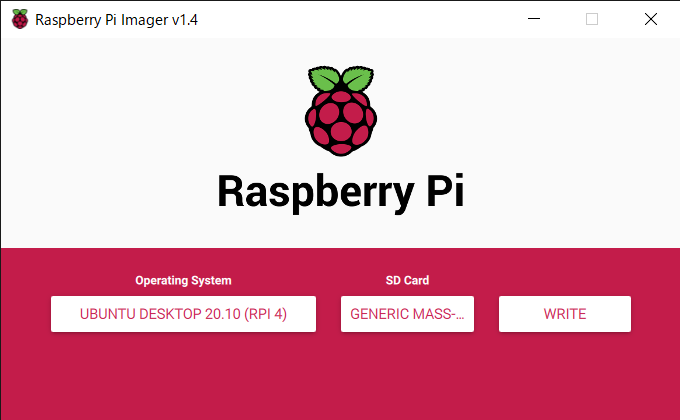
3. Start / set up with Raspberry Pi 4
After writing to the SD card, connect the peripheral device to the Raspberry Pi 4, insert the SD card and turn on the power.
After about 1 minute, the setup started after the gorilla's face appeared on the screen. If you follow the steps to select it, you will be able to use Ubuntu Desktop on your Raspberry Pi 4.
I was able to use the keyboard, mouse and Wi-Fi without any additional settings.

in conclusion
Depending on the environment, the above method may not be possible, so just for reference as one of the successful examples. Writing to the SD card took longer than I expected and I was a little worried, but it was easy to install. I'll think about what to use ... (laughs) I would appreciate it if you could point out any mistakes.
Recommended Posts