[Docker] Build an Apache container on EC2 using dockerfile
Goal
Build an Apache container on your EC2 instance using dockerfile.
Introduction
It is a memorandum memo of Docker learning. Basically, it is built with reference to the contents of the following site (*). The basic container and Docker concepts are also described in an easy-to-understand manner, so I think you should refer to this.
- Reference site (In particular, "Part 3: What is Dockerfile?" Is mainly used in this article.) [Series] The most understandable container in the world & Introduction to Docker ~ Part 1: What is a container? ~ [Series] The most understandable container in the world & Introduction to Docker ~ Part 2: What is Docker? ~ [Series] The most understandable container in the world & Introduction to Docker ~ Part 3: What is Dockerfile? ~
Premise
-EC2 instance (using Amazon Linux 2 AMI (HVM), SSD Volume Type) (*) has already been built.
- Open ** TCP 8080 port ** in the security group.
Workflow
| Item number | title |
|---|---|
| 1 | Start Docker daemon |
| 2 | Creating a Docker image |
| 3 | Start Docker container |
| 4 | Connection verification |
procedure
1. Start Docker daemon
** ① Install Docker ** After logging in to the EC2 instance with the OS, install Docker.
sudo yum install -y docker
** ② Enable Docker daemon startup and automatic startup **
sudo systemctl start docker
sudo systemctl status docker
sudo systemctl enable docker
sudo systemctl is-enabled docker
** ③ Make ec2-user belong to docker group **
sudo usermod -a -G docker ec2-user
cat /etc/group | grep docker
After logging out (*), check that the Docker system information is displayed with docker info.
- If you do not log out, a permission error will occur when docker info is executed.
[ec2-user@ip-172-31-32-204 ~]$ docker info
Client:
Debug Mode: false
Server:
Containers: 0
Running: 0
Paused: 0
Stopped: 0
Images: 0
Server Version: 19.03.13-ce
Storage Driver: overlay2
Backing Filesystem: xfs
Supports d_type: true
Native Overlay Diff: true
Logging Driver: json-file
Cgroup Driver: cgroupfs
Plugins:
Volume: local
Network: bridge host ipvlan macvlan null overlay
Log: awslogs fluentd gcplogs gelf journald json-file local logentries splunk syslog
Swarm: inactive
Runtimes: runc
Default Runtime: runc
Init Binary: docker-init
containerd version: c623d1b36f09f8ef6536a057bd658b3aa8632828
runc version: ff819c7e9184c13b7c2607fe6c30ae19403a7aff
init version: de40ad0 (expected: fec3683)
Security Options:
seccomp
Profile: default
Kernel Version: 4.14.209-160.339.amzn2.x86_64
Operating System: Amazon Linux 2
OSType: linux
Architecture: x86_64
CPUs: 1
Total Memory: 983.3MiB
Name: ip-172-31-32-204.ap-northeast-1.compute.internal
ID: RKGH:NETA:2FJW:FP7Q:X52F:F2DG:NSPR:YCQD:RYG2:XN54:ATEO:CLYY
Docker Root Dir: /var/lib/docker
Debug Mode: false
Registry: https://index.docker.io/v1/
Labels:
Experimental: false
Insecure Registries:
127.0.0.0/8
Live Restore Enabled: false
2. Create Docker image
** ① Create PHP file for container deployment ** Create a PHP file to deploy in the container you are creating.
vi test.php
test.php
<?php
echo "hoge";
?>
** ② Create docker file **
Based on the CentOS image obtained from Dockerhub (FROM), install httpd and php (RUN), and copy the test.php created earlier to/var/www/html (COPY) and incorporate it. In addition, create a dockerfile to execute the flow such as executing the httpd start command (CMD) and creating a new Docker image when the container is started (*).
- RUN and COPY are executed when a new Docker image is created, and are incorporated in the image. On the other hand, CMD specifies the command to be executed when the container starts.
vi dockerfile
dockerfile
FROM centos:centos7
RUN yum -y install httpd php
COPY test.php /var/www/html/
CMD ["/usr/sbin/httpd","-DFOREGROUND"]
** ③ Create Docker image **
Use docker build to create a docker image with the flow in the dockerfile applied.
This command is intended to create a docker image named testphp using the dockerfile that exists in the current directory.
# Successfully tagged testphp:OK if it is output to the latest and last line
docker build -t testphp .
Check the docker image list with docker images.
You can check the creation of the base CentOS and the customized testphp (*) Docker image from it.
- When creating a Docker image, if you do not specify a tag name, the tag name will automatically be
latest.
[ec2-user@ip-172-31-32-204 ~]$ docker images
REPOSITORY TAG IMAGE ID CREATED SIZE
testphp latest f5e7748e4f37 2 minutes ago 348MB
centos centos7 8652b9f0cb4c 6 weeks ago 204MB
3. Start Docker container
From the created Docker image, start the docker container testweb with docker run.
Start in the background with -d (console operation is not possible after that when started in the foreground, so basically this option is added), and with -p 8080: 80, local host port 8080 → container port 80 Set to forward to.
docker run -d -p 8080:80 --name testweb testphp:latest
You can check the container list with docker ps and see the container named testweb.
[ec2-user@ip-172-31-32-204 ~]$ docker ps
CONTAINER ID IMAGE COMMAND CREATED STATUS PORTS NAMES
216b216e14bf testphp:latest "/usr/sbin/httpd -DF…" 4 minutes ago Up 4 minutes 0.0.0.0:8080->80/tcp testweb
4. Connection verification
Access from a browser with <EC2 global IP address>: 8080/test.php, and it is OK if the page displayed as hoge is displayed.
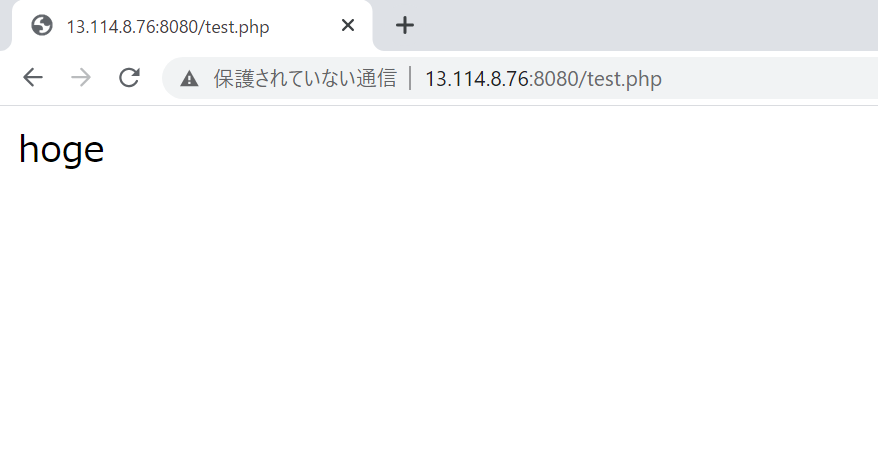
Recommended Posts