Let's try analysis! Chapter 8: Analysis environment for Windows created with Python and Eclipse (PyDev)
Introduction
It started this time as well. Let's try analysis! Series
Let's start from this chapter Analysis We have entered the next Leeds practice edition. In future articles, I will introduce analytical techniques that utilize Python and Scala.
In this chapter, as a preparation for the following chapters, I would like to first introduce a simple environment construction for analysis using Python. The focus is on building an environment for working on __Windows Eclipse (using PyDev) __. Since Linux has convenient commands such as yum, you can create an environment relatively easily. On the other hand, in Windows, there are some points that take some time to install the library (numpy, scipy, matplotlib are introduced in this chapter), so I would like to explain mainly the parts that I personally felt to be a stumbling block. I will.
The environment construction introduced in this chapter
- Windows 7 Professional
I will proceed with.
__ * In the next chapter, we plan to introduce a simple analysis environment construction created with Scala + Eclipse + R. __
Python installation
First, install Python itself. It's easy to install, just go to the Downloads page (https://www.python.org/downloads/) on the Python site, get the download file and run it (the latest Python 3. Install 4.1).

Launch a command prompt and see if Python starts successfully. Type python -V on the command prompt to get the version information. If it is not displayed properly, it is possible that the path does not pass. You can set the path of windows7 with Computer ➞System Properties ➞Advanced System Settings ➞Environment Variables ➞System Variables ➞Path➞Edit Button. In the edit screen, add the location of the folder containing the python executable file (python.exe) (for example, C: \ Python34;).
Install numpy, scipy, matplotlib
In preparation for installing a library such as numpy, add the address of the folder with pip to the environment variable (for example, __C: \ Python34 \ Scripts; __).
numpy installation
To install numpy on python34 of windows, download the file with cp34 in the file name from Numerical Python And execute.

After the installation is complete, check if it was installed successfully. Type python in the command prompt to start python, then type ʻimport numpy` and it's OK if no error occurs.
Install scipy
You can install scipy by the same procedure as numpy. Download and run the installation file containing the python3.4 string from SciPy: Scientific Library for Python ..

Type python in the command prompt to start python, then type ʻimport scipy` and it's OK if no error occurs.
Install matplotlib
Installing matplotlib is easier than the one above. You can type pip 3.4 install matplotlib from the command prompt (assuming the Scripts folder is in your path).
At the command prompt, type python to start python, type ʻimport matplotlib`, and if no error occurs, it's OK.
Install PyDev in Eclipse
Install Eclipse as a preparation. Download and run the installation file for Windows from the eclipse page.
Start Eclipse and __Help ➞ Install new Software __ (Select YES (OK) when asked if you want to create a workspace the first time you start it).
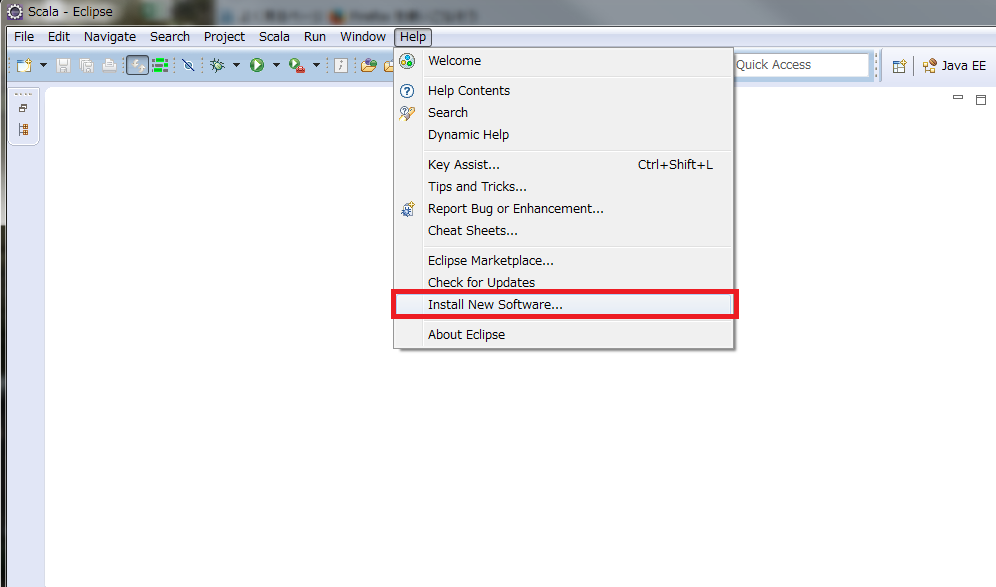
Enter http://pydev.org/updates, select PyDev and press Next to proceed and you're done.

Press open perspective.

Select PyDev and OK.

Select __PyDev ➞ Interpreters ➞ Python Interpreter __ from __windows ➞ Preferences __ in Eclipse. From the New button, specify the folder containing the python3.4 exe file.
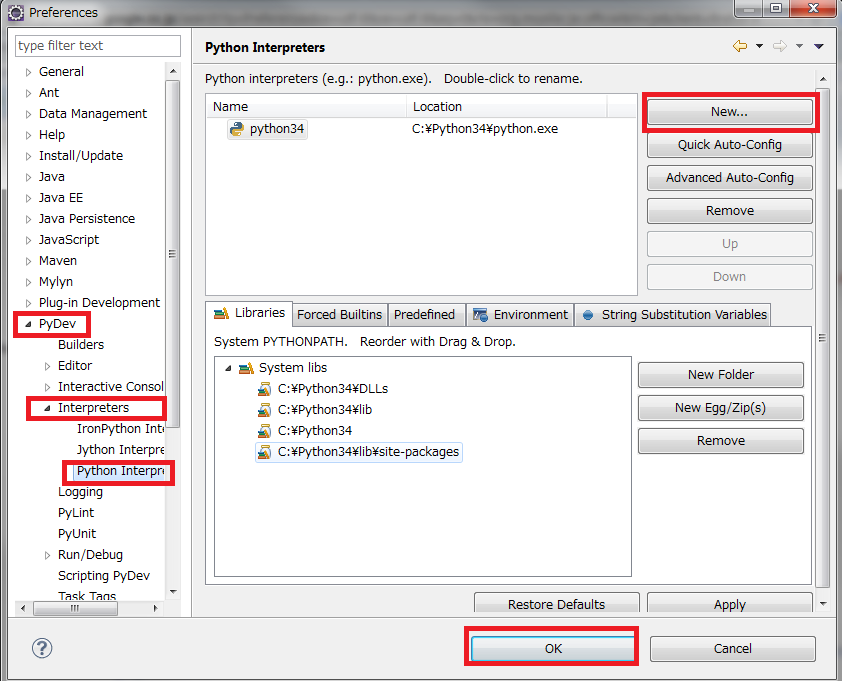
Hello World with PyDev
Activate PyDev on the top right side of Eclipse. Then create a project with File ➞ New ➞ PyDev Project. The project name is set to test here. Select 3.0 for Grammer Version. Right-click on the generated test project icon and create New➞PyDev Module (I'll leave it out of the package here for simplicity). Leave the package name blank and give it the name of the module. Finally, select Module: Main and you're done.
Type print ("hello world ") and run it and you should see hello world printed on the console screen.
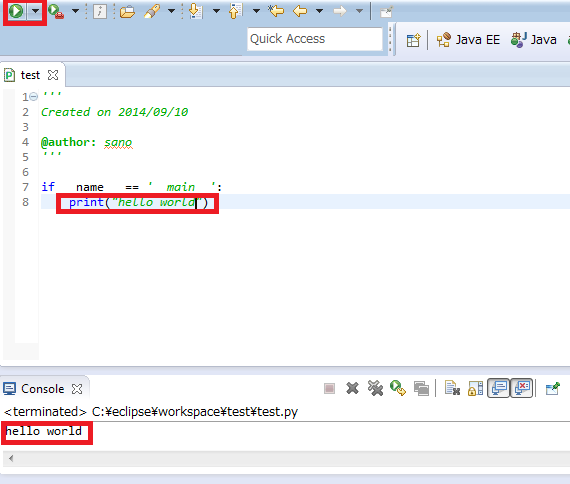
From now on, you will need to import numpy, scipy, matplotlib and work as needed.
===========================================
Thank you for your cooperation.
Introductory edition
Part 1 Introduction
- Chapter 1: Utilization of Analytical Technology-From a Business Perspective-
- Chapter 2: Let's take a look at the analysis method!
Part 2 Introduction to Analysis Learned in Excel
- Chapter 3: Cooperation between Excel and MySQL
- Chapter 4: Linking Excel and MySQL 2 importing csv data
- Chapter 5: Utilization of Excel analysis tools and solvers (regression, least squares method)
- Chapter 6: Application of Excel Solver (Portfolio Optimization)
- Bonus 2-1: Reinforcement learning with Excel VBA (Q-learning, ε-greedy / softmax action selection)
- Bonus 2 --2: Monte Carlo simulation with Excel VBA (Metropolis method: 2D Ising model example)
Part 3 Data visualization (not limited to big data)
Appendix
==================
Notice: The Fringe81 engineer team is looking for friends!

Please see the following page for the atmosphere of the team and recruitment information.