Créez une application Web qui peut être facilement visualisée avec Plotly Dash
Qu'est-ce que Plotly Dash?
Plotly Dash (Le nom officiel semble être Dash, mais comme il existe diverses autres applications nommées Dash, j'utiliserai cette notation) est un cadre d'une application Web créée par Python. C'est un travail. Il existe de nombreux frameworks Web Python tels que Flask et Bottle, mais Plotly Dash peut incorporer des données visualisées en utilisant Plotly.
Installation
Installez avec pip. Je n'ai pas confirmé s'il peut être installé avec conda.
pip install dash==0.17.7 # The core dash backend
pip install dash-renderer==0.7.4 # The dash front-end
pip install dash-html-components==0.7.0 # HTML components
pip install dash-core-components==0.11.0 # Supercharged components
pip install plotly==2.0.12 # Plotly graphing library used in examples
J'essaierai d'écrire pour le moment
import dash
import dash_core_components as dcc
import dash_html_components as html
import numpy as np
x = np.linspace(-np.pi, np.pi, 10)
y = np.sin(x)
app = dash.Dash()
app.layout = html.Div(children=[
html.H1(children='Texte H1'),
html.Div(children='''
texte div
'''),
dcc.Graph(
id='example-graph',
figure={
'data': [
{'x': x, 'y': np.sin(x), 'type': 'line', 'name': 'line'},
{'x': x, 'y': np.cos(x), 'type': 'bar', 'name': 'bar'},
],
'layout': {
'title': 'Titre du graphique'
}
}
)
])
if __name__ == '__main__':
app.run_server(debug=True)

Vous n'êtes pas obligé d'écrire du HTML comme ci-dessus, juste du code Python. Plotly est en charge de dessiner le graphique.
Markdown Il prend en charge la notation Markdown.
import dash
import dash_html_components as html
import dash_core_components as dcc
markdown_doc = dcc.Markdown('''
#Titre 1
##Titre 2
###Titre 3
---
*Balle
*Balle
---
[Rinku](http://commonmark.org/help)
>Citation
''')
app = dash.Dash()
app.layout = html.Div(markdown_doc)
if __name__ == '__main__':
app.run_server(debug=True)

Je ne pouvais pas exprimer la table dans mon environnement. Veuillez me faire savoir si quelqu'un a réussi.
Live Updates Il prend également en charge les graphiques dynamiques.
L'exemple ci-dessous utilise psutil pour surveiller l'état des ressources d'une machine en temps réel.
import dash
from dash.dependencies import Input, Output, Event
import dash_core_components as dcc
import dash_html_components as html
import datetime
import plotly
import numpy as np
import pandas as pd
import psutil
colors = {
'background': '#111111',
'text': '#7FDBFF'
}
app = dash.Dash(__name__)
app.layout = html.Div(children=[
html.Div([
html.H4('Moniteur système Oreore'),
html.Div(id='live-update-text'),
dcc.Graph(id='live-update-graph'),
html.H4('Liste des processus'),
html.Div(id='live-update-proc'),
dcc.Interval(
id='interval-component',
interval=1 * 1000 # in milliseconds
)
])
],
style={'backgroundColor': colors['background'], 'color': colors['text']}
)
class Context:
def __init__(self):
self.t = []
self.cpu = []
self.per_cpu = [[] for x in range(psutil.cpu_count())]
self.mem = []
@classmethod
def append_data(cls, d1, d2):
n = len(d1)
if n > 100:
del d1[0:n - 99]
d1.append(d2)
context = Context()
# The `dcc.Interval` component emits an event called "interval"
# every `interval` number of milliseconds.
# Subscribe to this event with the `events` argument of `app.callback`
@app.callback(Output('live-update-text', 'children'),
events=[Event('interval-component', 'interval')])
def update_metrics():
now = datetime.datetime.now()
hour, minute, second = now.hour, now.minute, now.second
style = {'padding': '5px', 'fontSize': '16px'}
return [
html.Span('CPU: {}%'.format(context.cpu[-1]), style=style),
html.Span('Memory: {}%'.format(context.mem[-1]), style=style)
]
# Multiple components can update everytime interval gets fired.
@app.callback(Output('live-update-graph', 'figure'),
events=[Event('interval-component', 'interval')])
def update_graph_live():
# global context
context.append_data(context.t, datetime.datetime.now())
context.append_data(context.cpu, psutil.cpu_percent())
for data, pct in zip(context.per_cpu, psutil.cpu_percent(percpu=True)):
context.append_data(data, pct)
context.append_data(context.mem, psutil.virtual_memory().percent)
# Create the graph with subplots
fig = plotly.tools.make_subplots(rows=2, cols=1, vertical_spacing=0.2)
fig['layout']['margin'] = {
'l': 30, 'r': 10, 'b': 30, 't': 10
}
fig['layout']['plot_bgcolor'] = colors['background']
fig['layout']['paper_bgcolor'] = colors['background']
fig['layout']['font'] = {'color': colors['text']}
fig['layout']['legend'] = {'x': 0, 'y': 1, 'xanchor': 'left'}
fig['layout']['yaxis1'].update(range=[0, 100])
fig['layout']['yaxis2'].update(range=[0, 100])
fig.append_trace({
'x': context.t,
'y': context.cpu,
'name': 'cpu',
'mode': 'lines',
'type': 'scatter',
}, 1, 1)
for i, y in enumerate(context.per_cpu):
fig.append_trace({
'x': context.t,
'y': y,
'name': 'cpu {}'.format(i),
'mode': 'lines',
'type': 'scatter',
}, 1, 1)
fig.append_trace({
'x': context.t,
'y': context.mem,
'name': 'memory',
'mode': 'lines',
'type': 'scatter',
'fill': 'tonexty',
}, 2, 1)
return fig
def get_proc_df():
def get_proc(proc):
try:
pinfo = proc
except psutil.NoSuchProcess:
pass
return (pinfo.pid, pinfo.name(), pinfo.memory_percent(), pinfo.cpu_percent())
data = [get_proc(proc) for proc in psutil.process_iter()]
df = pd.DataFrame(data, columns=['pid', 'name', 'memory', 'cpu'])
df['memory'] = df['memory'].map(lambda x: '{:.2f}%'.format(x))
df['cpu'] = df['cpu'] / psutil.cpu_count()
df['cpu'] = df['cpu'].map(lambda x: '{:.2f}%'.format(x))
return df.sort_values('cpu', ascending=False)
@app.callback(Output('live-update-proc', 'children'),
events=[Event('interval-component', 'interval')])
def generate_table():
df = get_proc_df()
max_rows = 10
return html.Table(
# Header
[html.Tr([html.Th(col) for col in df.columns])] +
# Body
[html.Tr([
html.Td(df.iloc[i][col], style={'width': '8em'}) for col in df.columns
]) for i in range(min(len(df), max_rows))]
)
if __name__ == '__main__':
app.run_server(debug=True)

Fonctionnement interactif
Vous pouvez contrôler le contenu de sortie de manière interactive tout en utilisant l'interface utilisateur. J'écrirai bientôt comment le faire.
Recommended Posts