JAVA + STS (Spring Tool Suite) environment construction procedure
table of contents
-Introduction --[Java Settings](#Java Settings) -[Install STS](Install #STS)
Introduction
It is an environment construction procedure of JAVA + STS (Spring Tool Suite). The goal is to be able to install java openjdk-12.0.2 and STS (Spring Tool Suite) 4 by following this procedure.
Java settings
--Download the openjdk-12.0.2 zip file from the jdk official site.
--Unzip the downloaded zip to C drive and check that it is extracted as C: \ jdk-12.0.2.
--Enter Environment in the search bar of windows and open Edit Environment Variables.
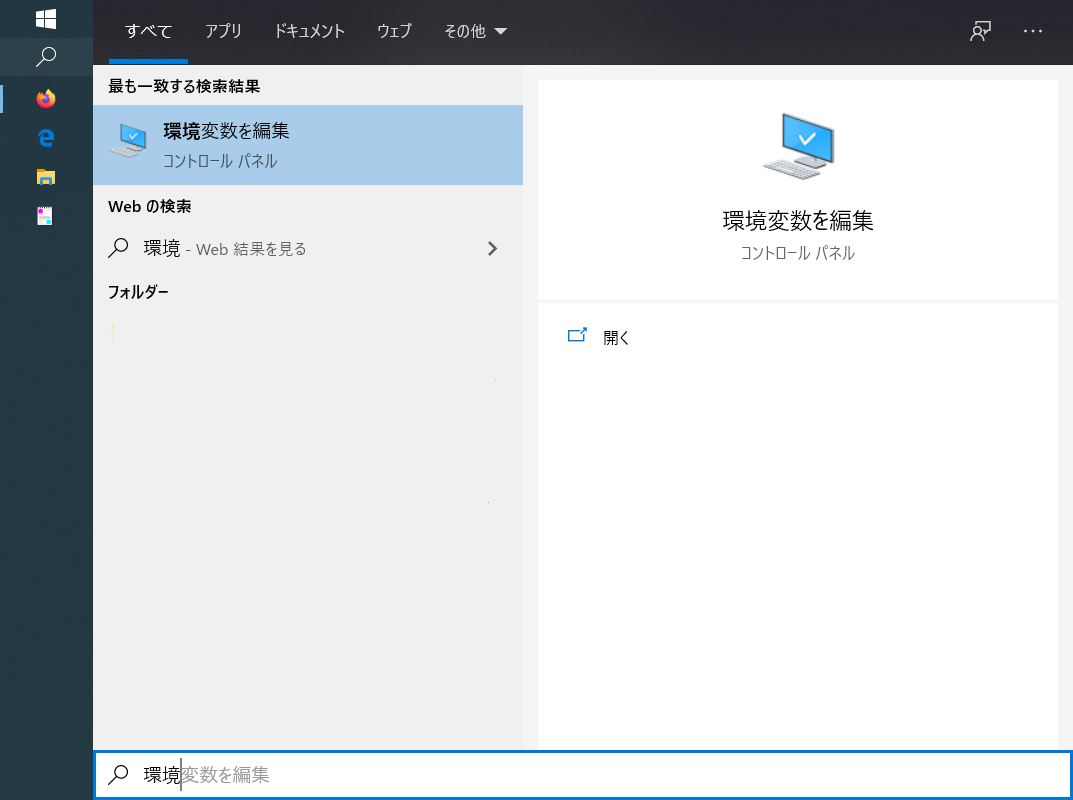
--Click Path on System Environment Variables and press the Edit button.
--Press the New button and enter the path C: \ jdk-12.0.2 \ bin.
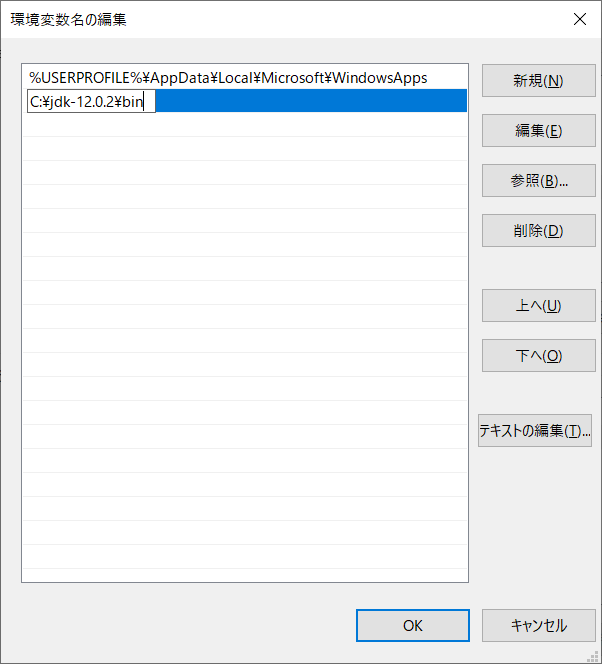
--Click the ʻOKbutton in the aboveEdit environment variable name dialog, and also press the ʻOK button in the Environment Variable dialog to finish setting the environment variables.
--Enter the following command at the command prompt and press the enter key.
java -version
--If the following output is displayed, it is successful.
openjdk version "12.0.2" 2019-07-16
OpenJDK Runtime Environment (build 12.0.2+10)
OpenJDK 64-Bit Server VM (build 12.0.2+10, mixed mode, sharing)
Install Spring Tools 4 (STS4 for short)
--Download Spring Tools 4 for Eclipse from Spring Official Site. --Move the downloaded jar file directly under the C drive. --Enter the following command at the command prompt and press the enter key. (The version may differ depending on the download timing. In that case, edit the following command according to the downloaded file name.)
java -jar C://spring-tool-suite-4-4.7.0.RELEASE-e4.16.0-win32.win32.x86_64.self-extracting.jar
--It will be installed in the user's root folder. C: \ Users \ your username \ sts-4.7.0.RELEASE
Recommended Posts