About Linux environment construction (VMware VirtualBOX)
It will be an article to share with juniors.
Only two things to do
- Install VMware virtualBOX
- Download CentOS iso
I will explain 1 here
① Click Download at https://www.virtualbox.org/
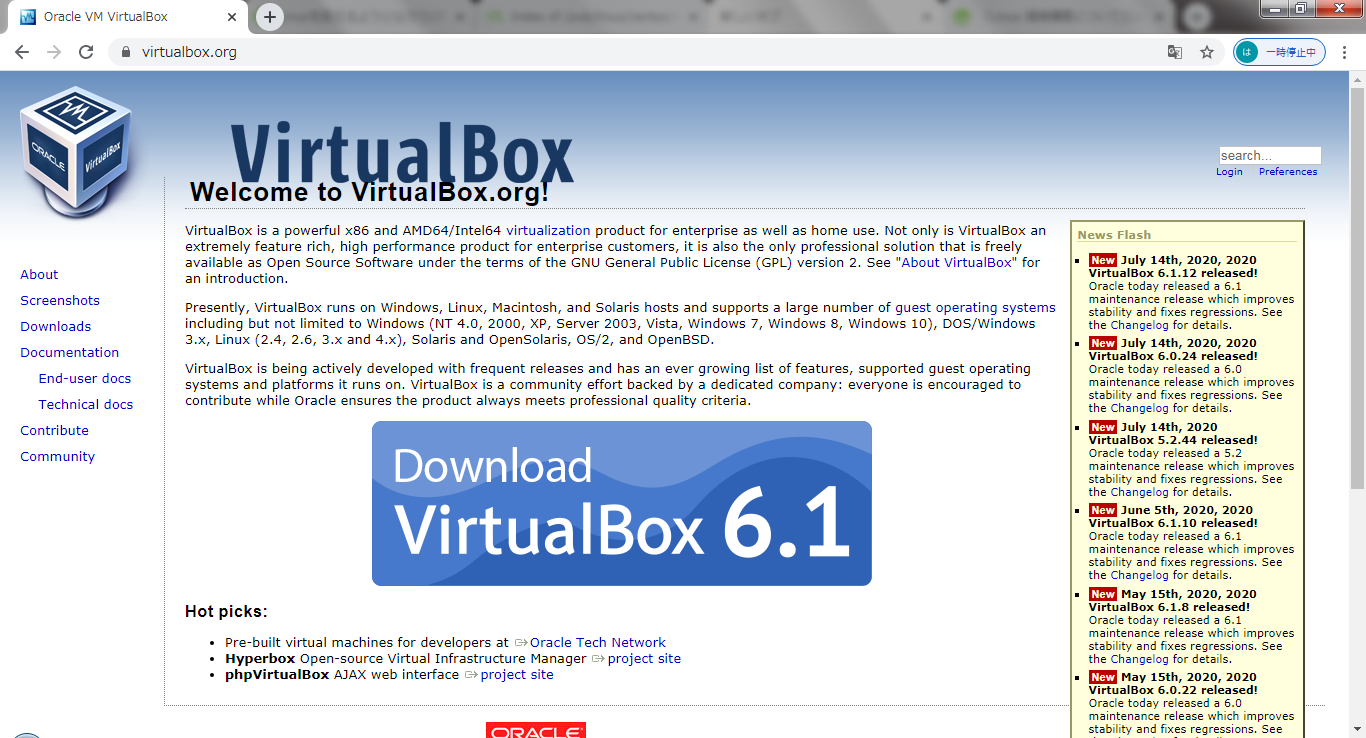
② Click windows hosts on the screen below
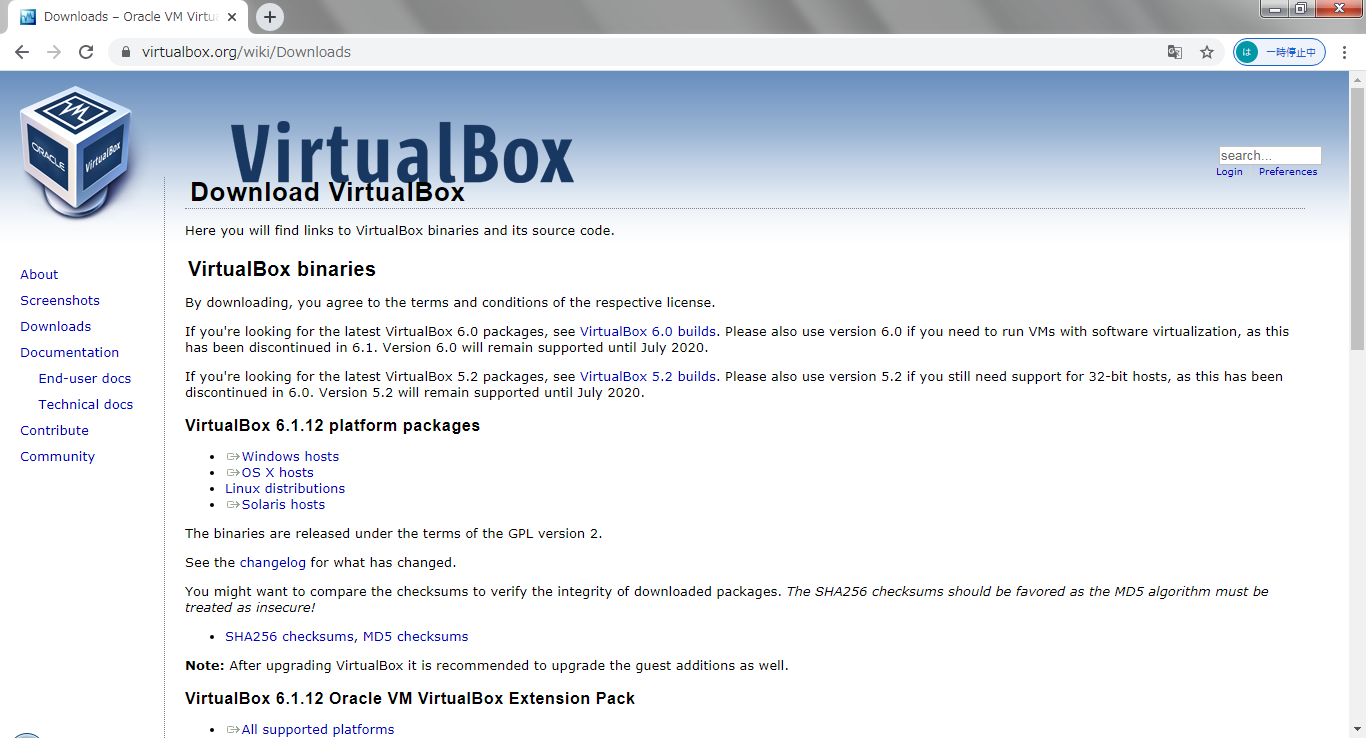
③ Click next on the setup screen
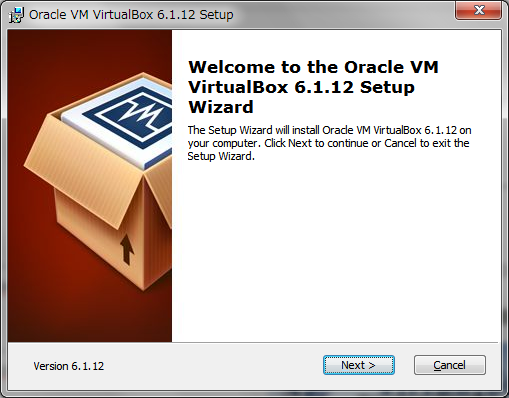
④ Custom setup will appear, but since there is no problem with the default settings, click next
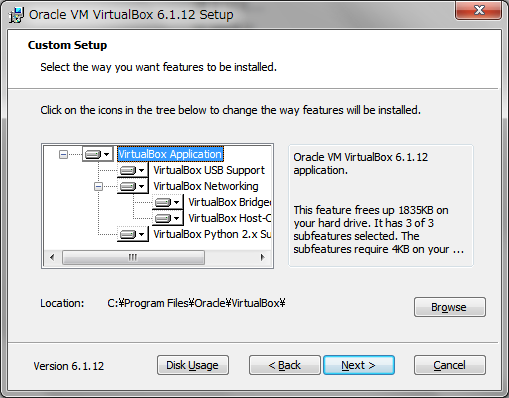
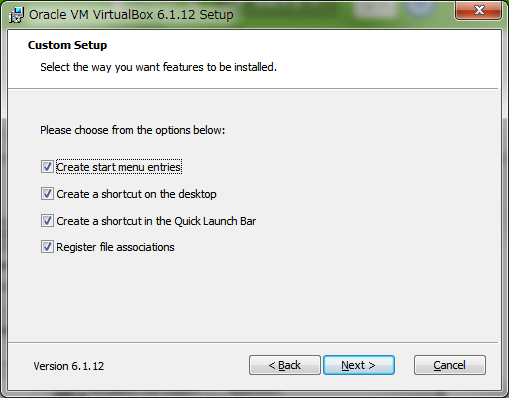
⑤ Warning: Network Interfaces will appear, but YES to the next
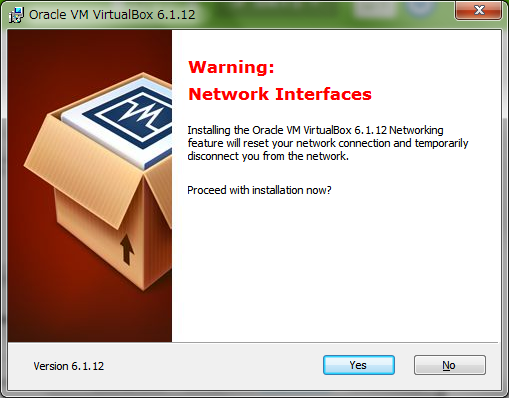
⑥ Ready to Install will appear, so click install
You should now have it installed and you should see the icon on your desktop.
Or I think it's in the download folder.

VirtualBOX is a virtual machine. You can use it when studying using different OS such as windows or mac.
Recommended Posts