How to make a hacking lab-Kali Linux (2020.1) VirtualBox 64-bit edition-
Introduction
-"[How to make a hacking lab](https://www.amazon.co.jp/%E3%83%8F%E3%83%83%E3%82%AD%E3%83%B3%E3%82" % B0% E3% 83% BB% E3% 83% A9% E3% 83% 9C% E3% 81% AE% E3% 81% A4% E3% 81% 8F% E3% 82% 8A% E3% 81% 8B % E3% 81% 9F-% E4% BB% AE% E6% 83% B3% E7% 92% B0% E5% A2% 83% E3% 81% AB% E3% 81% 8A% E3% 81% 91% E3% 82% 8B% E3% 83% 8F% E3% 83% 83% E3% 82% AB% E3% 83% BC% E4% BD% 93% E9% A8% 93% E5% AD% A6% E7% BF% 92-IPUSIRON / dp / 4798155306? ref_ = BSellerC & pf_rd_p = 60b9563d-076d-5acb-9380-7b29e01d239a & pf_rd_s = merchandised-search-10 & pf_rd_t = 101 & pf_rd_i = 542586 & pf_rd_m = AN1VRQENFRJN5 & pf_rd_r = AEY1043T3P7EEMT7G80E & pf_rd_r = AEY1043T3P7EEMT7G80E & pf_rd_p = 60b9563d-076d-5acb-9380-7b29e01d239a) This is a memo for building a hacking lab using a virtual environment.
Construction environment
--Host OS: Windows10 Home (Version: 1909)
- ~~VirtualBox:6.0.16 r 135674~~ → 6.1.6 r137129 (Qt5.6.2) --Latest version of Kali Linux (2020.1) VirtulBox 64-bit version
Support site
--If you have any problems, please refer to the following home support site. -"How to make a hacking lab" support site for "hacker experience learning in a virtual environment"
Download site
Initial setting
--The differences from the book due to the version upgrade of Kali Linux are briefly described. --The import itself was completed without any problems. (There is a license agreement.) --There is only one network setting ** "NAT" **. ――It is not a Japanese environment.
Login
--The login user has changed.
| User | Password |
|---|---|
| kali | kali |
Time zone
--Right-click on the time display and click ** Properties **
--Time Settings --Enter ** Asia / Tokyo ** in the Timezone: field
--Click the [x Close] button

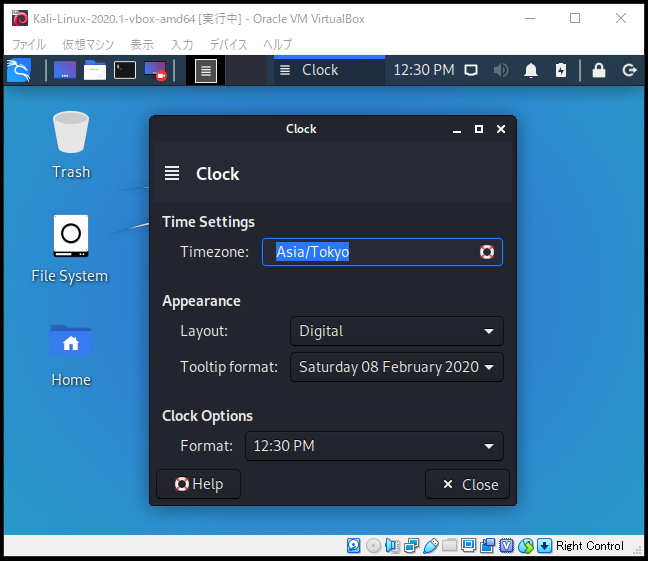
Browser to launch
--Click the ** Kali icon ** on the far left of the screen
-Click ** Settings --Preferred Applications **
-** Internet ** tab-Select ** Chromium ** in your web browser (Mozilla Firefox, etc. if you like)
--Click the [x Close] button
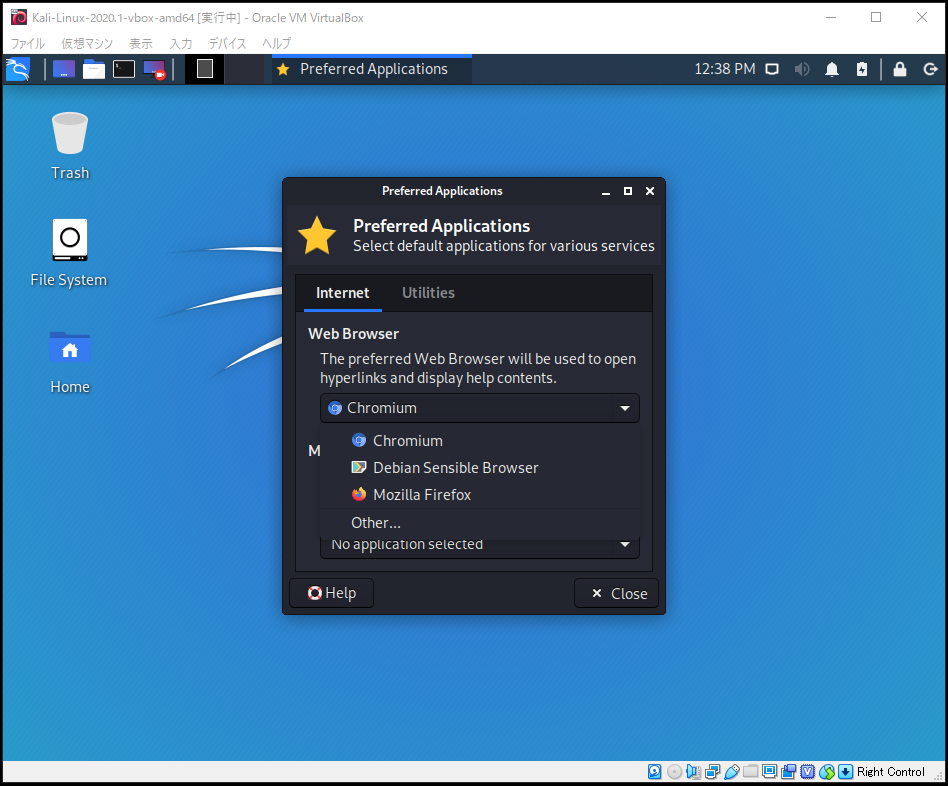
Japanese display and garbled characters
Package update
$ sudo apt update
$ sudo apt upgrade
Check the contents updated by apt
apt-listchanges: News
---------------------
apt (1.9.11) experimental; urgency=medium
:
-- Axel Beckert <[email protected]> Fri, 14 Feb 2020 02:44:59 +0100
(press q to quit)
q
Will Service restart automatically?
--"Yes": Automatically restart
--"No": Reboot by yourself

What do you do with the latest or current status?
Configuration file '/etc/king-phisher/server_config.yml'
==> Modified (by you or by a script) since installation.
==> Package distributor has shipped an updated version.
What would you like to do about it ? Your options are:
Y or I : install the package maintainer's version
N or O : keep your currently-installed version
D : show the differences between the versions
Z : start a shell to examine the situation
The default action is to keep your current version.
*** server_config.yml (Y/I/N/O/D/Z) [default=N] ? Y
change point
--- /etc/king-phisher/server_config.yml 2020-01-27 12:48:02.394773655 -0500
+++ /etc/king-phisher/server_config.yml.dpkg-new 2020-04-09 09:32:05.000000000 -0400
@@ -64,14 +64,14 @@
# database: sqlite:////var/king-phisher/king-phisher.db
# The PostgreSQL database to use
- database: postgresql://king_phisher:inMrmeQUyOq6tkBG@localhost/king_phisher
+ database: postgresql://king_phisher:@PASSWORD@@localhost/king_phisher
# Fork the server process into the background
fork: true
geoip:
# The location of the GeoLite2 City database
- database: /var/lib/king-phisher/geoip.mmdb
+ database: /var/lib/king-phisher/GeoLite2-City.mmdb
# Additional headers to include in HTTP responses
headers:
** After apt upgrade, when I went to see Yahoo, the characters were not garbled. ** **
I don't have to do it anymore. (As of April 18, 2020)
keyboard
--Click the ** Kali icon ** on the far left of the screen
-** Settings --Keyboard **
-Click the ** Layout ** tab
--Uncheck ** in Use system defaults **
-Click the [+ Add] button to add ** Japanese **
-Remove ** English (Us) ** with the [-Remove] button
--Click the [x Close] button

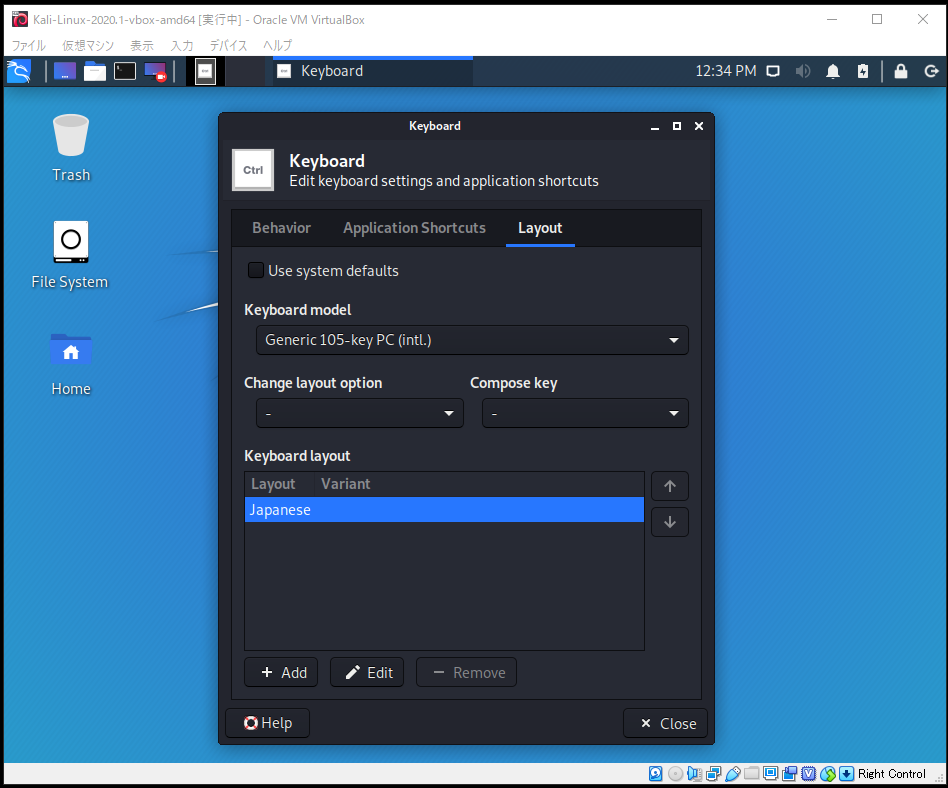
Characters are garbled, so uninstall and reinstall the font
$ sudo apt remove fonts-vlgothic
$ sudo apt install fonts-vlgothic
@ serion253's article
-Introduction and Japanese localization of Kali Linux ver 2019.4
keyboard
--Click the ** Kali icon ** on the far left of the screen
-** Settings --Keyboard **
-Click the ** Layout ** tab
--Uncheck ** in Use system defaults **
-Click the [+ Add] button to add ** Japanese **
-Remove ** English (Us) ** with the [-Remove] button
--Click the [x Close] button

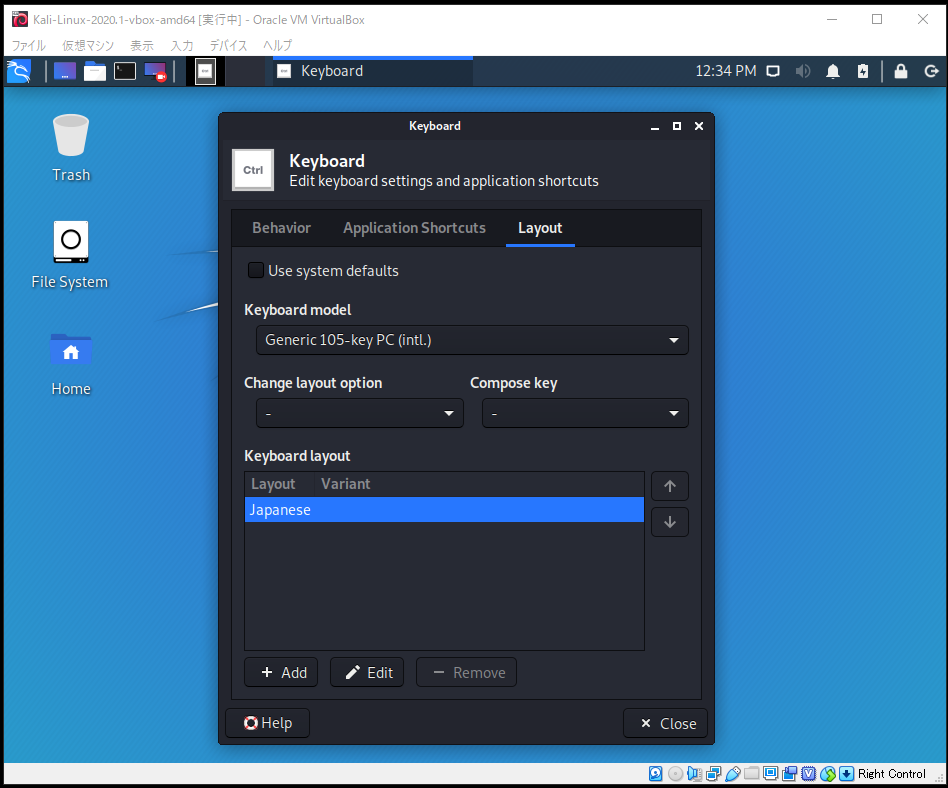
Characters are garbled, so uninstall and reinstall the font
$ sudo apt remove fonts-vlgothic
$ sudo apt install fonts-vlgothic
@ serion253's article
-Introduction and Japanese localization of Kali Linux ver 2019.4
Japanese input
State immediately after apt upgrade
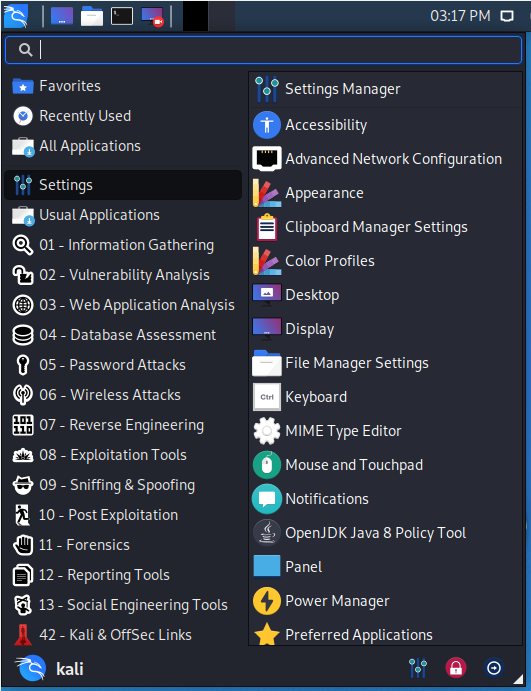
Japanese input is fcitx-install mozc
$ sudo apt install fcitx-mozc
State after installing fcitx-mozc
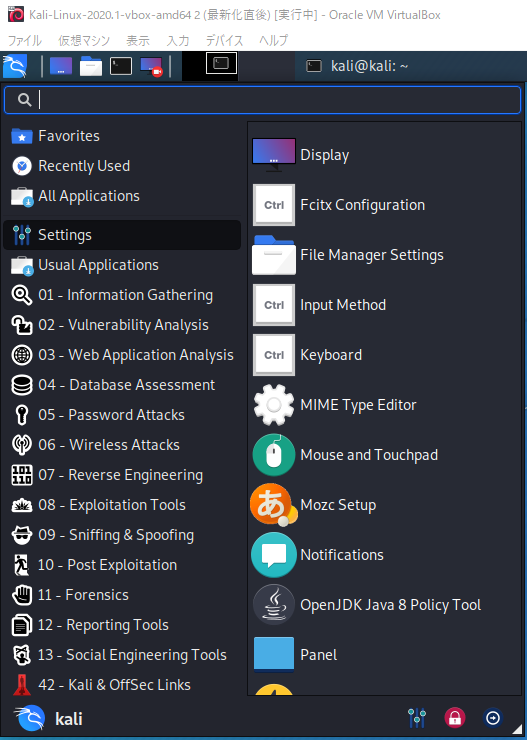
Reboot
$ sudo reboot
Added Mozc to input processing
--Click the ** Kali icon ** on the far left of the screen -** Settings --Click Fcitx Configuratioin **
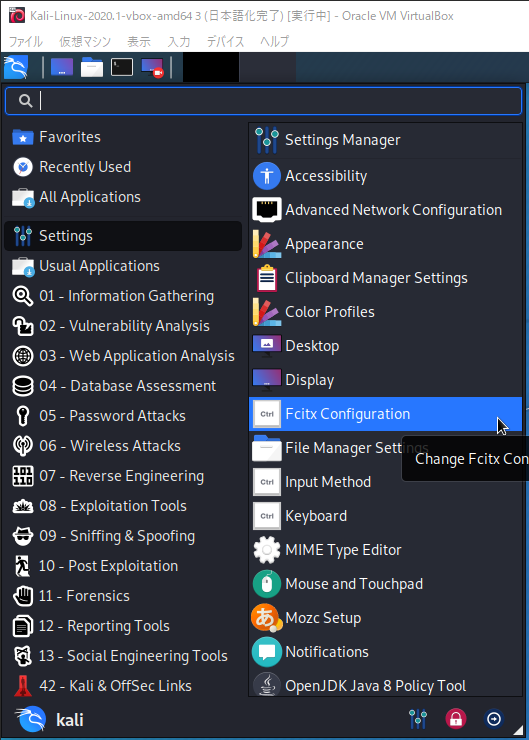
--Click the [+] button at the bottom left --Remove "✓" from "Only Show Current Language" --Enter "Mozc" in the search field below --Select "Mozc" from the search results and click the "OK" button
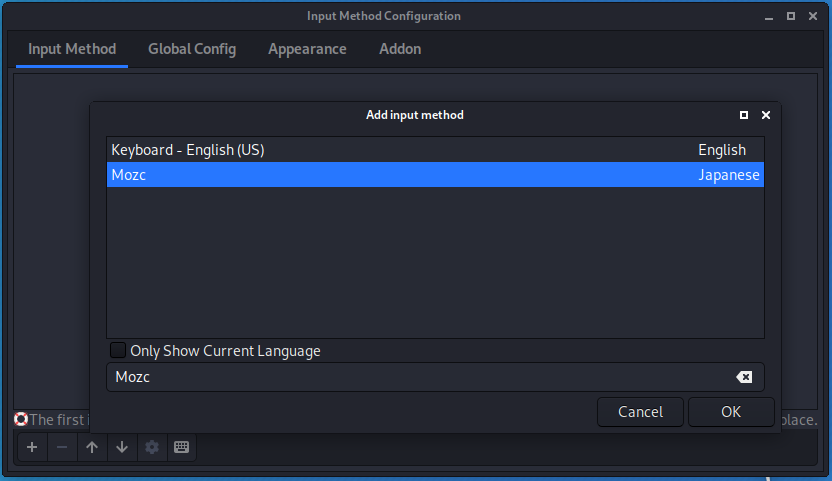
Mozc addition completed
--Close with "x" in the upper right
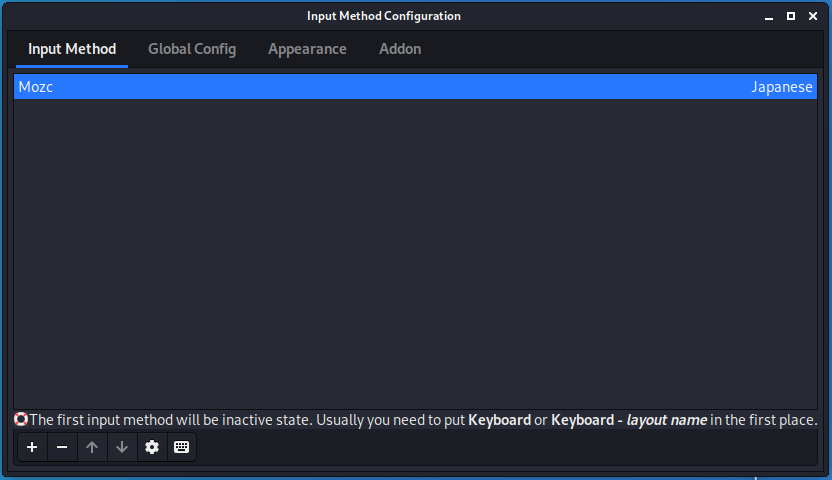
Mozc confirmation
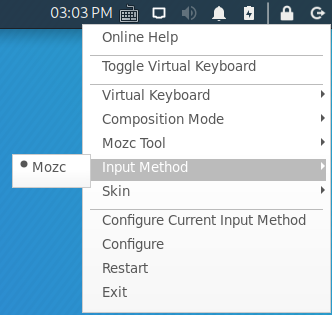
Confirmation of Japanese input
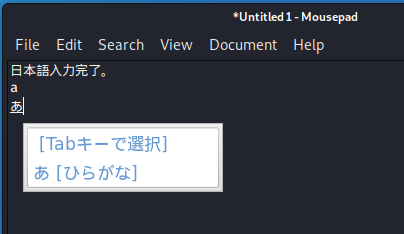
-DebianWiki-Japanese environment
Japanese display on desktop (if you like)
Change locale
$ sudo dpkg-reconfigure locales
in conclusion
――Hacking lab is fun to learn from infrastructure construction to security.
Postscript (2020.02.08 23:40)
Recommended Posts