Try Docker on Windows Home (September 2020)
Not long ago, I had to use the Docker toolbox to run Docker on Windows 10 Home. But the new Docker Desktop seems to be available for Windows 10 Home as well. I tried this this time.
Docker Desktop Download Site https://hub.docker.com/editions/community/docker-ce-desktop-windows/
Here are the installation requirements. --Windows 10 home version: version 2004 or higher (PCs bought after this fall may be satisfied) --Enable the WSL 2 feature on Windows (It is not included by default, so you need to install it)
- 64 bit processor with Second Level Address Translation (SLAT) 4GB system RAM BIOS-level hardware virtualization support must be enabled in the BIOS settings. (Recent PCs seem to be friendly with hardware and CPU virtualization, but with 4GB of memory, the actual operation seems to be quite difficult.) --Download and install the Linux kernel update package. (This also requires installation) (From https://docs.docker.com/docker-for-windows/install-windows-home/)
My PC did not meet the above Windows version, so I did the following three things. --Windows 10 home update --Installing WSL --Installation of Linux kernel update package I will write down what I did below.
Windows 10 home update
- This process takes a considerable amount of time. Even my latest desktop PC took nearly two hours. So please do it with plenty of time
First of all, check the current version of Windows 10. Click the Start button and select Settings.
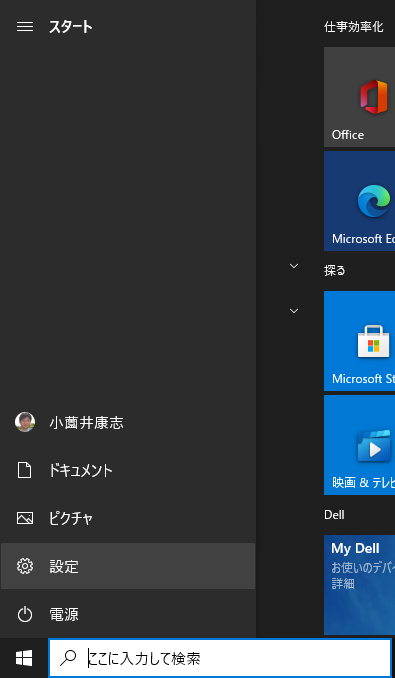 Please select a system.
Please select a system.
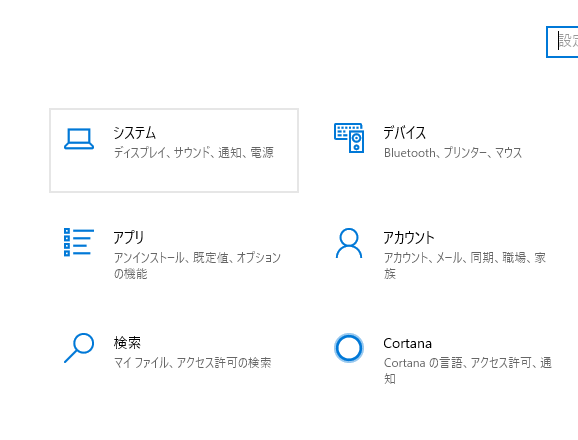 Scroll down to see version information (Windows specifications, version). In this example it is 1909. Must be updated to 2004.
Scroll down to see version information (Windows specifications, version). In this example it is 1909. Must be updated to 2004.
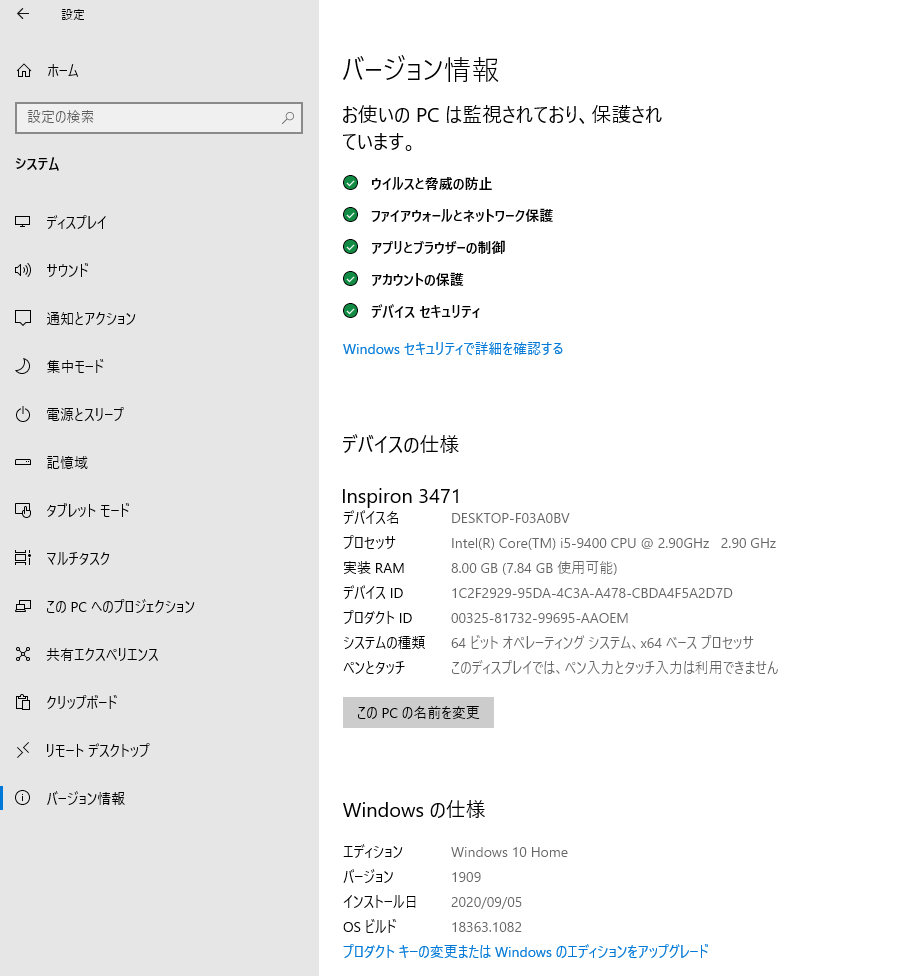
Update to Windows 10 home 2004
- Be sure to perform backup etc. before executing. I write it many times, but it takes a lot of time. (Depends on several hours level, hardware performance, network environment) https://support.microsoft.com/ja-jp/help/4028685/windows-10-get-the-update
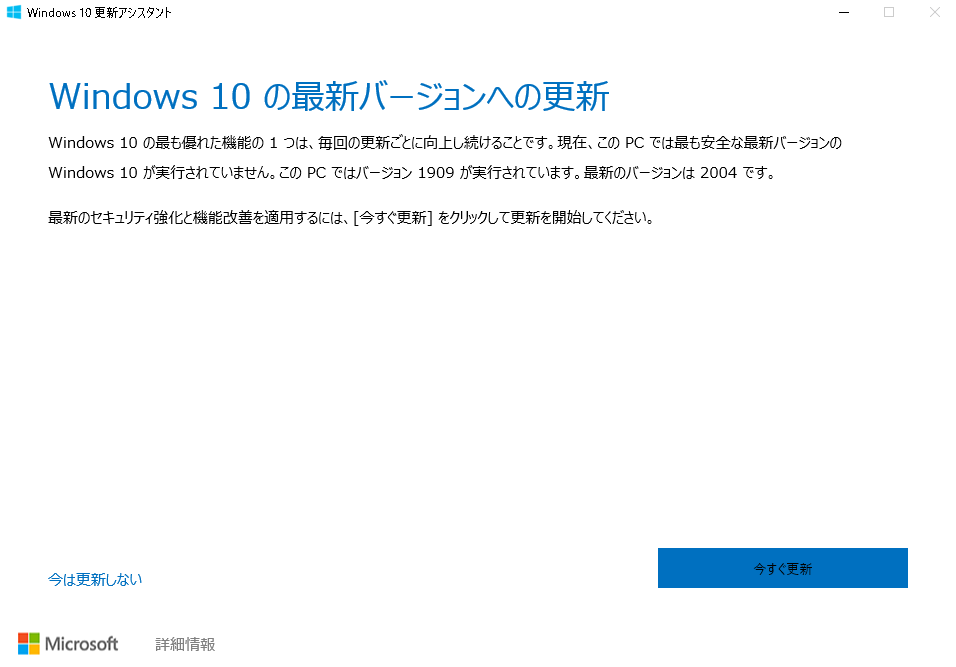
.. When it is finished, it will be restarted and if you check it as described above, you can see that it is the latest 2004.
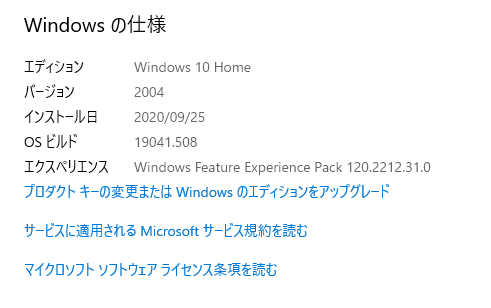
WSL installation
Please start the control panel.
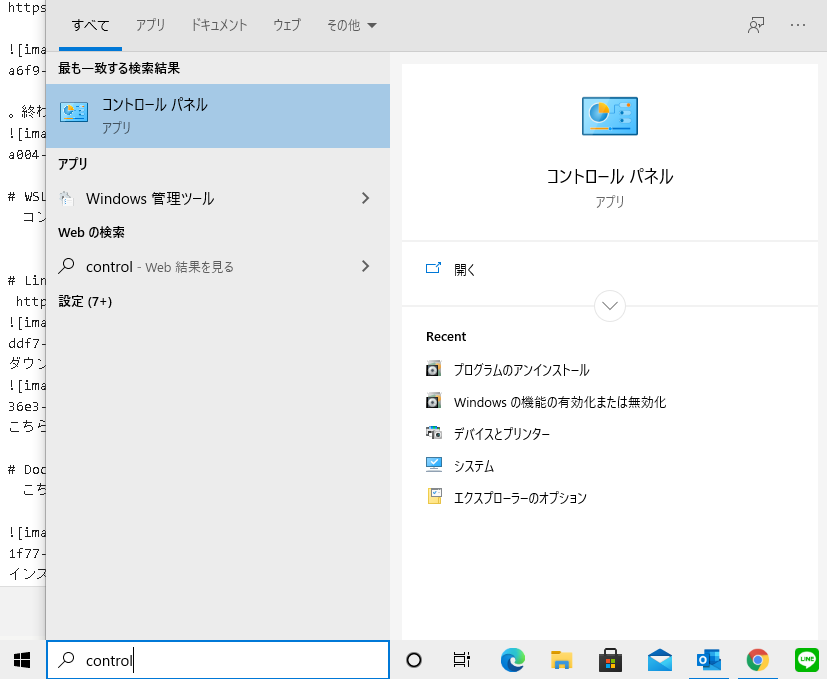 Select a program
Select a program
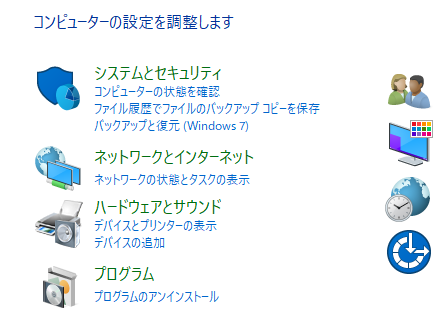 Click Enable or Disable Windows Features
Click Enable or Disable Windows Features
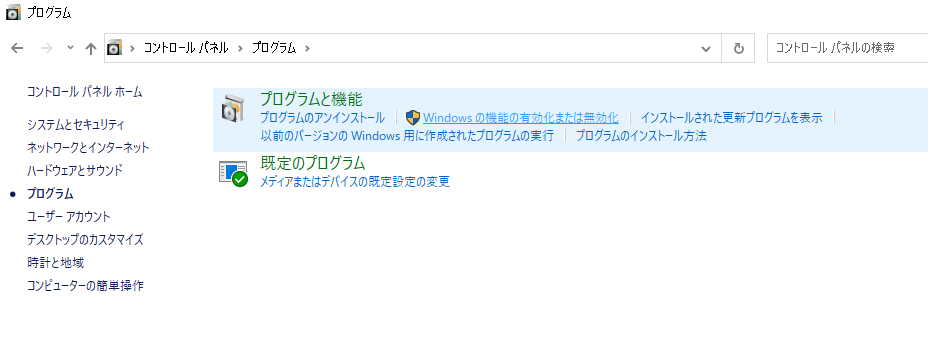 Check the Windows subsystem for Linux.
Check the Windows subsystem for Linux.
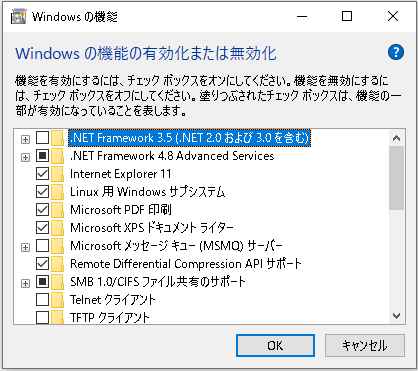 When the installation starts and finishes, you will be asked if you want to restart, so please restart.
When the installation starts and finishes, you will be asked if you want to restart, so please restart.
Installing the Linux kernel update package
It is recommended to refer to https://docs.microsoft.com/ja-jp/windows/wsl/wsl2-kernel. First, download the package
 Double-click the downloaded file to start it.
Double-click the downloaded file to start it.
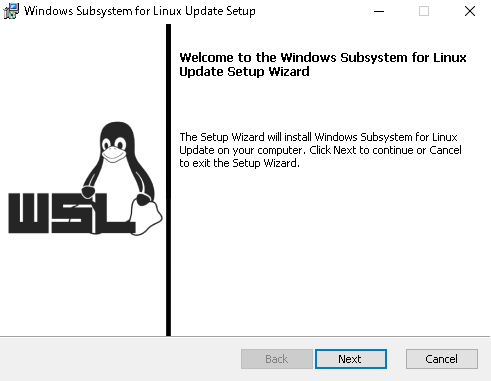 This is small so I think it will take a few seconds.
This is small so I think it will take a few seconds.
Docker Desktop installation
Download the installer from here and run it.
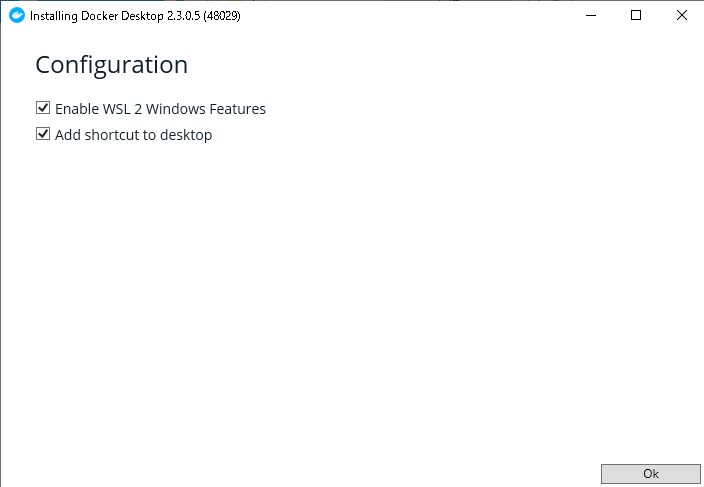 Check the conditions when you start the installer.
Check the conditions when you start the installer.
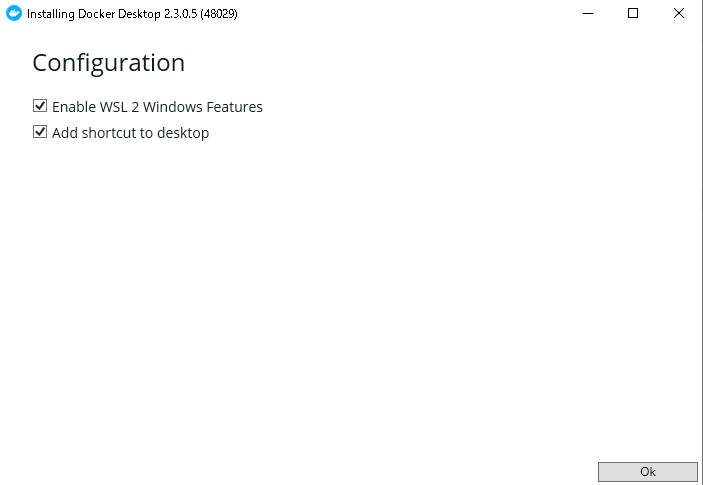 Click OK to start the installation.
Click OK to start the installation.
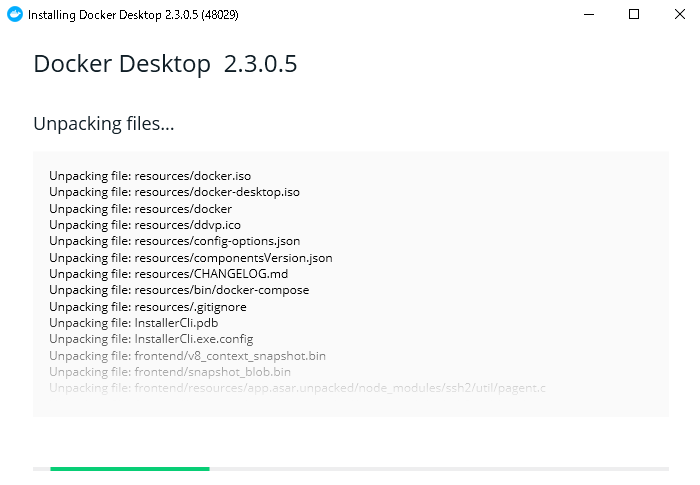 After waiting for a while, the installation will be completed and you should restart.
After waiting for a while, the installation will be completed and you should restart.
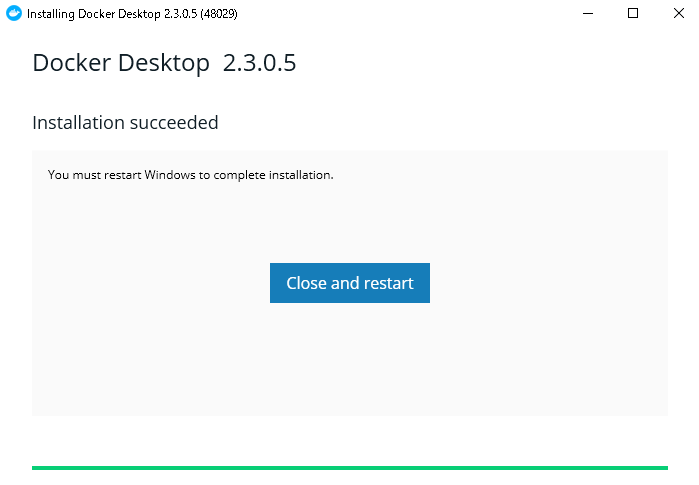 After rebooting, Docker desktop will start.
After rebooting, Docker desktop will start.
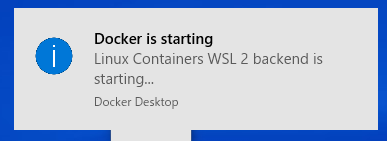
The Getting Started program will start, so you can check the operation by proceeding as it is.
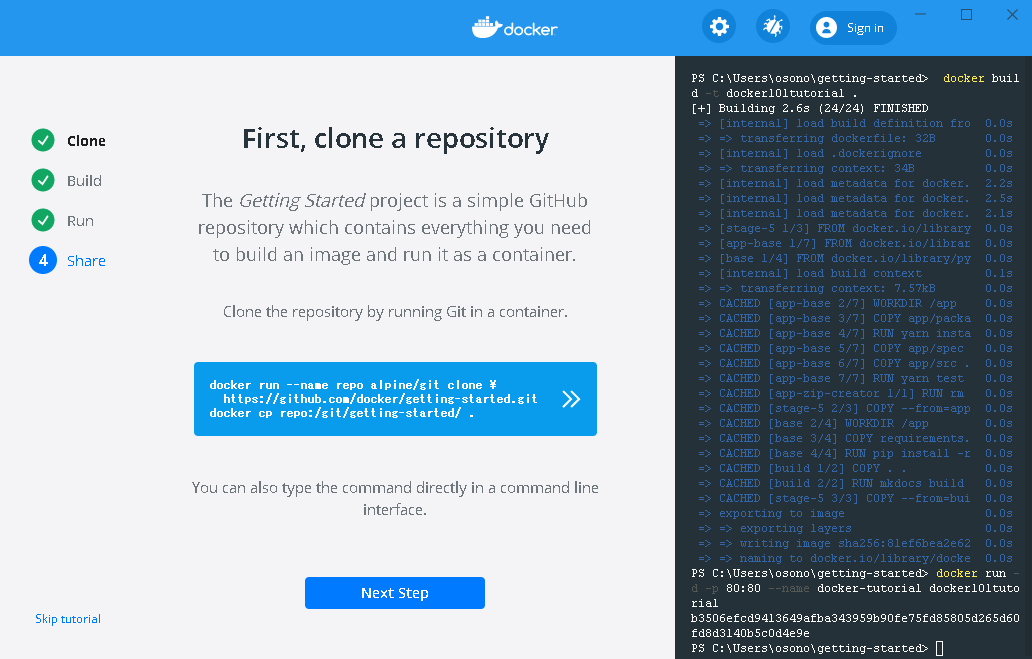
It's not a difficult task, but it takes time, so do it when you can afford it.
Recommended Posts