Build Java program development environment with Visual Studio Code
Build Java program development environment with Visual Studio Code
In this article, I will explain how to build a Java program development environment using VS Code. The procedure is as follows.
1. JDK installation
If you already have a JDK on your device, go to 2. Those other than the above After installing the JDK as described in the following article, go to 2.
-How to install JDK on Windows
2. Extension installation
Open the extension search screen with Ctrl + Shift + x, search for and install the Java Extension Pack extension.
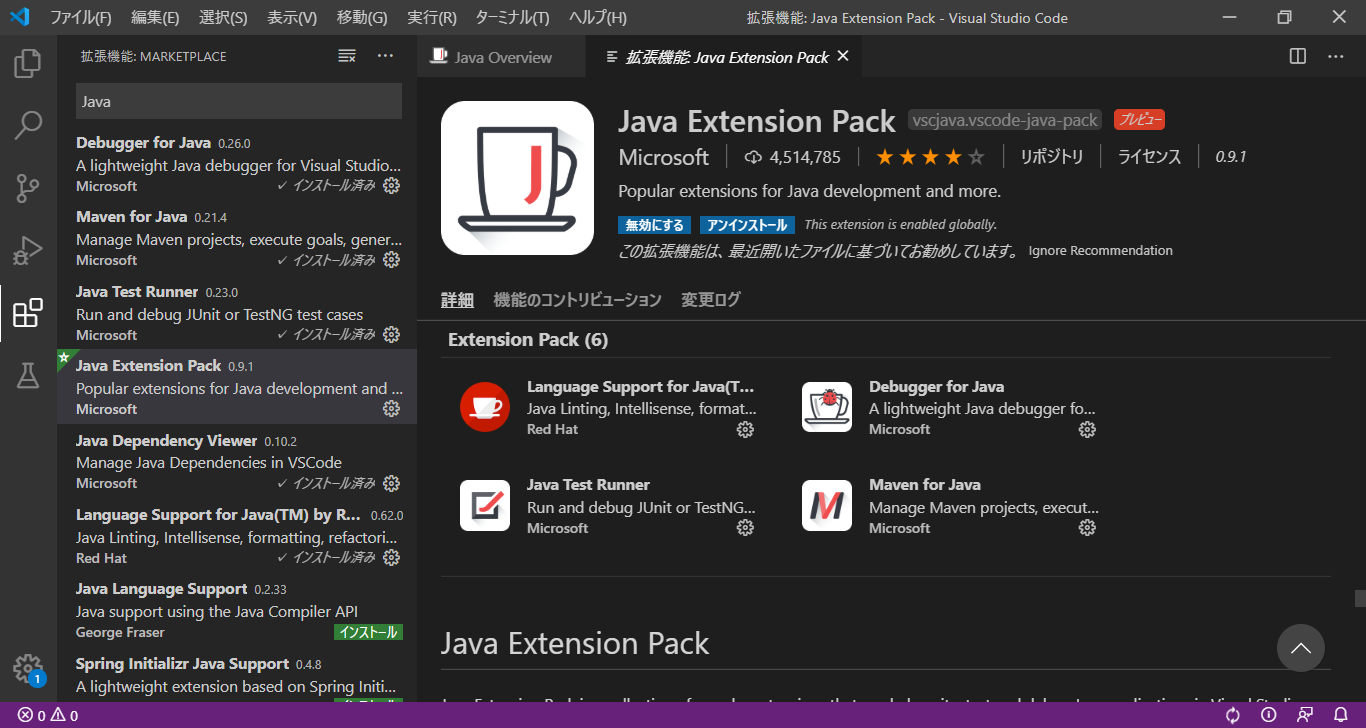
3. Pass Java path with VS Code
Open the VScode settings screen with the Ctrl +, union key and enter Java.home
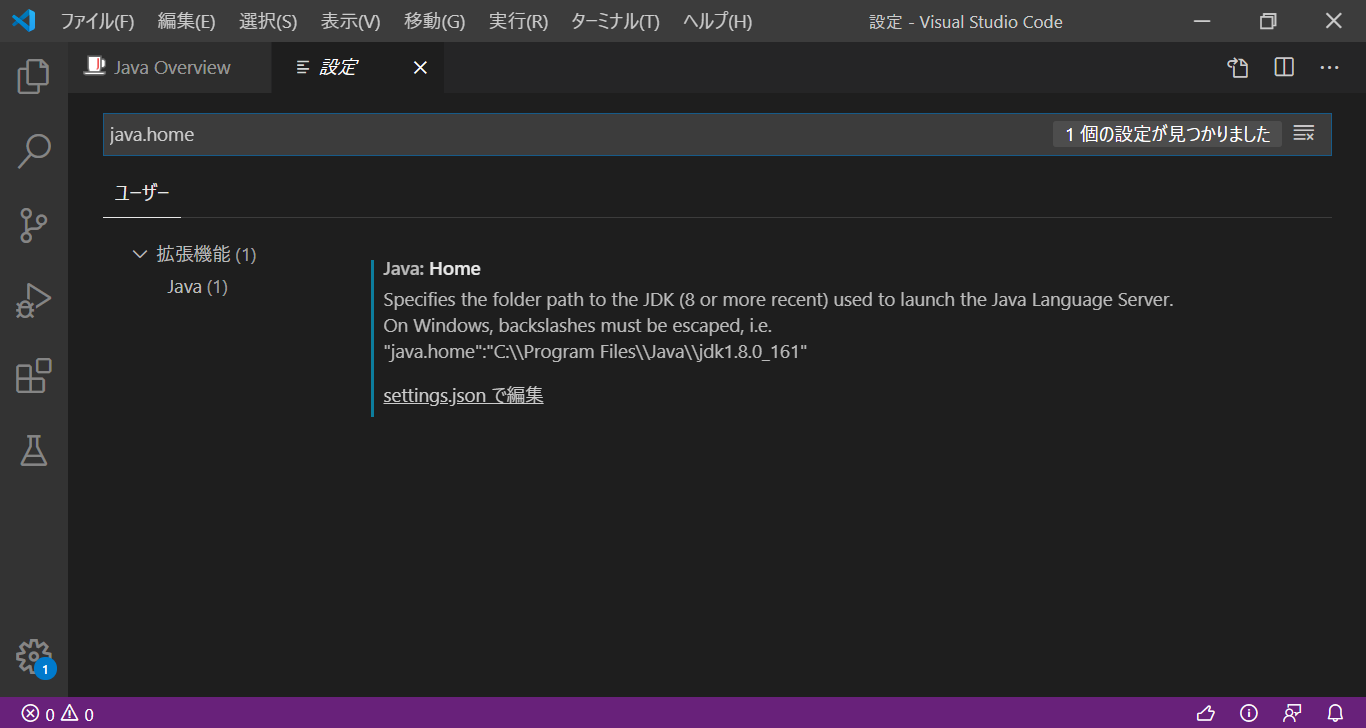
Click Settings.json to extract the settings file
java.home: Specify the JDK installation destination
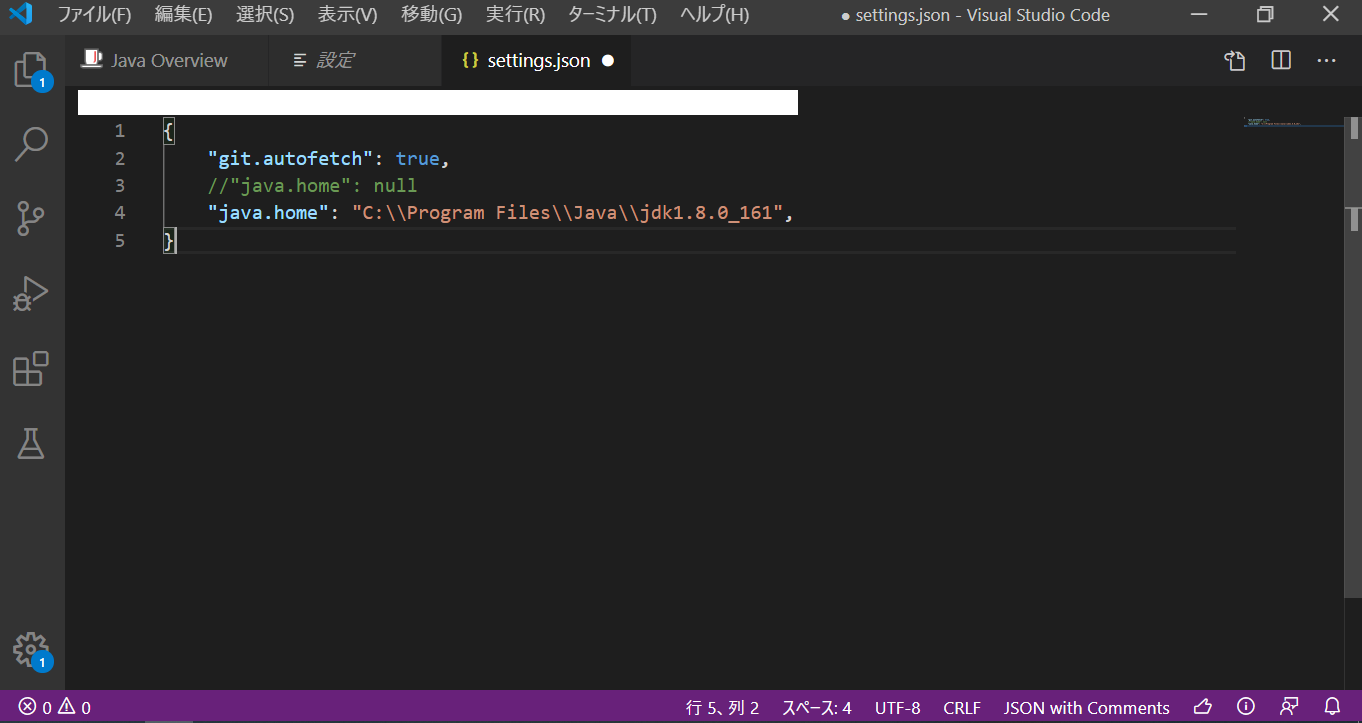 Save and close
Save and close
4. Java project creation
Open the command palette in the order of display-> command palette in VS Code
Shortcut key: Ctrl + Shift + P
Type java: and select java: Create Java Project
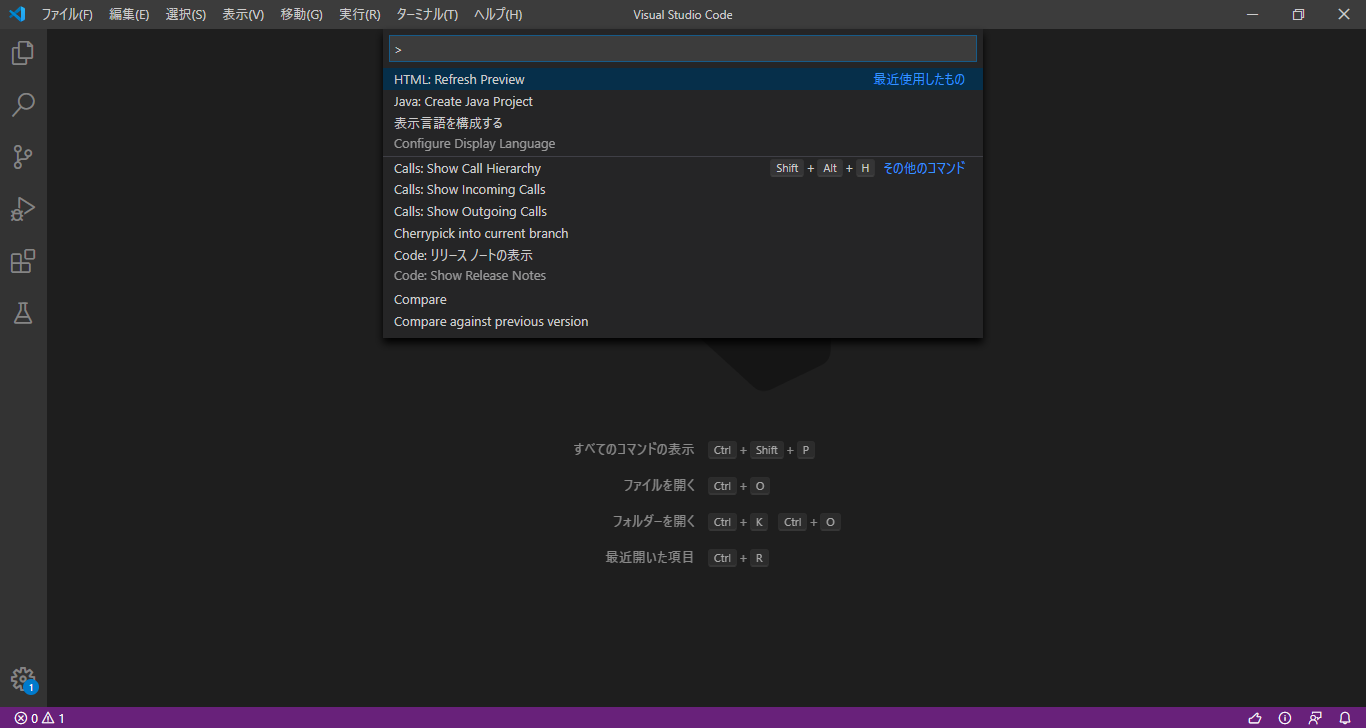 Select
Select No build tools
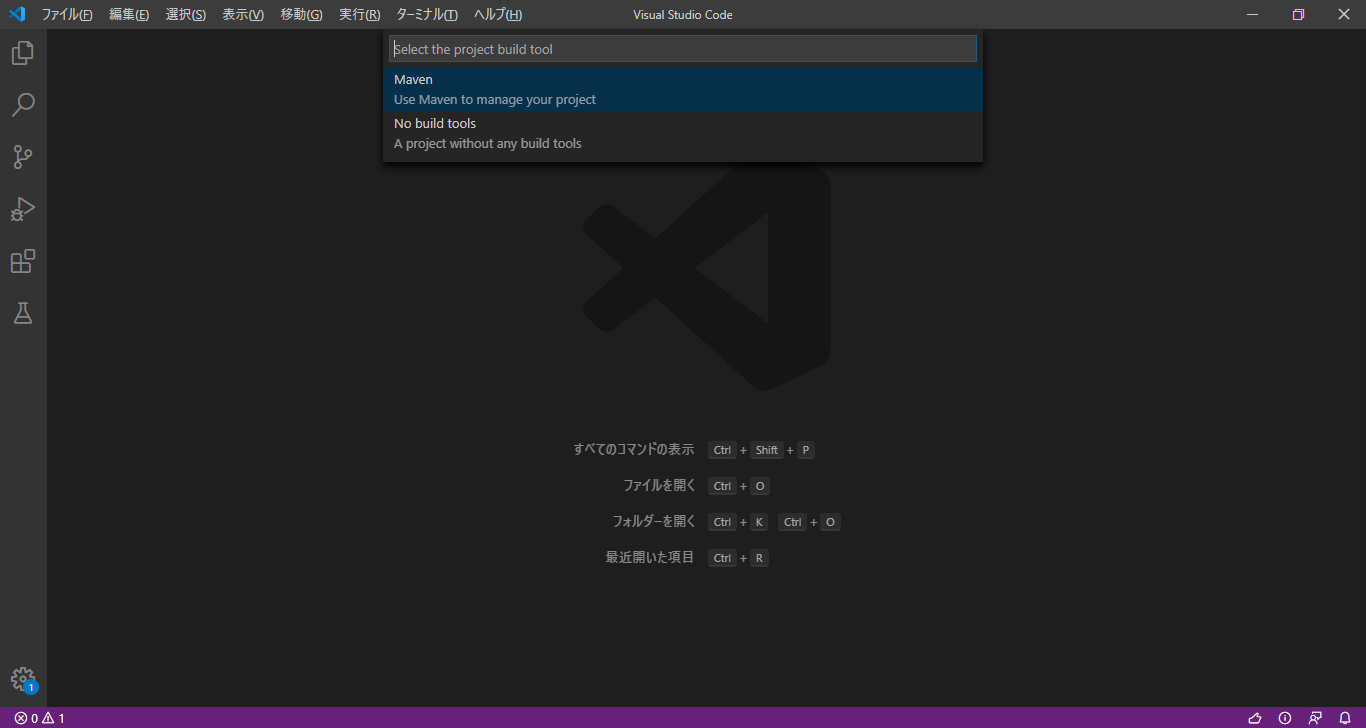 Select the project save destination
Select the project save destination
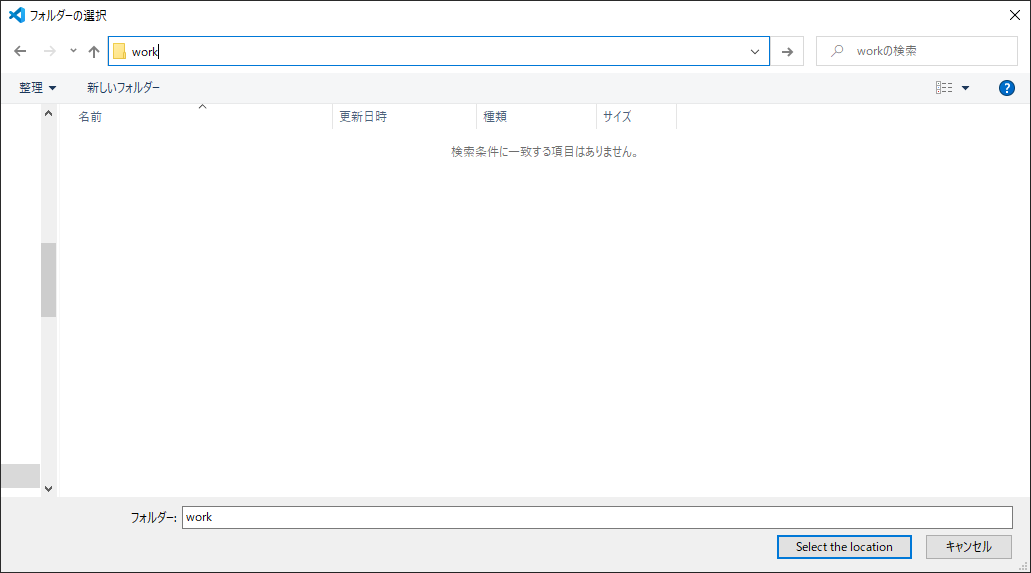 Enter the name of the project (here
Enter the name of the project (here Hello World)-> ʻEnter`
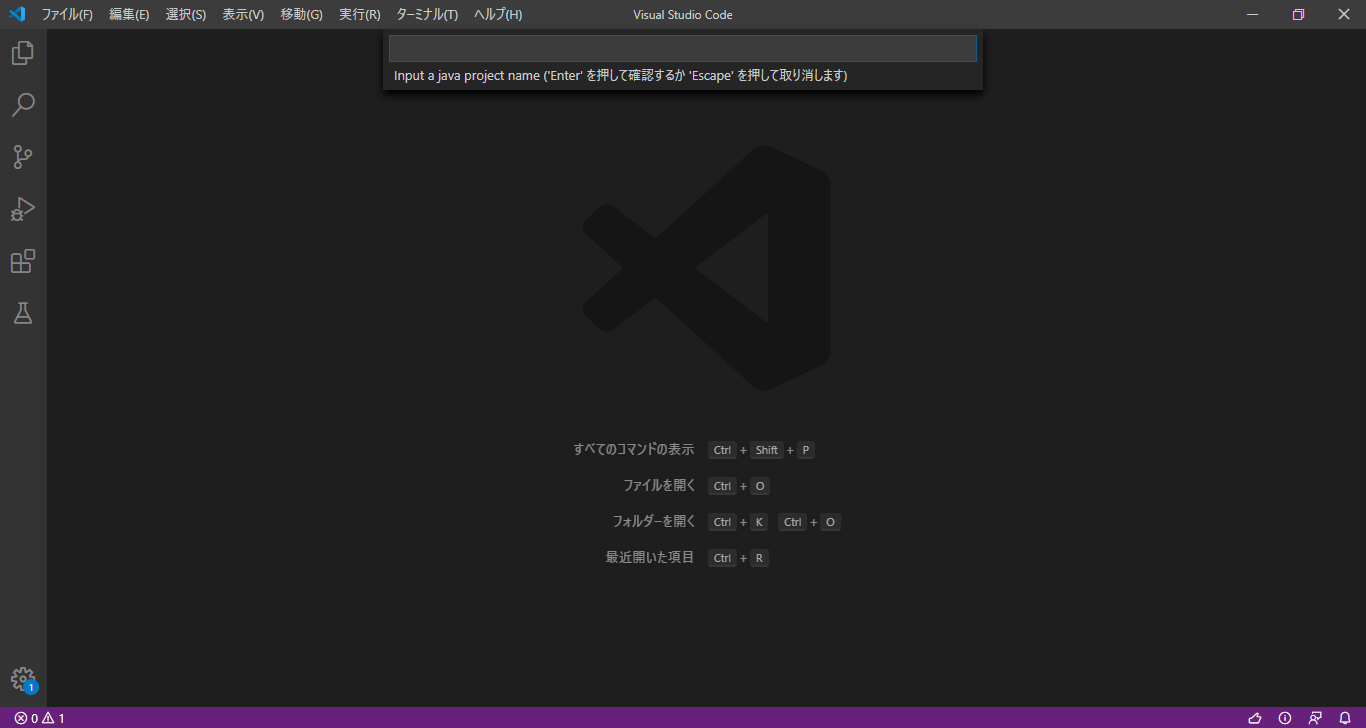
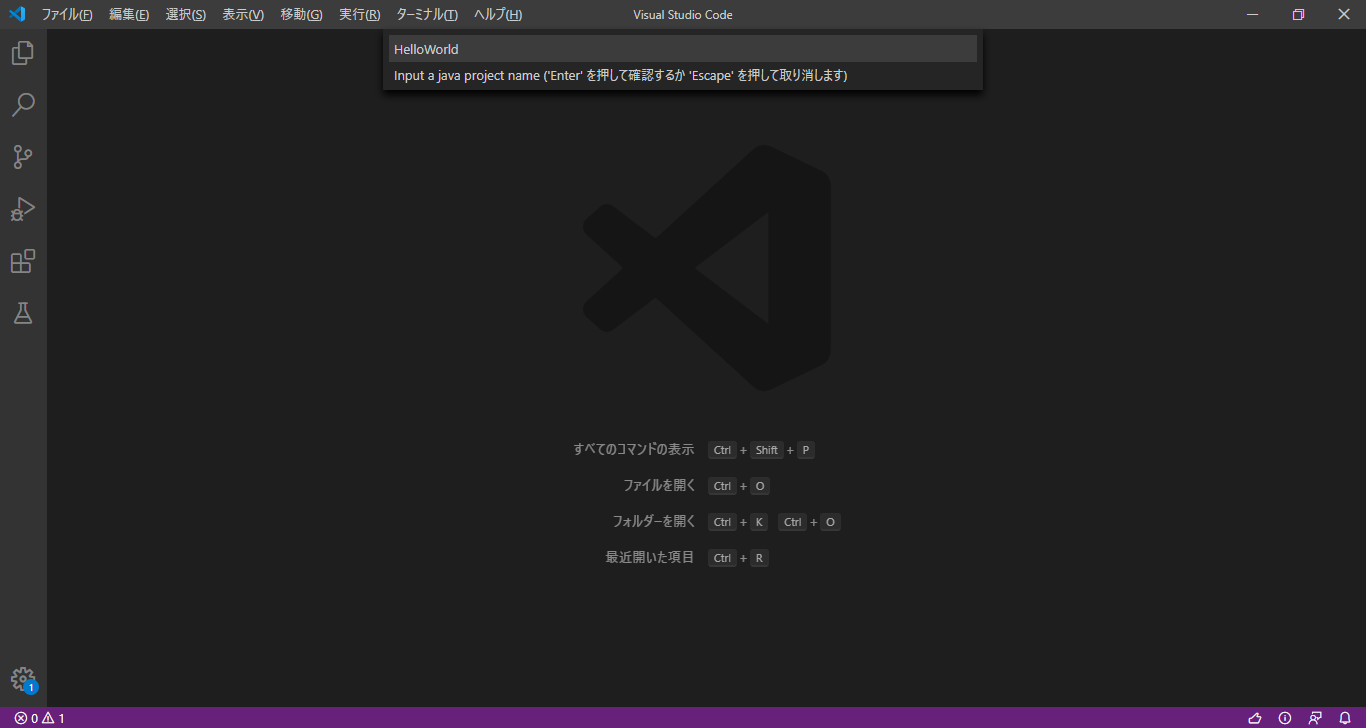
A project named Hello World is created
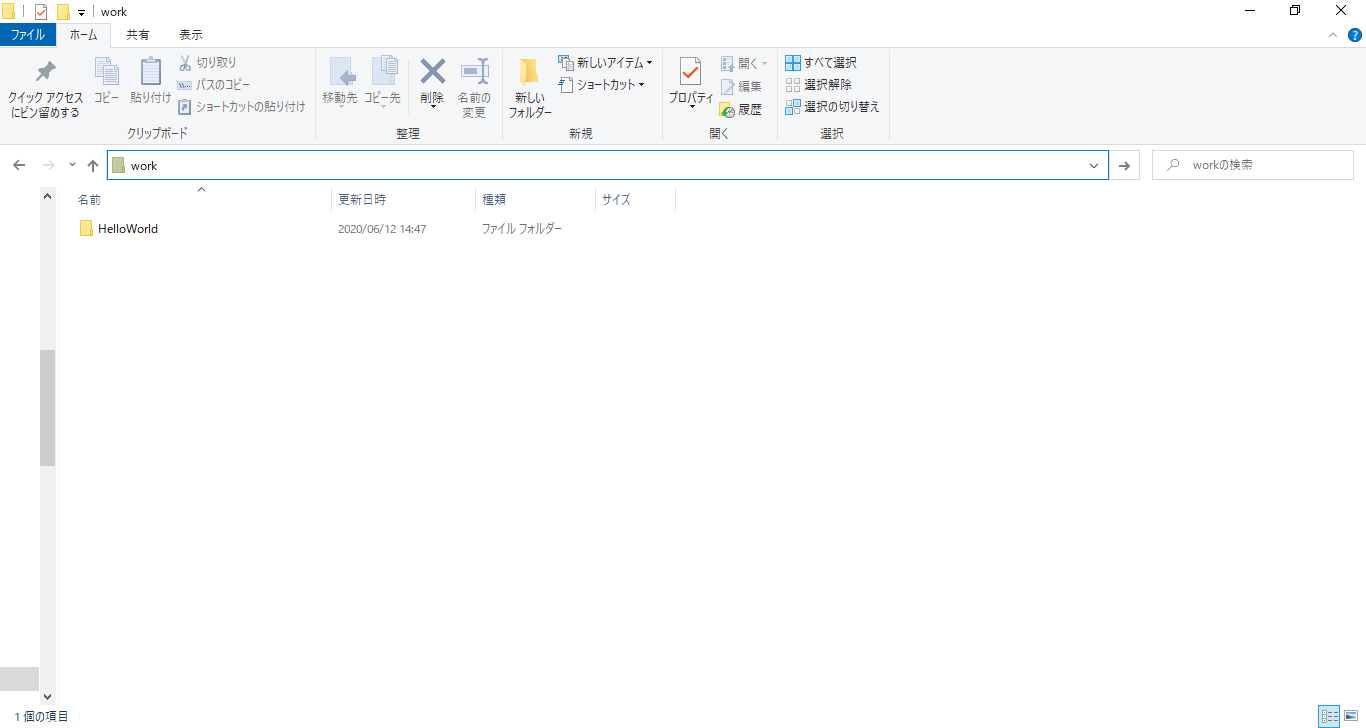
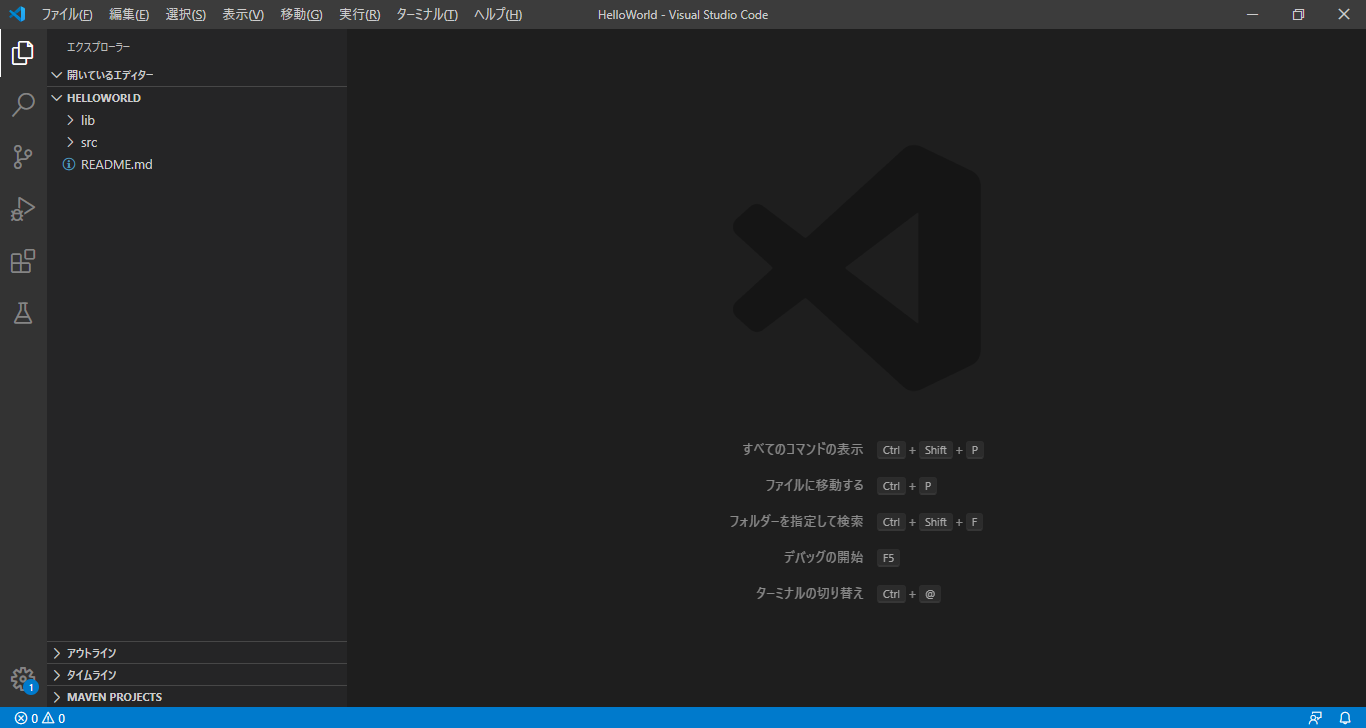
5. Project execution
Open ʻApp.javafrom the explorer on the left This is the class described in the automatically generated main method Compile the project by selectingRun-> Run without debugging`

Hello, World! Is output to the console, isn't it?
This completes the Java development environment construction!