[Even beginners can do it! ] How to install Eclipse on Windows 10 (Java environment construction)
1. What is Eclipse?
--Eclipse is a integrated development environment (IDE) used in computer programming.
--Eclipse is open source software and is released under the terms of the Eclipse Public License.
--Eclipse is mainly used for Java application development.
- It is recommended to read
4. Japanese localization of Eclipsefirst.
2. Download Eclipse
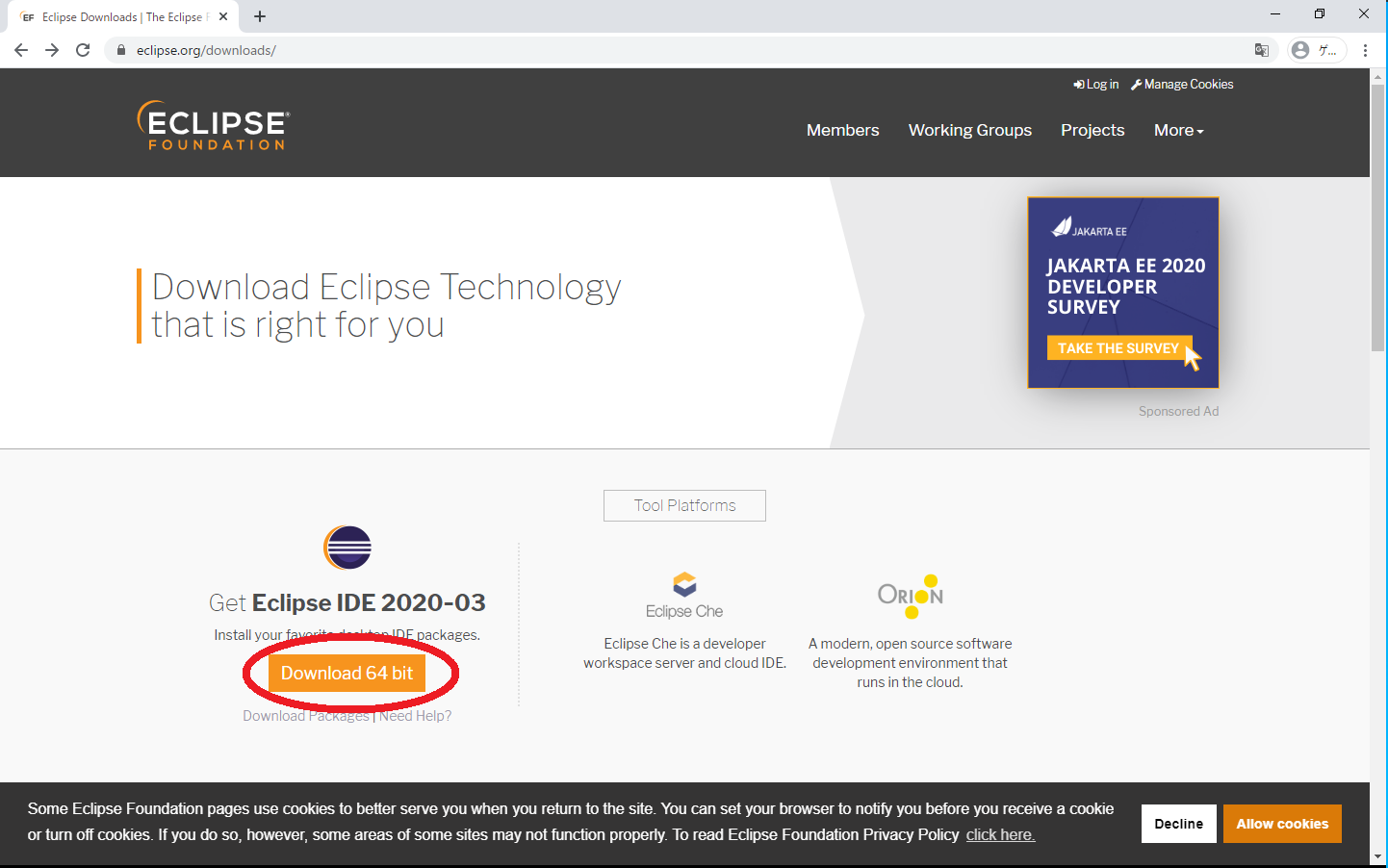
- Go to Eclipse Downloads | The Eclipse Foundation.
- Click the
Download 64 bitbutton.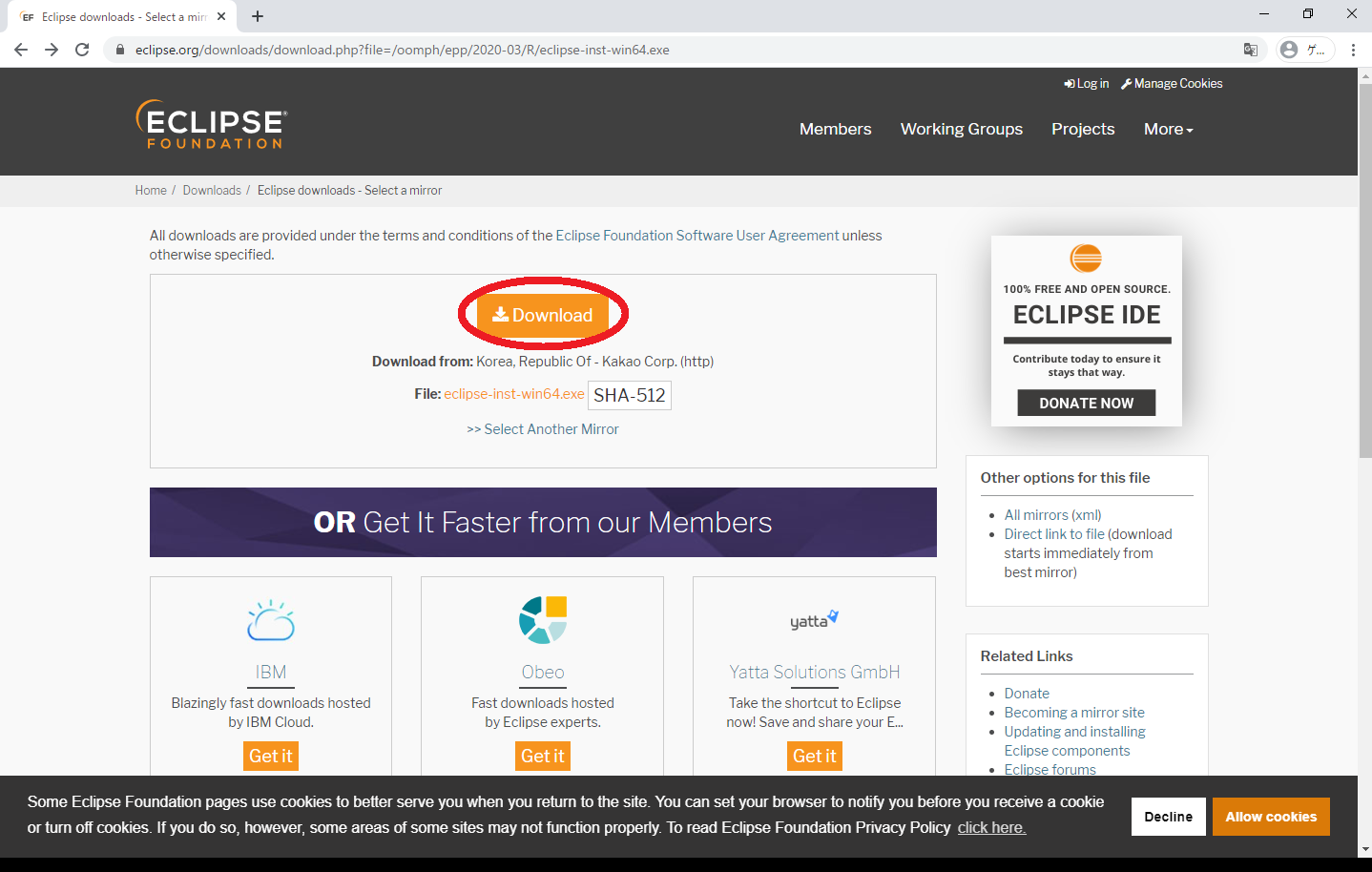
- Click the
Downloadbutton.
- Success if ʻeclipse-inst-win64` is downloaded.
3. Install Eclipse

- Start ʻeclipse-inst-win64`.
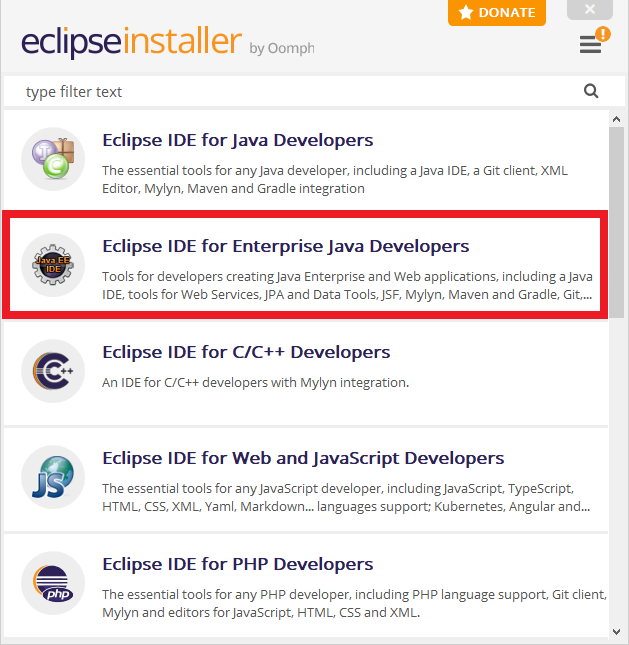
- Select ʻEclipse IDE for Enterprise Java Developers`.
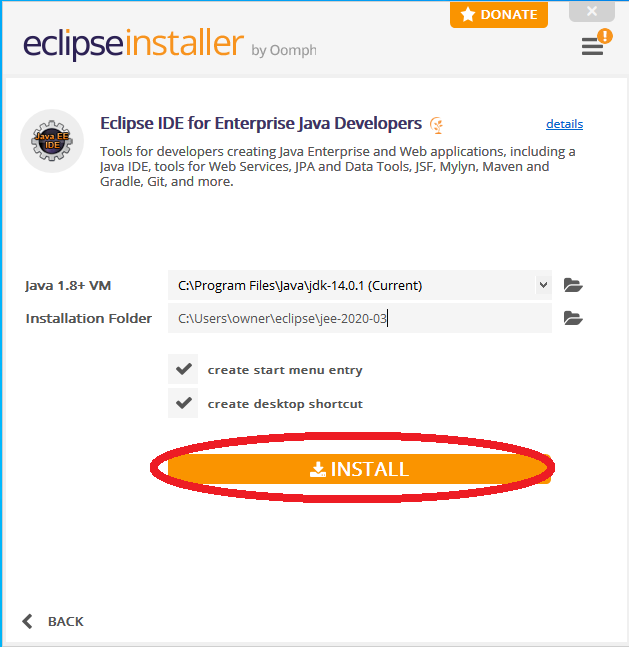
- Click the ʻINSTALL` button.
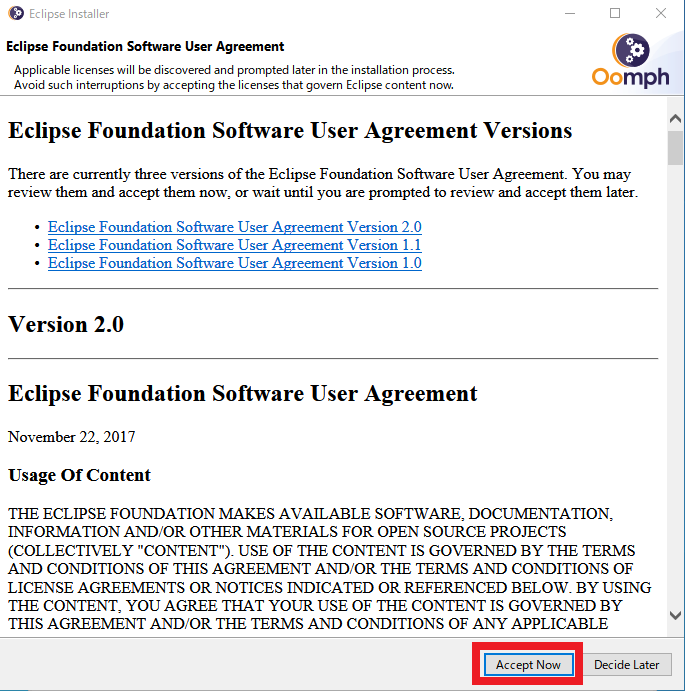
- Click the ʻAccept Now` button.
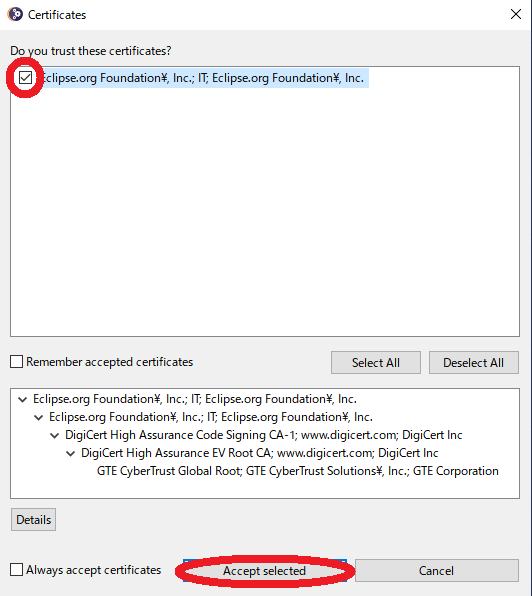
- Click the
check boxand click the ʻAccept selected` button.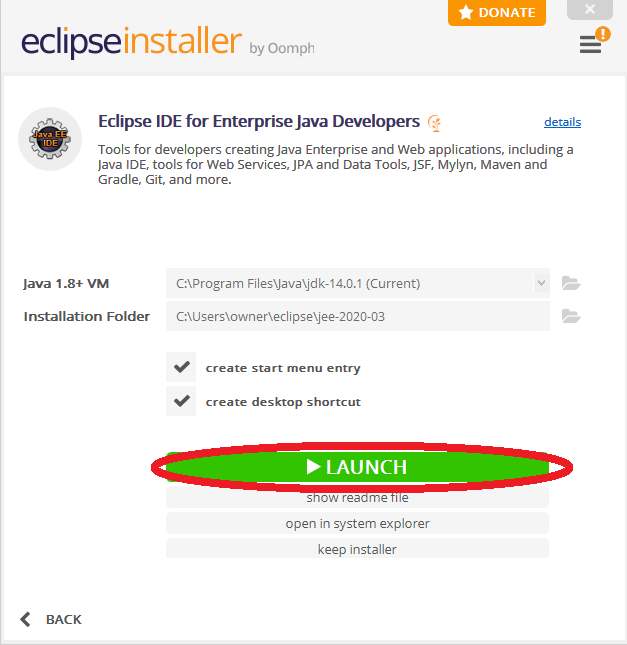
- Click the
LAUNCHbutton.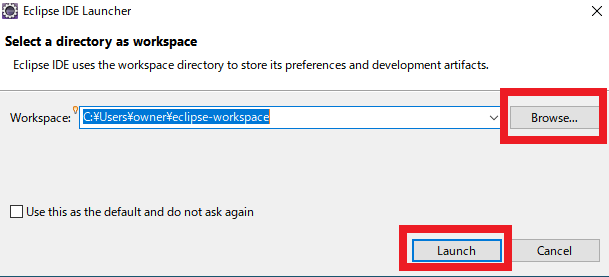
- Click the
Browsebutton, select the save location and click theLaunchbutton.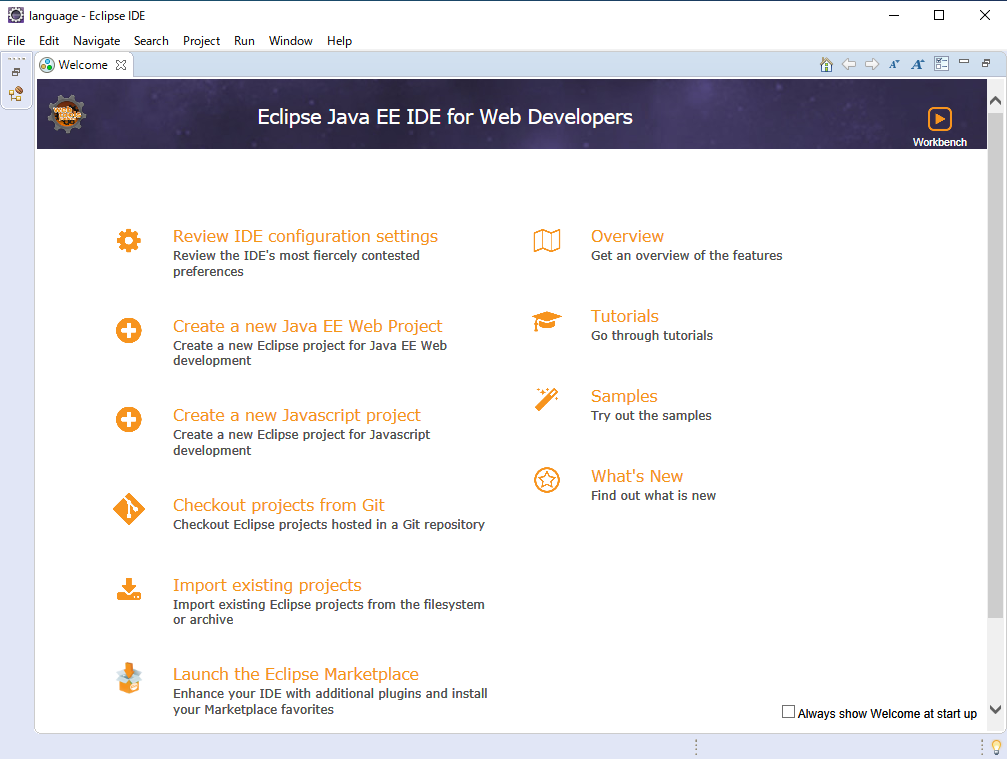
- Click the
Browsebutton, select the save location and click theLaunchbutton.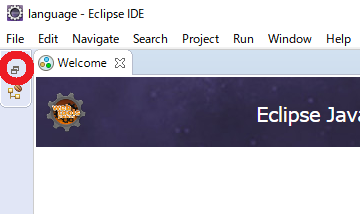
- Success if ʻEclipse` starts.
4. Japanese localization of Eclipse
--Eclipse has a plugin called " Pleiades ".
--In Pleiades, Eclipse itself is also included, so the above settings are unnecessary.
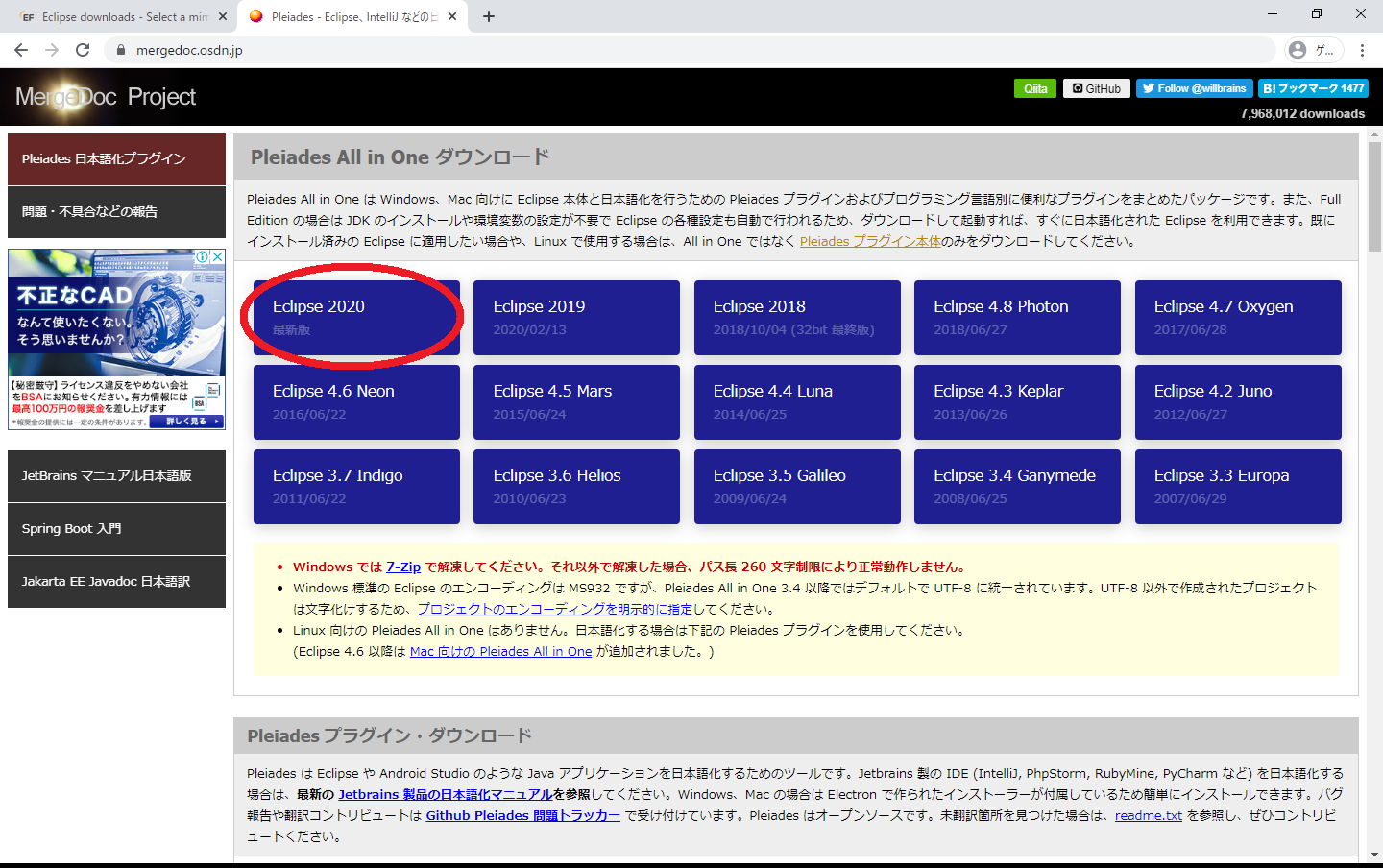
- Access Eclipse Japanese localization | MergeDoc Project.
- Click the ʻEclipse 2020` button.
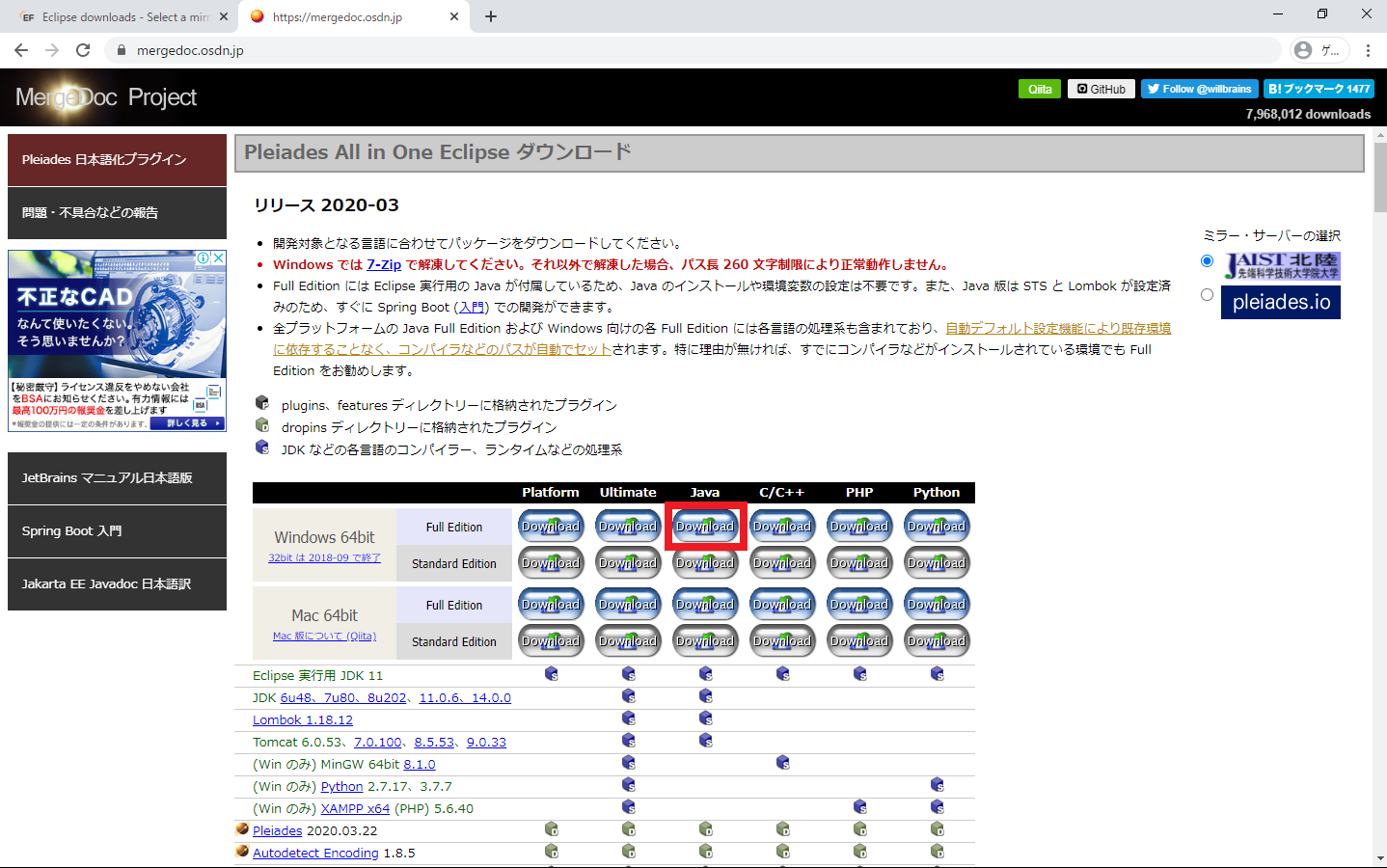
- Click the
Downloadbutton in the Java column.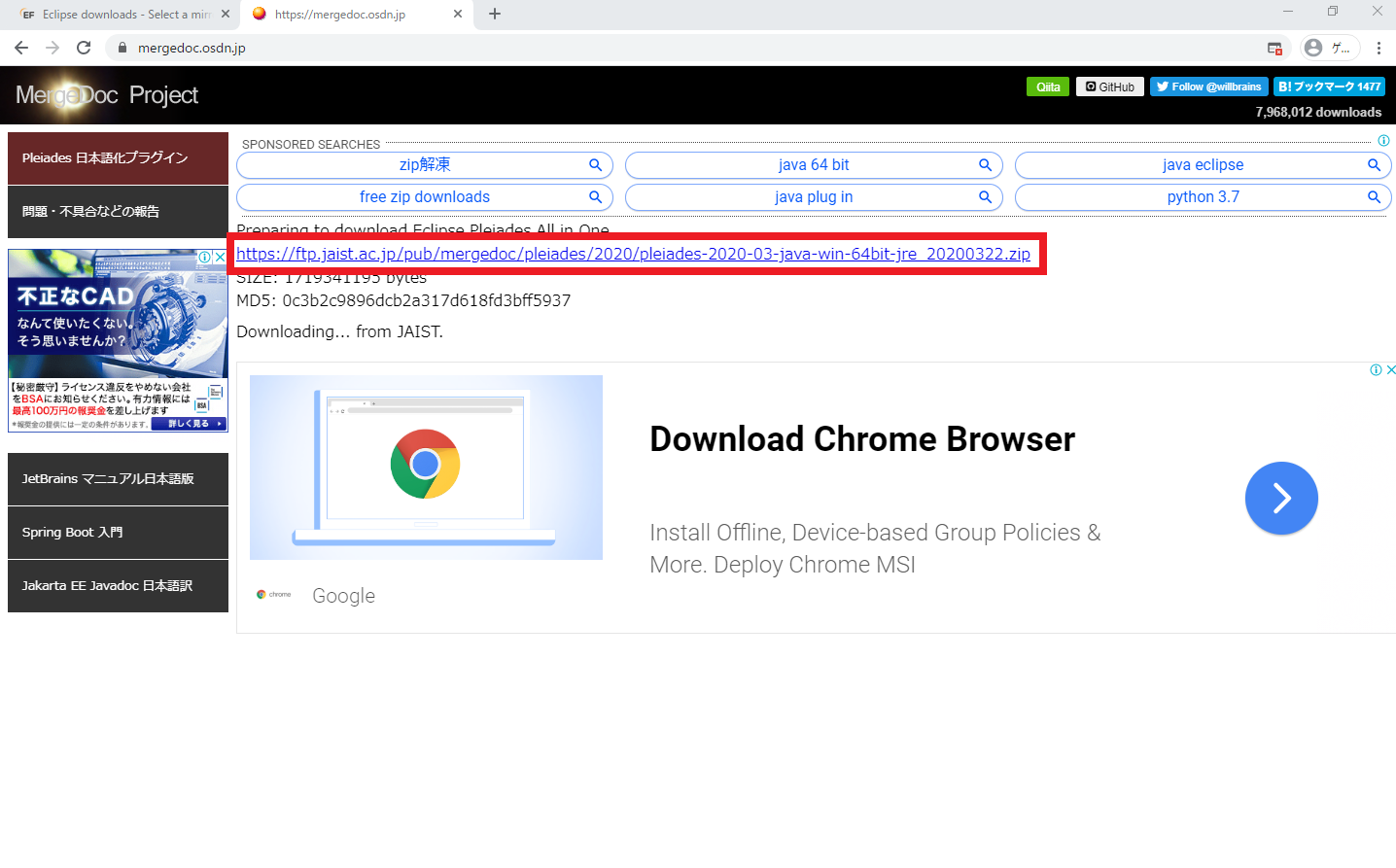
- [https://ftp.jaist.ac.jp/pub/mergedoc/pleiades/2020/pleiades-2020-03-java-win-64bit-jre_20200322.zip](https://ftp.jaist.ac. Click jp / pub / mergedoc / pleiades / 2020 / pleiades-2020-03-java-win-64bit-jre_20200322.zip).
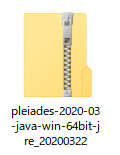
Unzipthe downloaded zip file. (7-Zip promotion)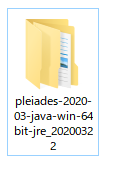
- Open the
decompressedfolder. (Pleiades-2020-03-java-win-64bit-jre_20200322 / pleiades / eclipse /)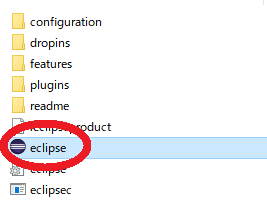
- Click ʻeclipse.exe
inpleiades-2020-03-java-win-64bit-jre_20200322 / pleiades / eclipse / `.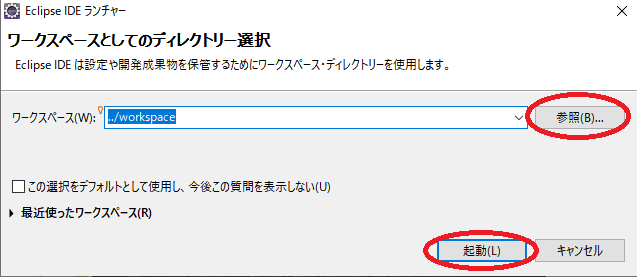
- Click the
Browsebutton, select a save location and click theLaunchbutton.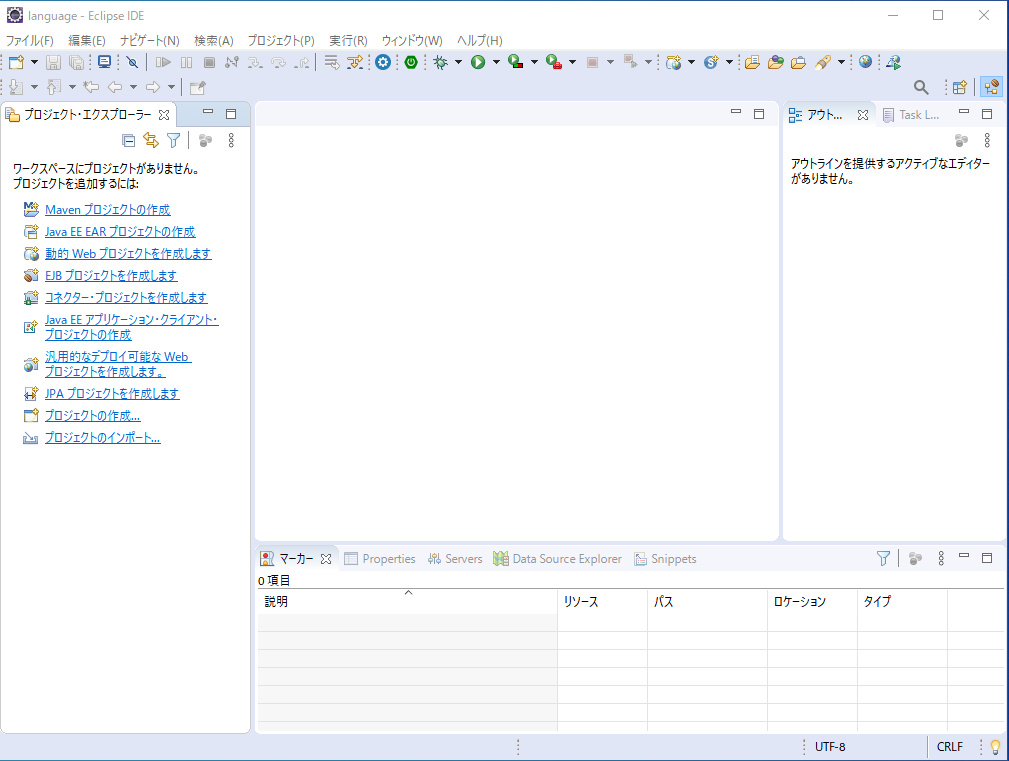
- Success if ʻEclipse` starts.
5. Easy to use Eclipse
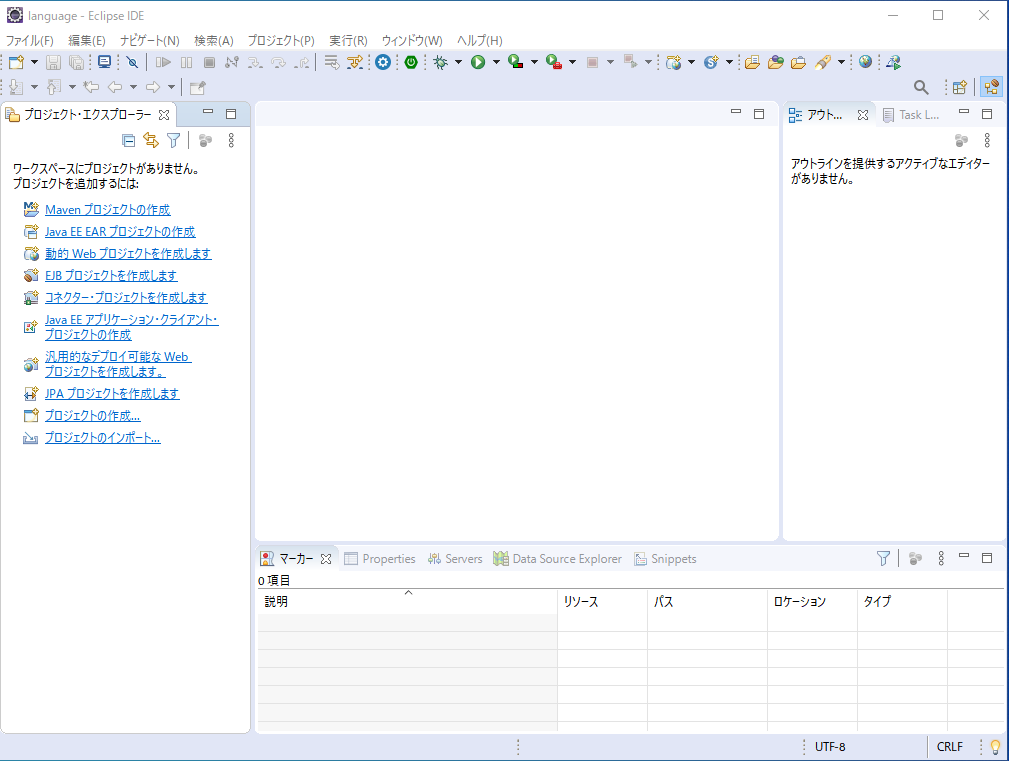
- Start ʻEclipse`.
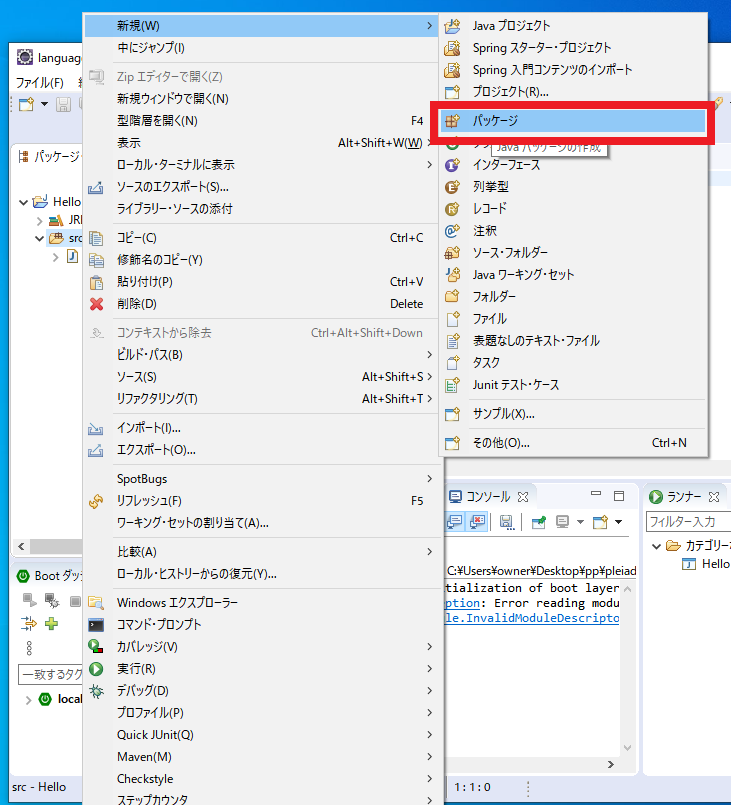
- Select
[File (F)]-> [New (N)]-> [Package].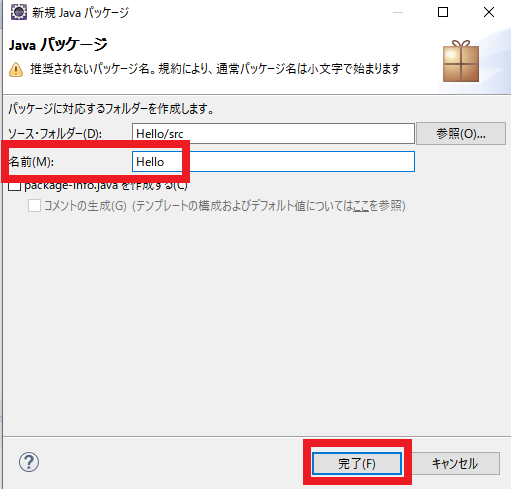
- Enter
Helloin the name and click theDonebutton.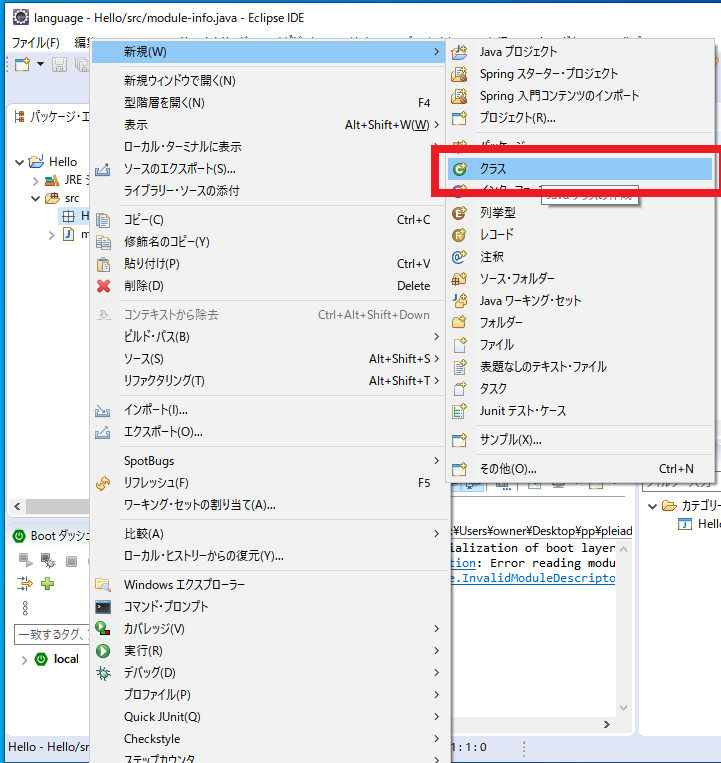
- Right-click on the package and select
[New] → [Class].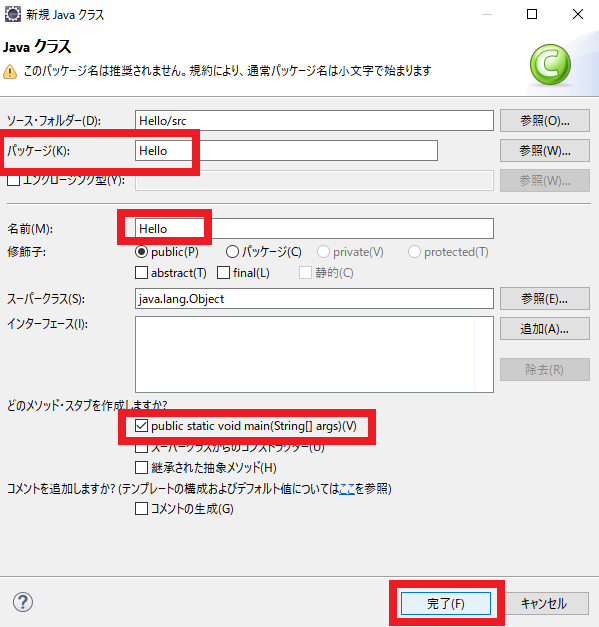
- Enter
Hellofor the package and name, checkpublic static void main (String [] args), and click theDonebutton.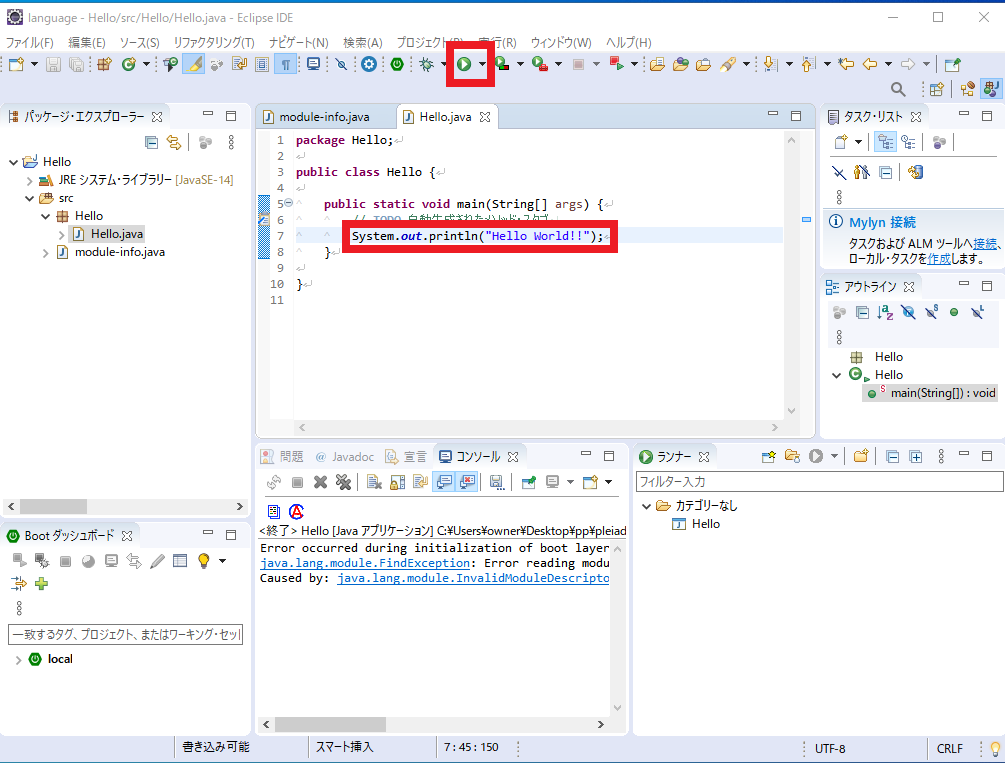
Hello.java
package Hello;
public class Hello {
public static void main(String[] args) {
//TODO auto-generated method stub
System.out.println("Hello World!!");
}
}
- Enter the above source code and click the
Runbutton.
 7. Select
7. Select Run → Java Application.
 8. Success if
8. Success if Hello World !! is displayed on the console.
6. Related
-[Latest] How to build Java environment on Ubuntu -[Even beginners can do it! ] How to create a Java environment on Windows 10 (JDK14.0.1)
Recommended Posts